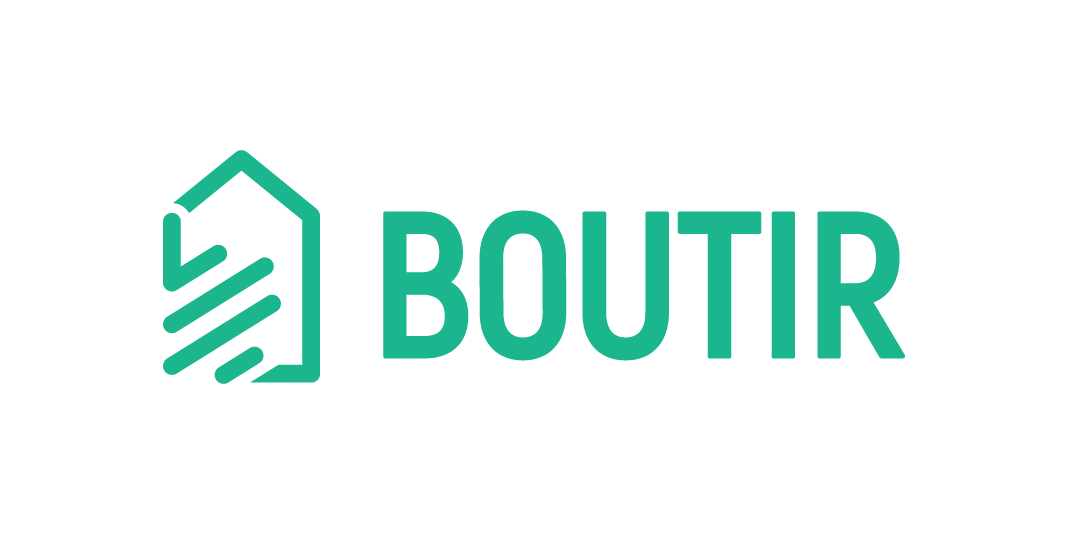Now you can import and update your product information with a xlsx file via our desktop CMS. Wanna learn how to use the feature? Read this article now!
Table of Contents
- How to download a xlsx file?
- How to import your product information?
- How to export and update your product information?
Note:
- Only Business Plans and Business PLUS Plans applicable
- Please use the “productTemplate” xlsx file
How to download a xlsx file?
1. Open Boutir desktop CMS (https://www.boutir.com/user_cms/) and click “Import/ Update Excel” on its “Product” page
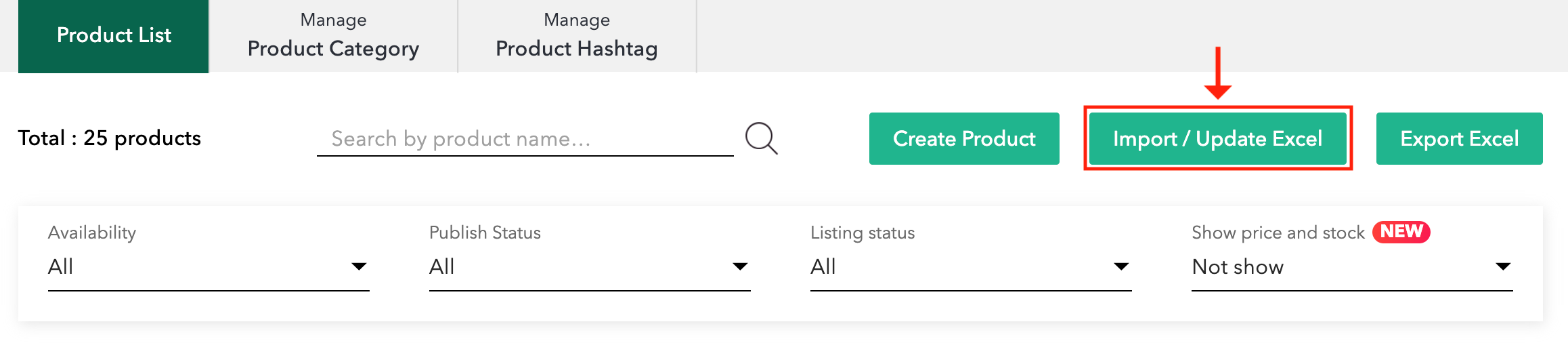
2. Click “Download product info template here”
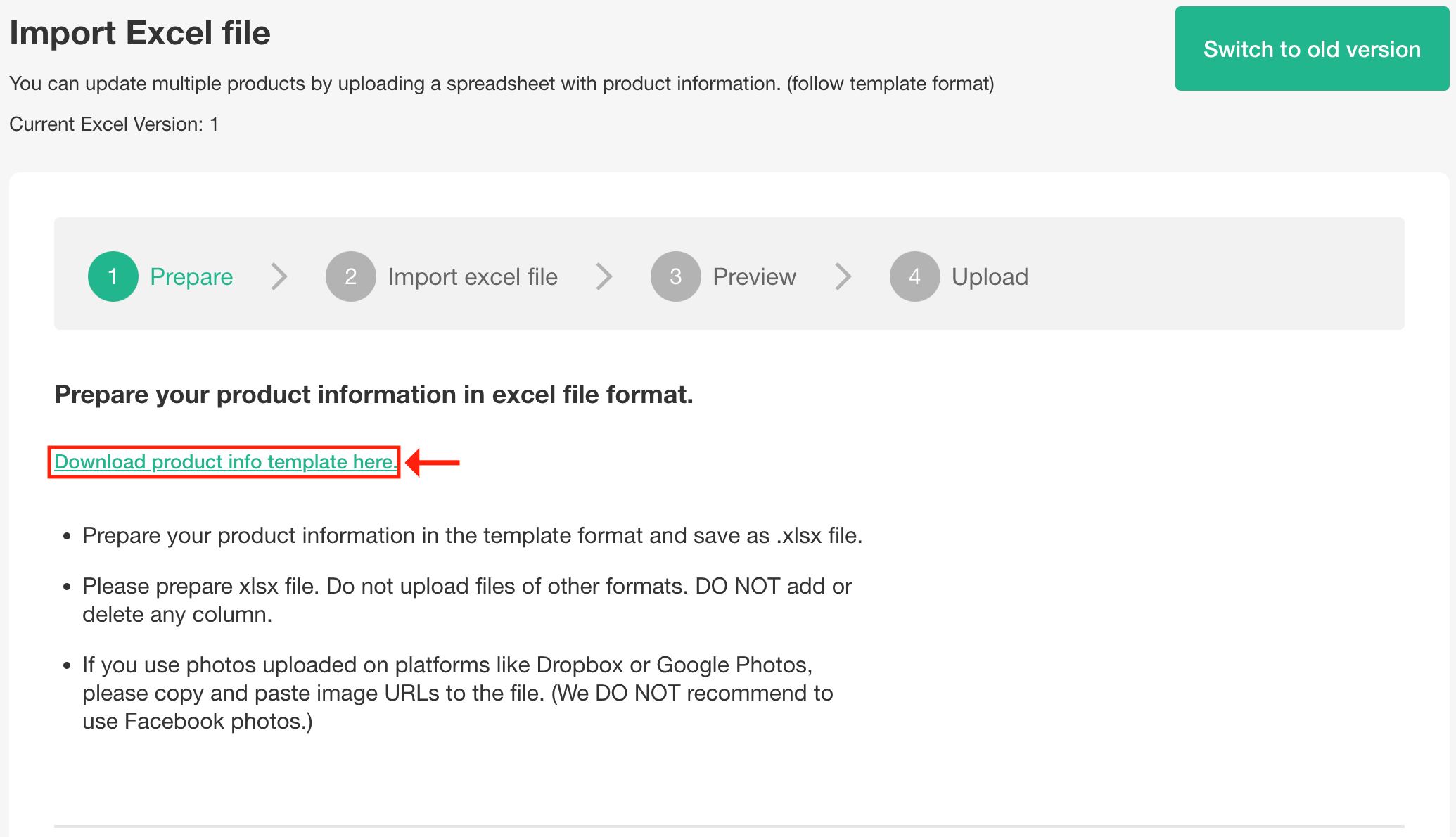
How to import your product information?
1. Open the xlsx file and fill in the cells (if applicable), including:
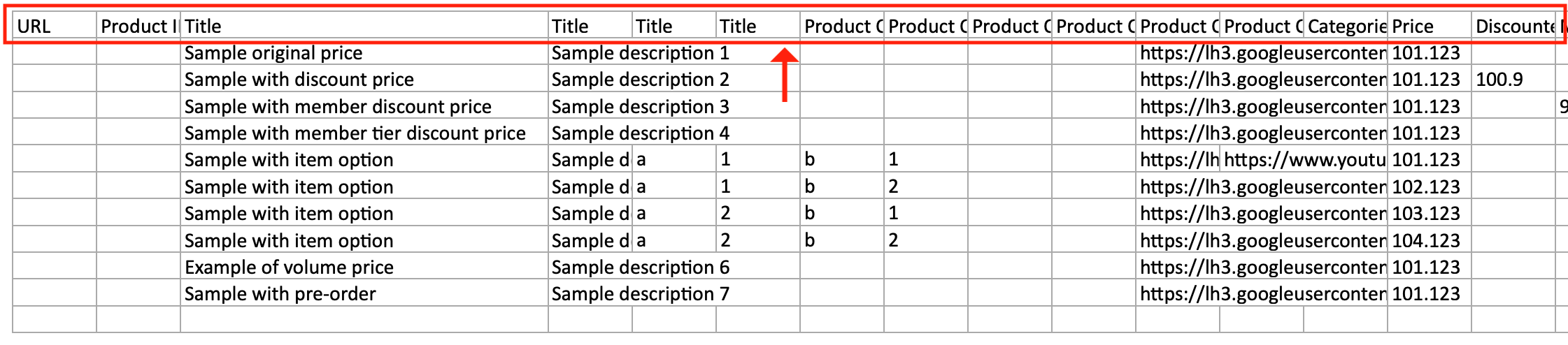
- URL
- Product ID
- Title
- Description
- Product option 1/2/3 – Type
- Product option 1/2/3 – Name
- Product Option Image URLs
- Product Option Video URLs
- Categories
- Price
- Discounted Price
- Member Price
- Discounted Price For Member Tier – {}
- Enable volume price
- Volume price tier 1/2/3 – quantity
- Volume price tier 1/2/3 – price
- Stock
- Purchase Limit
- Weight (kg)
- SKU
- Image URLs
- Video URLs
- Hashtags
- Enable Pre Order
- Pre Order End Time
- Pre Order Est. Delivery Date (date-YYYY-MM-DD)
- Enable Pre Order Auto Unpublish
- Publish Status
- Listing status
Note:
- Please do NOT delete or change the columns of the file
- The columns “URL” and “Product ID” will be automatically generated after creating a product to your store via this method
- To add a product with many combinations (e.g. colour + size), please create each combination as a product option
- You can upload multiple image and video URLs for each main product, but only one for each product option
- Only YouTube video URLs are able to be registered in our system
- If you uploaded product photos to other platforms, please copy and paste image URLs to the file. You can use Dropbox or Google Photos. We do NOT recommend Facebook photos
- The product category must be existed in your store before you designate it in the file
2. Save the template as a .xlsx file after filling in all the information. Please do NOT save the file in other formats
3. Open Boutir desktop CMS and click “Import/ Update Excel” on its “Product” page
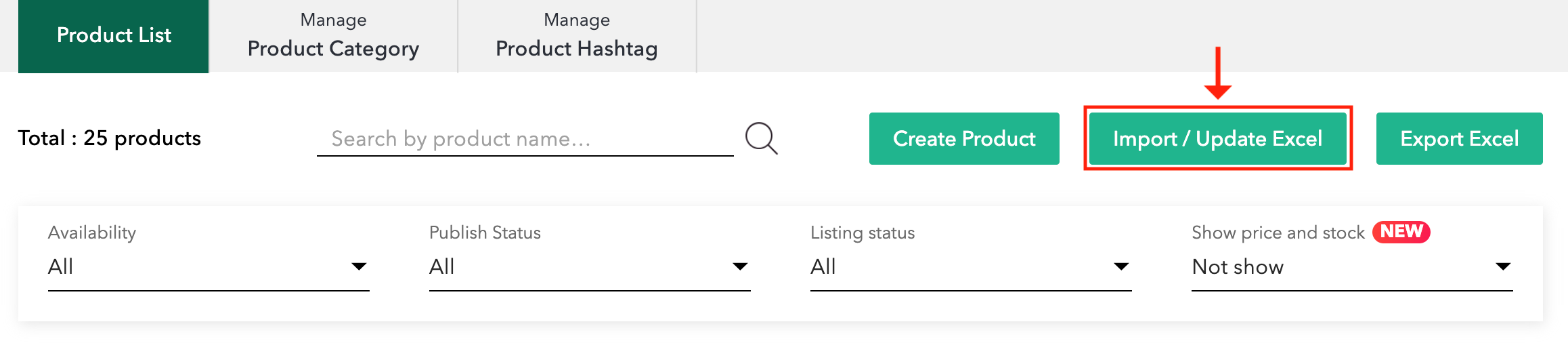
4. Click “Next”
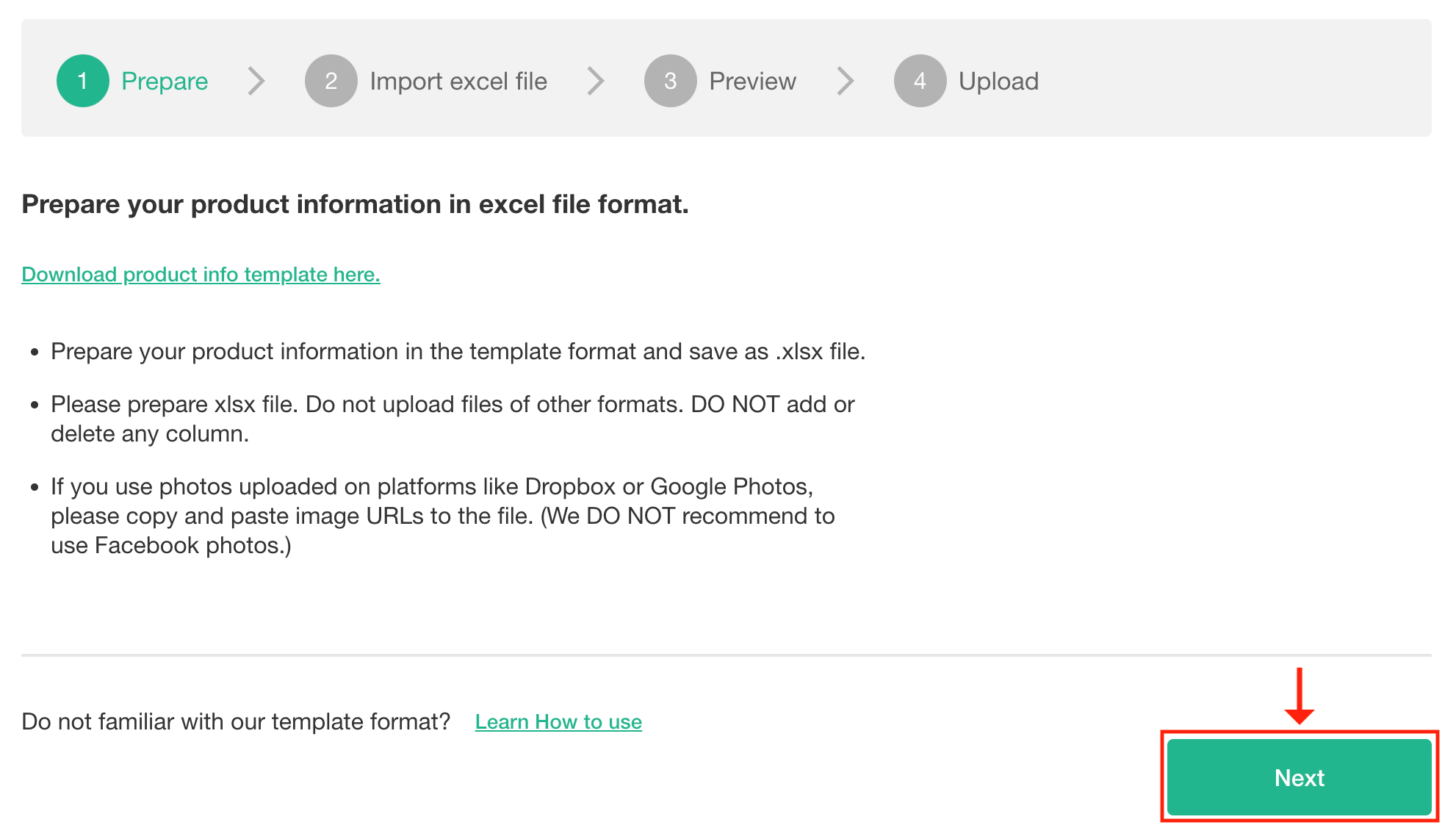
5. Click “⊕” or drag and drop a file into the box. When the file name is displayed, tap “Upload”
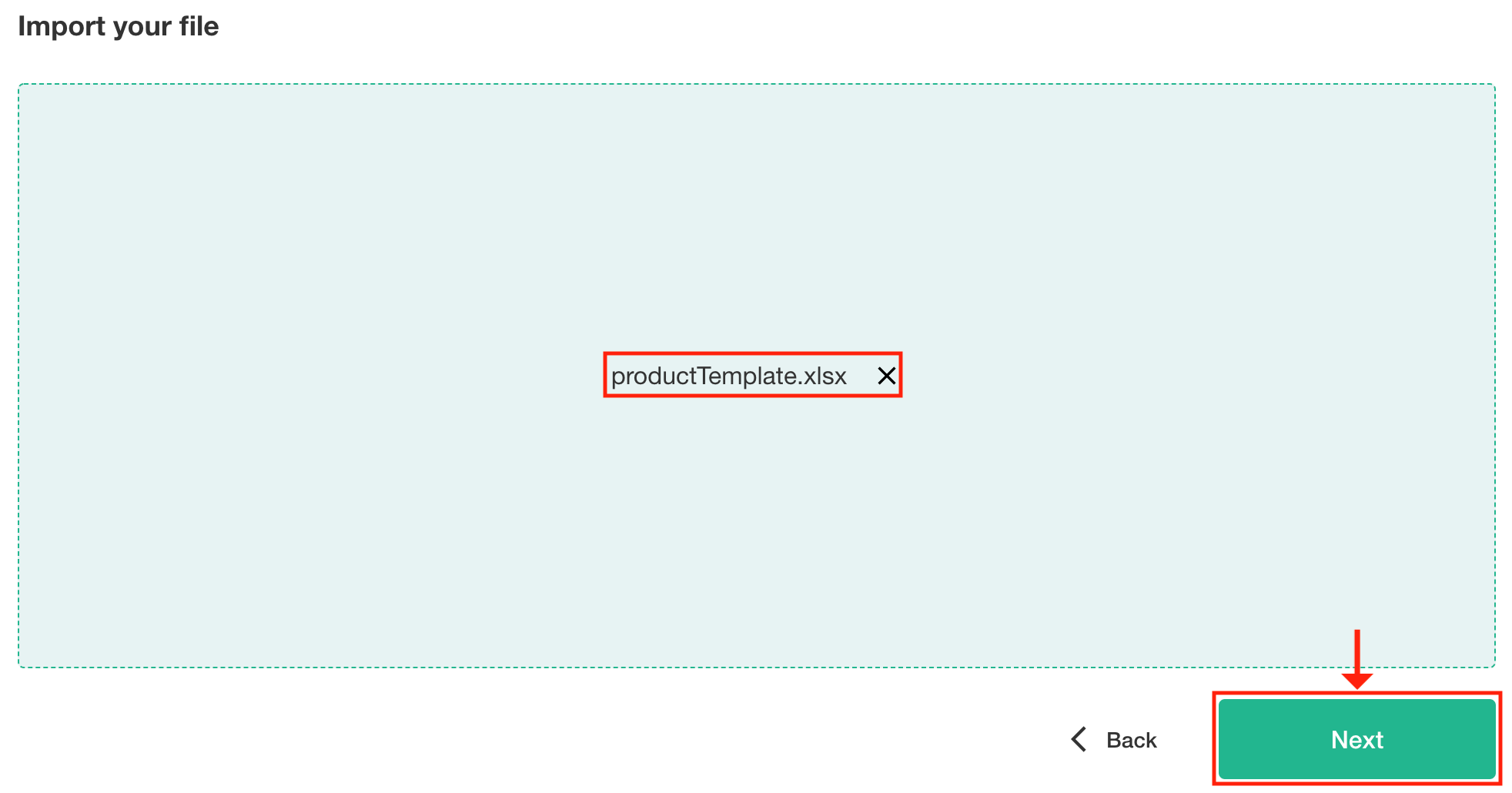
6. Please click “Upload” to upload products which are successfully imported after all data is checked
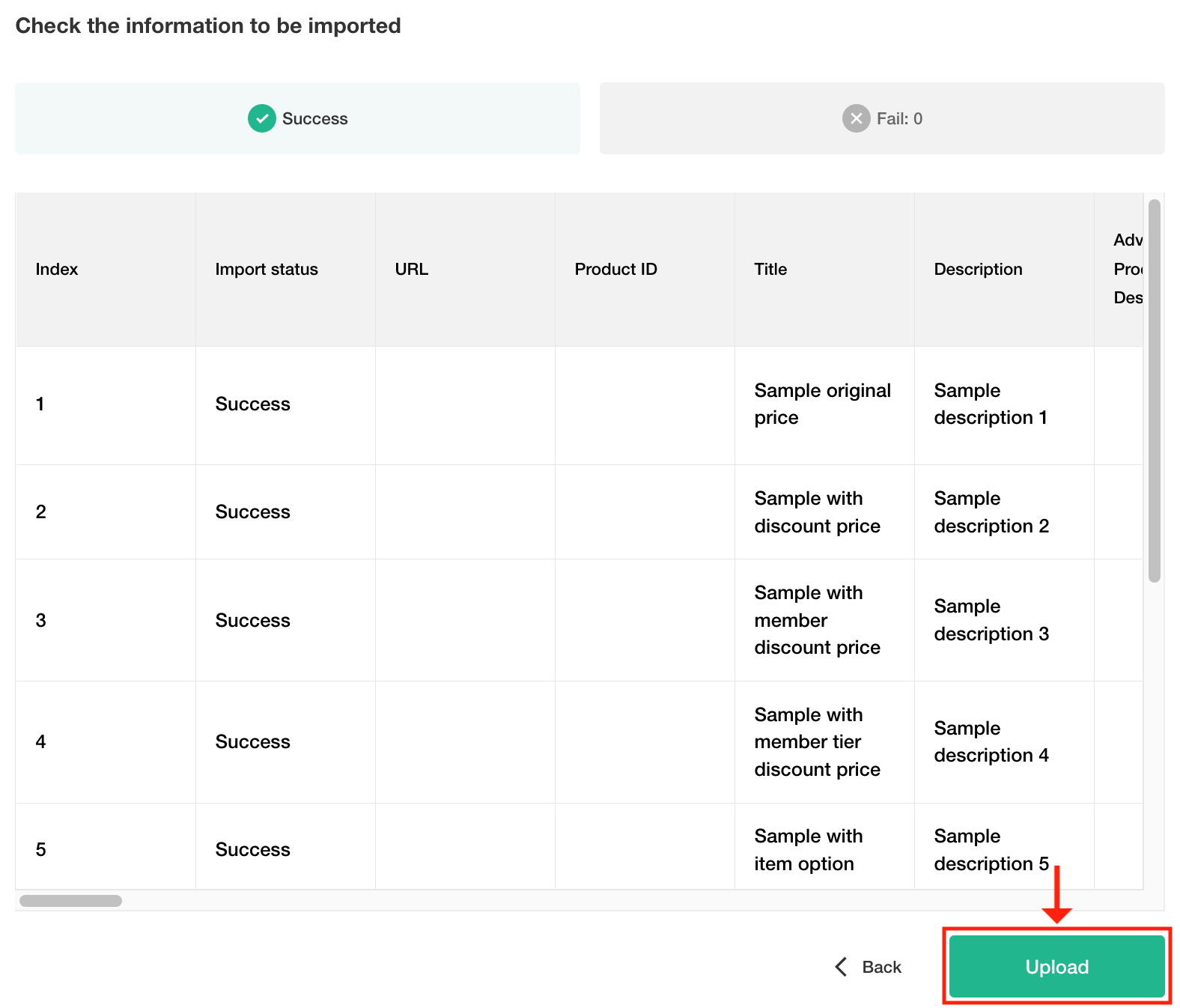
7. When you see the following message, it means all imported products are uploaded

How to export and update your product information?
1. Open Boutir desktop CMS and click “Export Excel” on its “Product” page
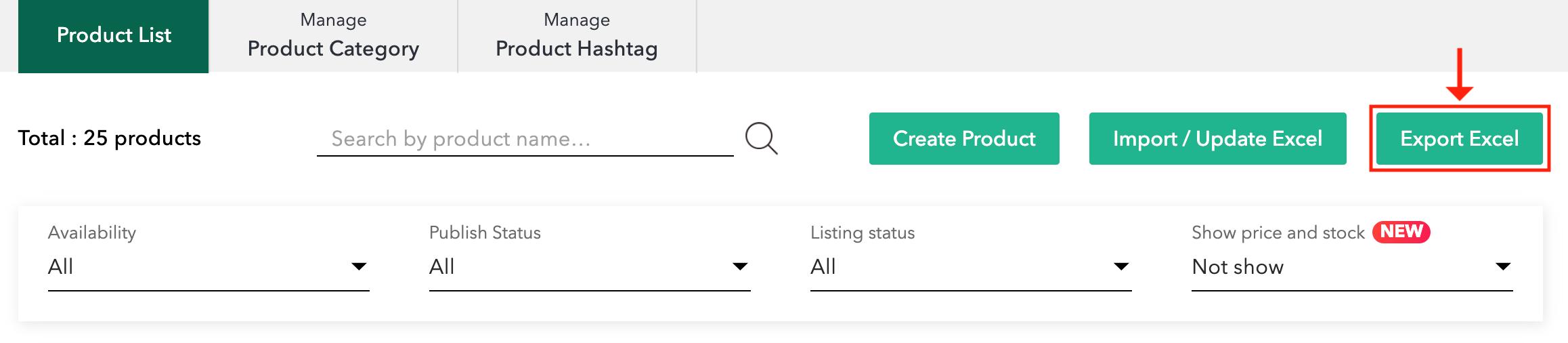
2. Click “click here to download”
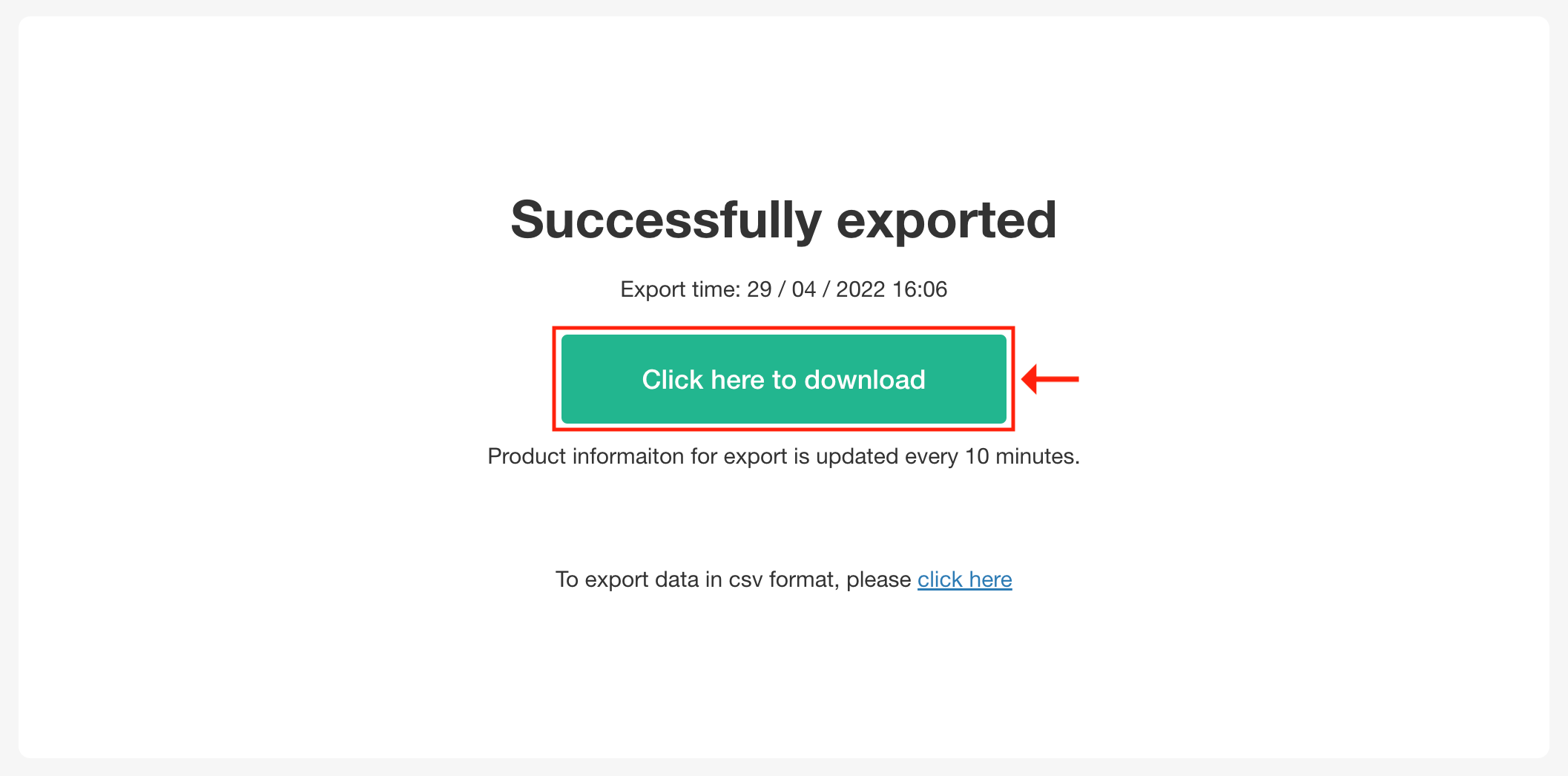
Note:
- Before updating your product information, please download the xlsx file first and make sure the information that had been previously inputted is still included in the sheet. If not, the system will only implement the newest piece of information, and the old information will be erased.
3. Refer to the steps of “How to import your product information?”, update product information in the xlsx file, and upload the file to the desktop CMS
(This tutorial is for reference only. If there is any update on the feature, its latest version shall prevail.*)
For any questions about Boutir, please contact our CS team at
- FB Messenger: https://m.me/boutir.hk
- WhatsApp: https://api.whatsapp.com/send?phone=16093888767
- Email: cs@boutir.com
Regular Service Hour
- Mon to Fri: 10:00 – 23:00
- Sat, Sun and Public Holiday: 12:00 – 18:00
We understand that everyone comes across difficulties when operating an online store. And you need professional assistance from us. Therefore we have prepared for you the following:
1. Online Store Set Up Workshop
We empower you to open an exclusive online store, and to be outstanding even under the fierce competition in the retail market. Build your own online store, and join our 2-hour hands-on workshop now: boutir.com/seminar
2. 1-on-1 Online Store Set Up Consultation
Not only does our Professional E-commerce Team deal with a variety of problems regarding online store set-up, but we also provide consultations. We’d first get to know your business strategies in great depth, then give advice correspondingly. Join now: https://www.boutir.com/consultation
Boutir Official Website: www.boutir.com
Contact Boutir Customer Success Team: m.me/boutir.hk