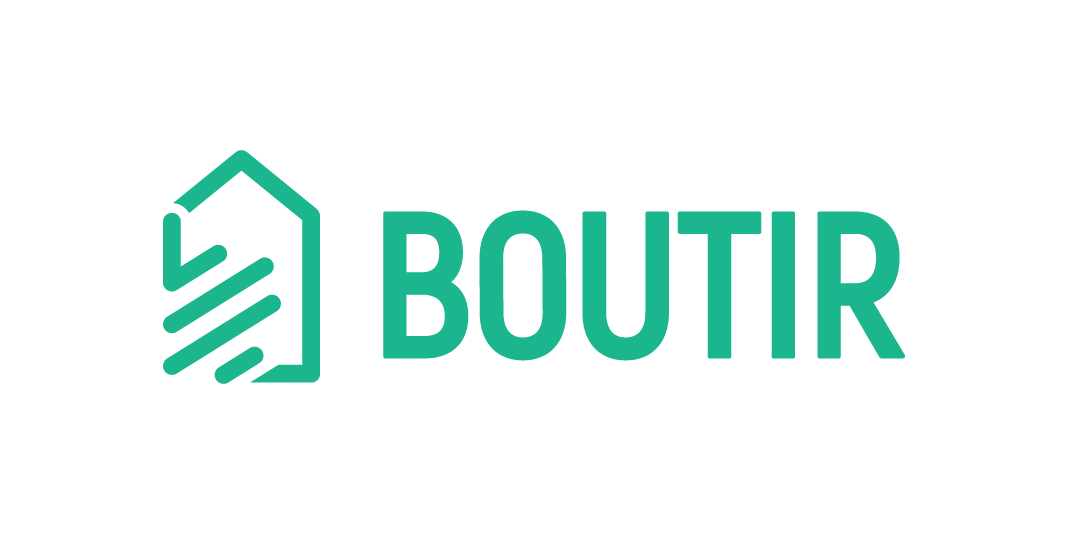The highly anticipated online promotional campaign “Product Discount” has been launched! After you create the campaign in our desktop or mobile CMS, customers can get your offer when buying selected product(s) with a certain quantity or above.
For example, a merchant is running a “Product Discount” campaign, offering a 20% discount to those who buy 2 dolls ($5 each) and 1 tote bag ($10 each) at the same time. If a customer purchases 3 dolls and 3 tote bags simultaneously, he/she is eligible to enjoy the offer. Therefore, the total amount is ($5 x 3 + $10 x 3) x 0.8 = $36.
Note: The feature is only applicable to Business plan and Business PLUS plan
Table of Content
- How to create a “Product Discount” via Desktop CMS?
- How to create a “Product Discount” via Boutir app?
How to create a “Product Discount” campaign in our Desktop CMS?
1. Login your account in our desktop CMS (https://www.boutir.com/user_cms/log-in)
2. Click “Add campaigns” on the “Promotions” page
3. Select “Product Discount”
4. Enter the campaign name (for record only, not displaying at storefront)
5. Select your target audience
6. Click “Add”
7. After selecting product(s), please click “Add to list”
8. Set the quantity of selected product(s)
Note:
- Customers can enjoy the offer when purchasing all selected products shown on the list with a certain quantity or above
- Taking the screenshot as an example, only when buying all 3 types of products on the list (at least 1 pack per each type) can customers get the discount
9. After choosing the type of discount, please enter its amount or percentage.
10. After choosing the start date and the end date, click “Preview”
Note: Once the campaign starts, you are not allowed to edit the start date, but you can extend the end date or stop the campaign anytime.
11. The page shows all details about the campaign. Please click:
- “Change details” if you have to edit its setting
- “Set up” if the setting is correct
12. When you see this infobox, it means your campaign has been created successfully
How to create a “Product Discount” via Boutir app?
1. Open our Boutir app and tap “Promotion” on its homepage
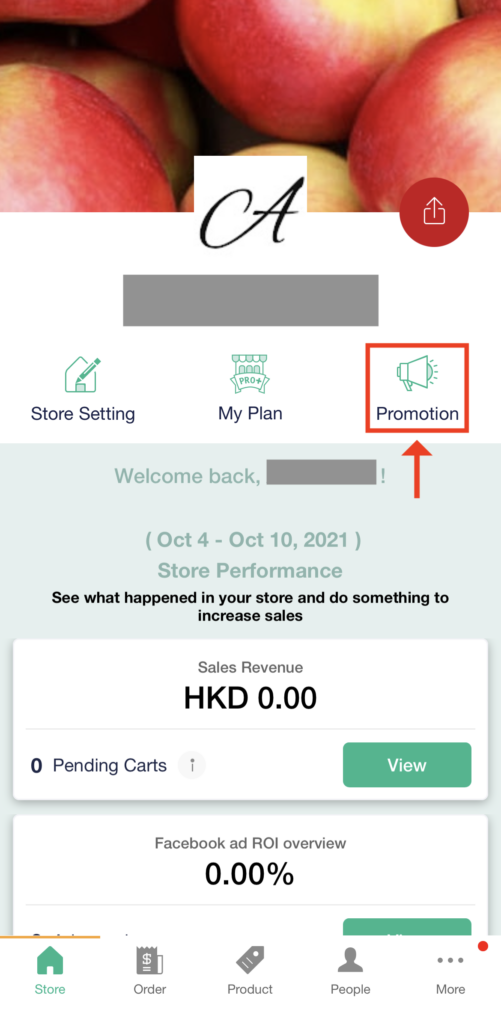
2. Tap “In-store promotion” > “Create” in the “ONLINE PROMOTION CAMPAIGN” session
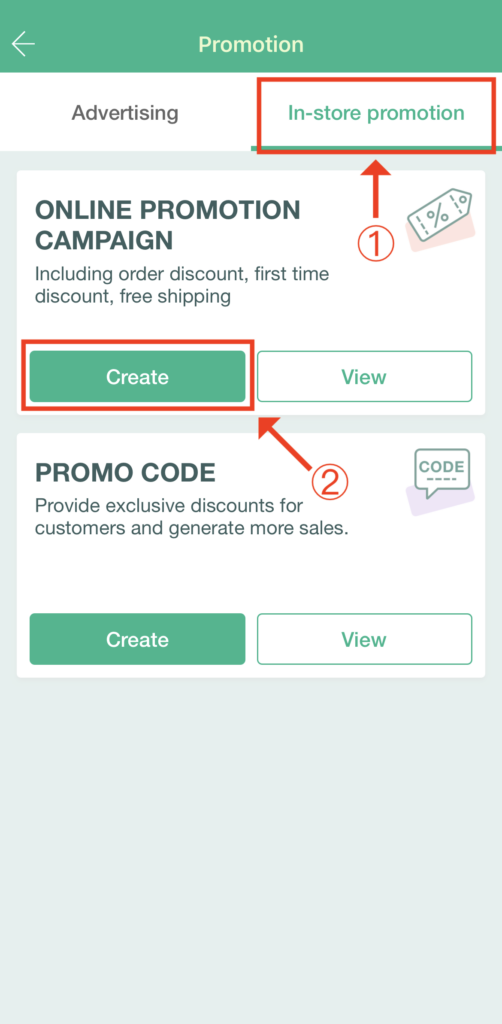
3. Tap “Product discount campaign”
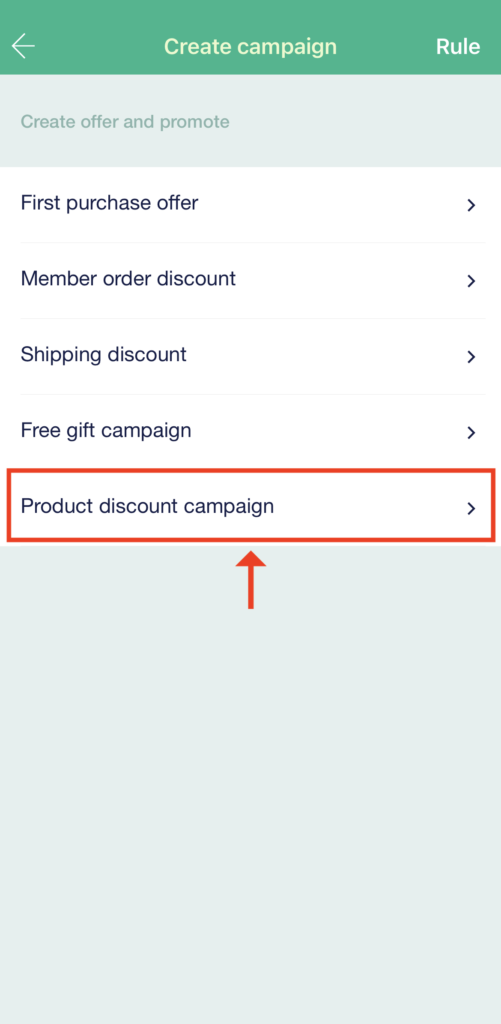
4. Enter the campaign name (for record only, not displaying at storefront)
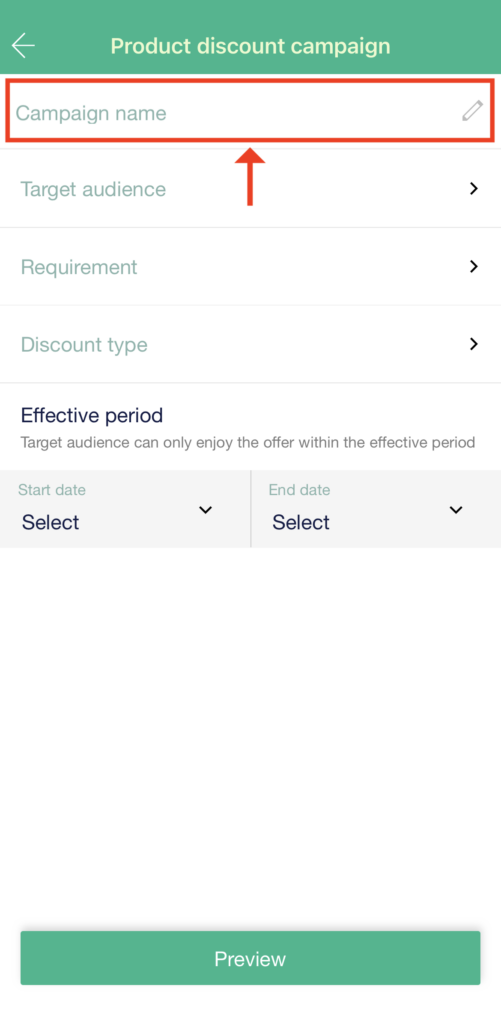
5. Tap “Done” after selecting target audiences
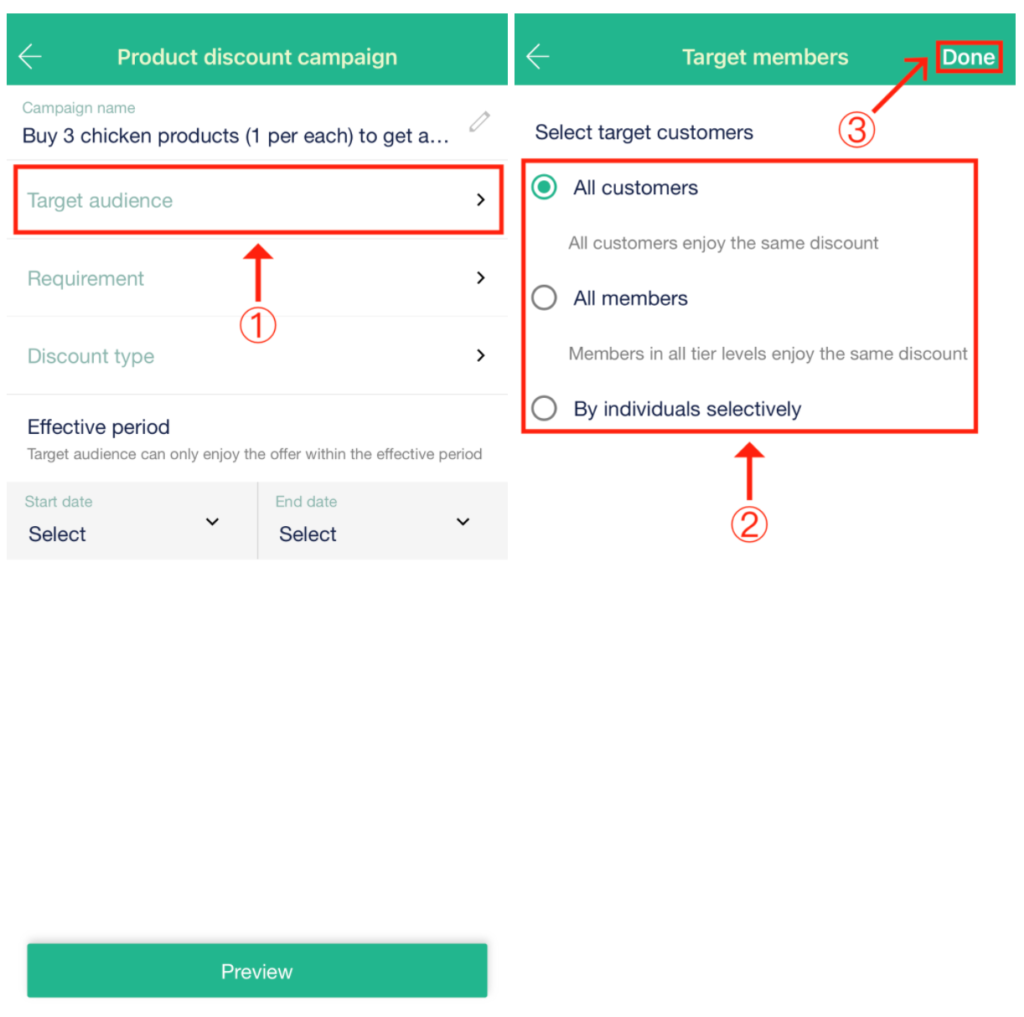
6. Tap “Requirement” > “Add”
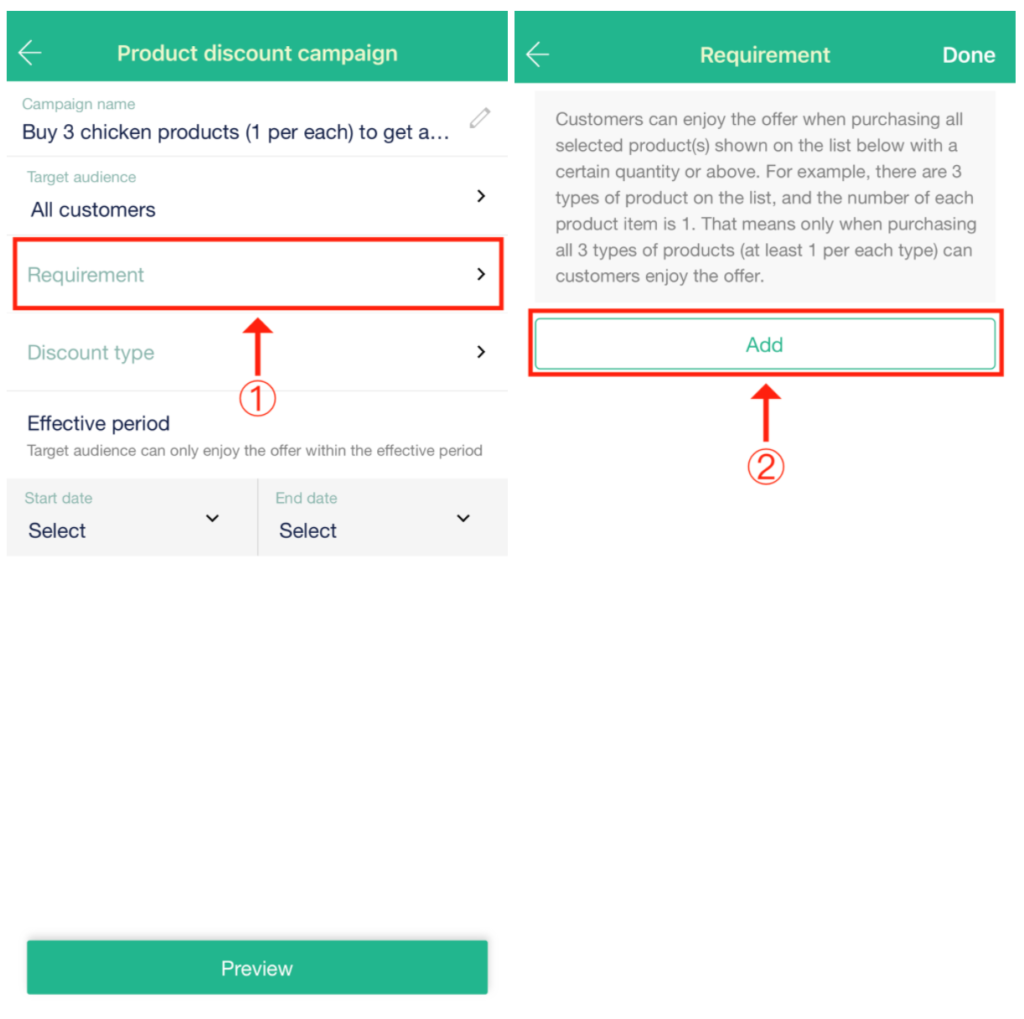
7. Please tap “Done” after selecting product(s)
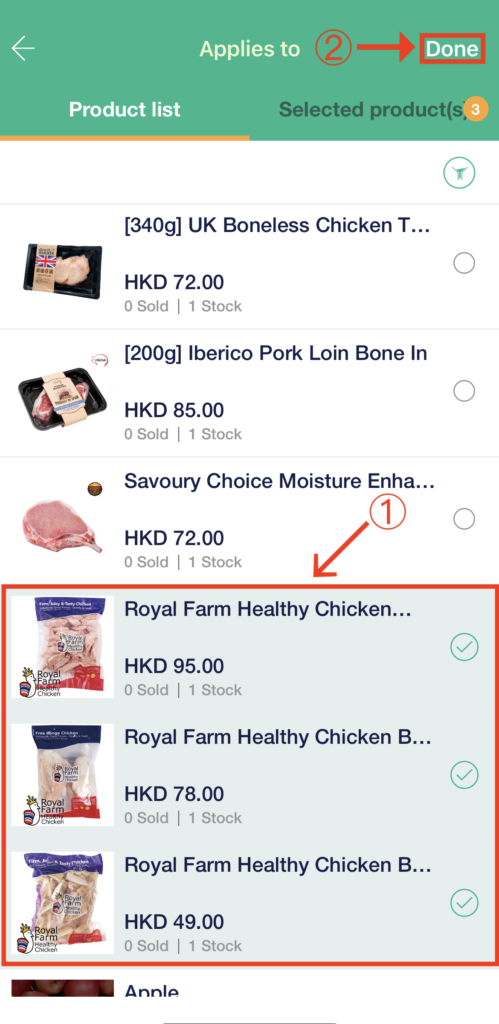
8. After setting the quantity of selected product(s), please tap “Done”
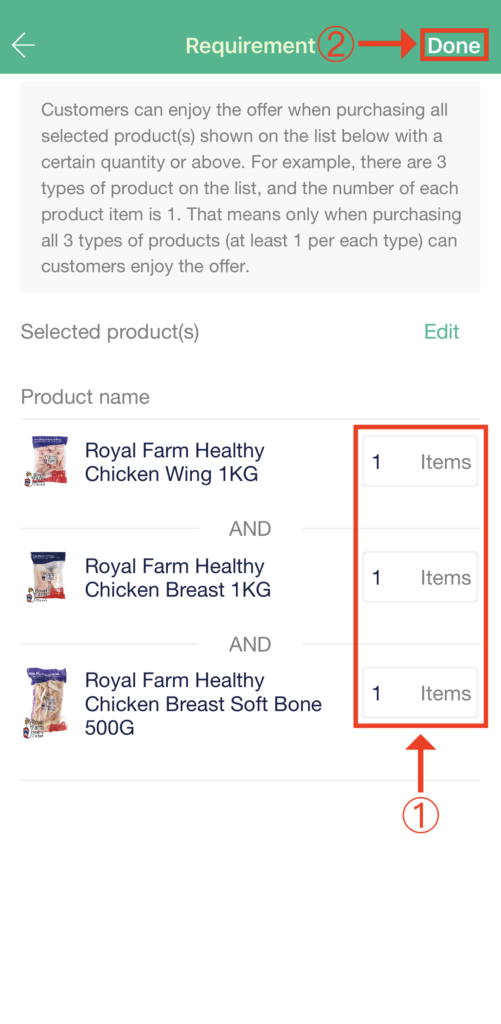
Note:
- Customers can enjoy the offer when purchasing all selected products shown on the list with a certain quantity or above
- Taking the screenshot as an example, only when buying all 3 types of products on the list (at least 1 pack per type) can customers get the discount
9. After choosing the discount type, please enter its amount or percentage. Then click “Done”
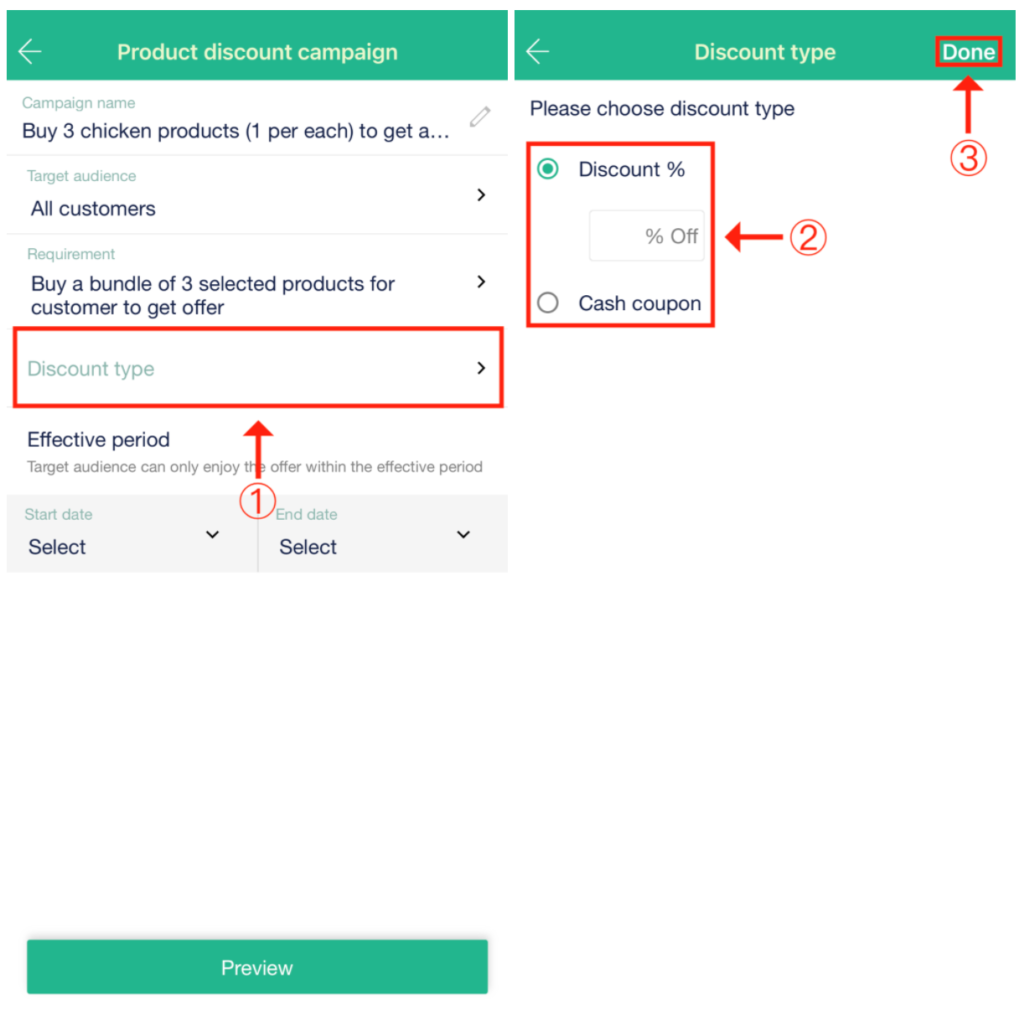
10. After selecting the start date and end date, please tap “Preview”
Note: Once the campaign starts, you are not allowed to edit the start date, but you can extend the end date or stop the campaign anytime.
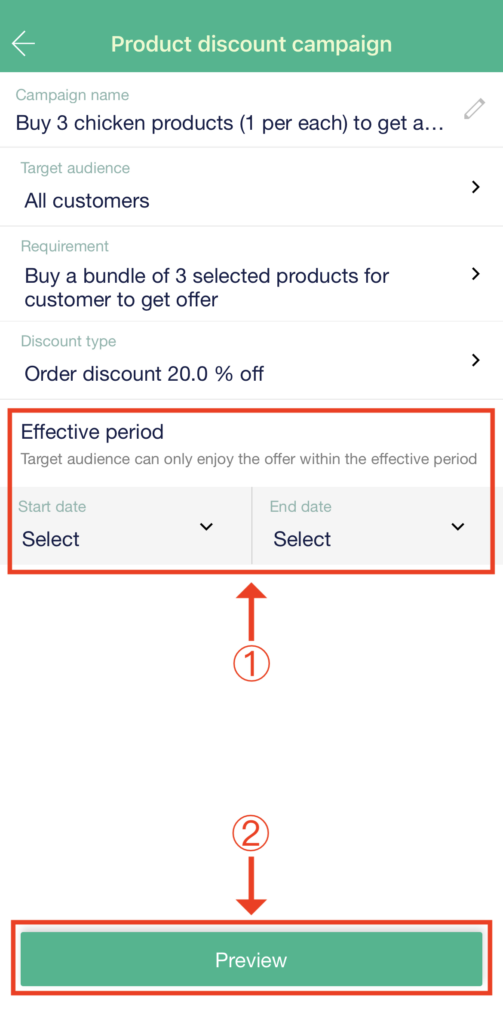
11. After tapping “Preview”:
- Please click “←” in the upper left corner if the setting has to be changed
- Please click “Confirm to setup” if the setting is correct
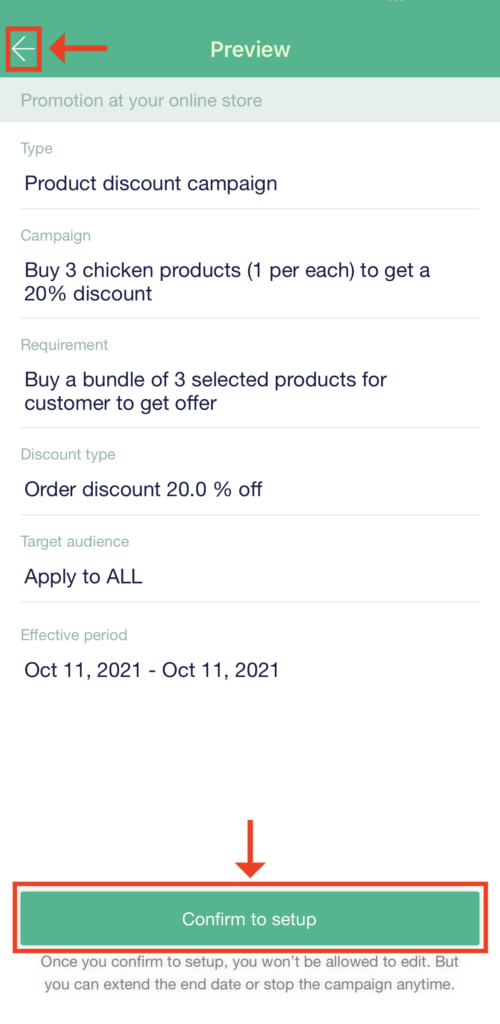
12. When you see this infobox, it means the code has been created successfully. Please tap “View campaigns”
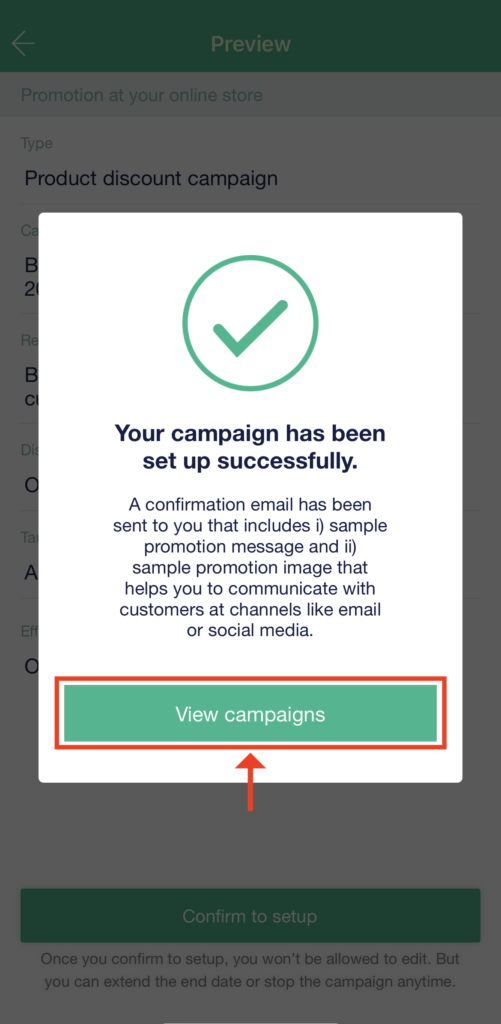
13. If you need to find a created promo code or change its setting, please return to the “Promotion” page and tap “View” in the “ONLINE PROMOTION CAMPAIGN” session
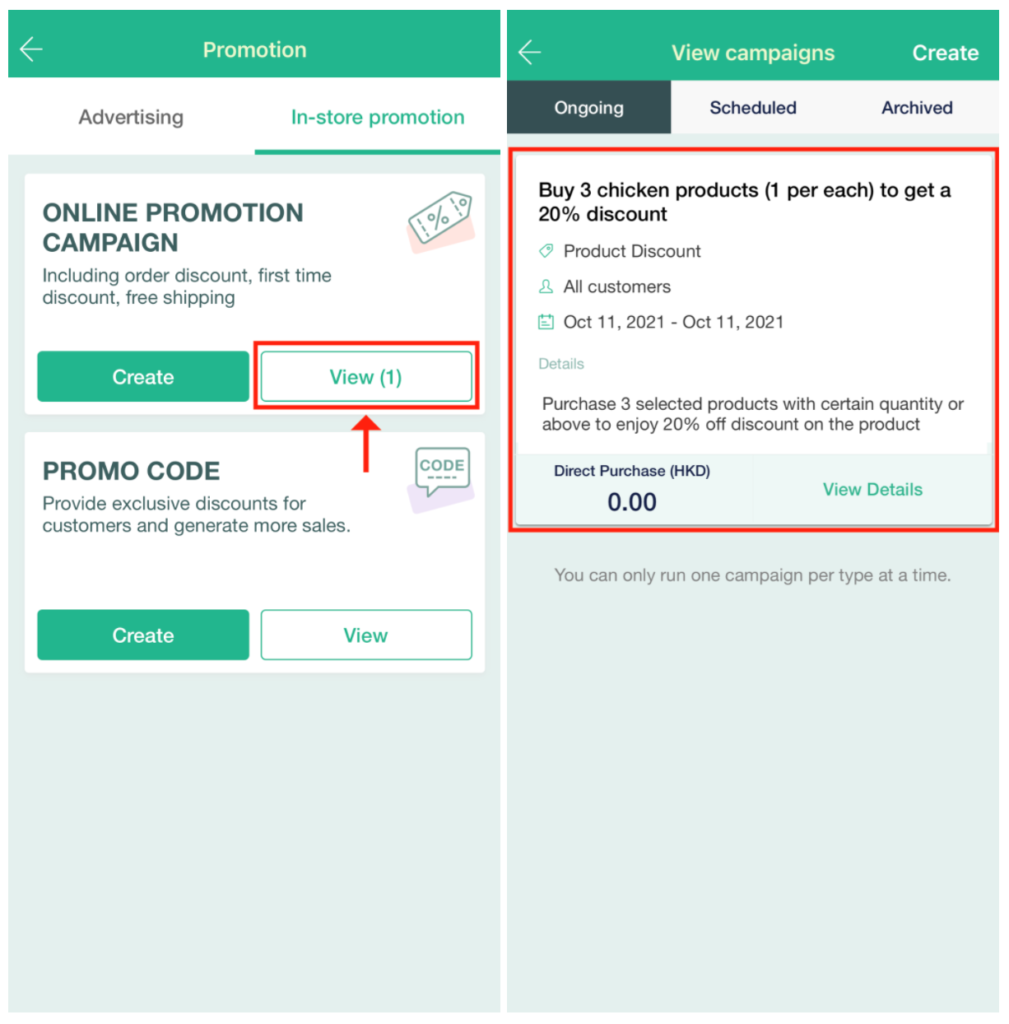
Note:
- Promo code cannot be used when a campaign offer has applied at customers checkout, except “Shipping Discounts”.
- When both “First Purchase Offer” and “Member Order Discount” are active, members who have never made any purchases before can only see and enjoy the “First Purchase Offer” once they reach the requirements.
- Quota for our campaigns:
- Quota for each type of our campaigns:
| Business Plan* | Business Plus Plan* | |
|---|---|---|
| First purchase offer | 1 | 1 |
| Order discount | 1 | 1 |
| Shipping discount | 1 | 3 |
| Free gift campaign | 1 | 1 |
| Product discount | 1 | 50 |
| Add-on deals | 1 | 10 |
*Please note that only one campaign can be active at a time for Boutir’s Business Plan subscribers, while multiple campaigns can be active concurrently for Boutir’s Business PLUS Plan subscribers.
For any questions, please contact our customer success team by m.me/boutir.hk
(This tutorial is for reference only. If there is any update on the feature, its latest version shall prevail.*)