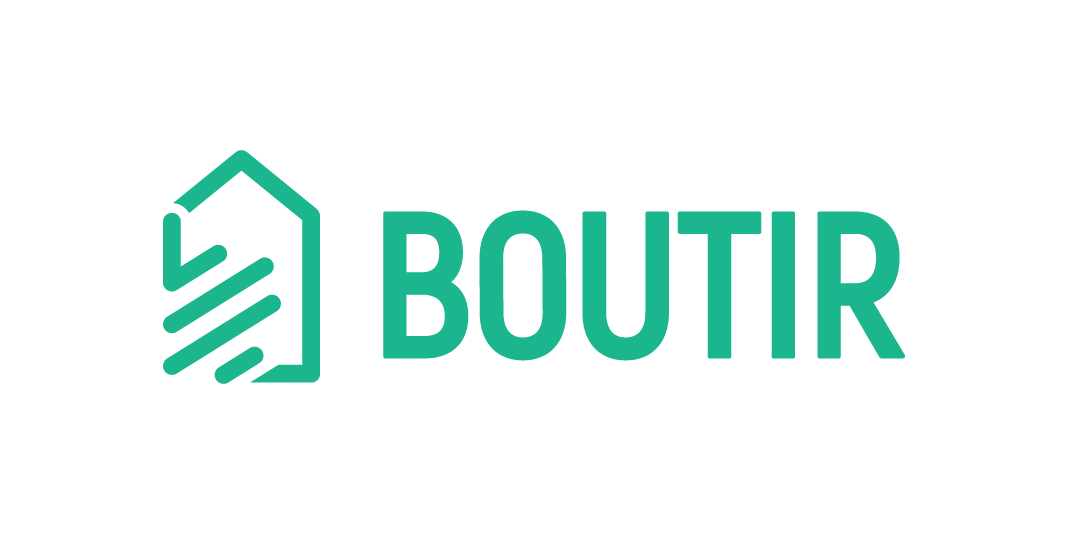With the launch of the Tier Membership function, you can now set the requirements of the different membership tiers in the mobile app, while customers can view their membership level and their total spending amount to upgrade to a higher tier.
PLEASE NOTE: The tier membership is calculated accumulatively. It would start to accumulate from the day that you set the membership tiers. Please stop all ongoing online promotional campaigns before setting up the tier membership.
1. Go to “Store Settings” in the mobile app, then press “Membership Tier Settings”.
2. Set tier names (e.g. Gold, Sliver, Bronze) and the minimum spending amount for the different tiers of membership. For total net spending, please select either single purchase or accumulated spending in “Setup upgrade criteria”. Save after filling in the amount for total net spending.
3. You may also create an order discount campaign and offer a discount to specific tier(s) or individuals. Go to “Promotion” to create a campaign and choose “Membership order discount”. Press ”Target members” and choose “By tiers”. You can select more than one tier.
Remember to type the name of the campaign and select your target members. Set the discount amount and effective period as well.
You can view your membership list and details in the app.

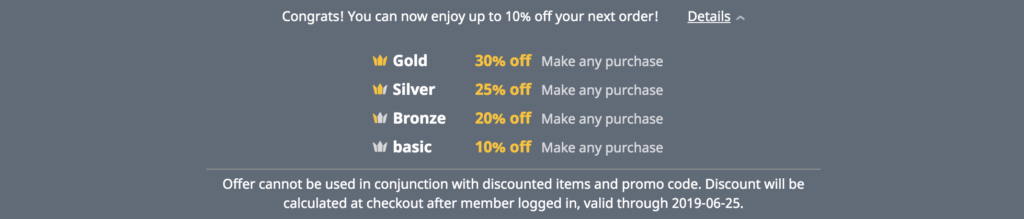
* This function is only available to Business PLUS merchants.
For more Business PLUS features and functions: http://bit.ly/2HJq8xk