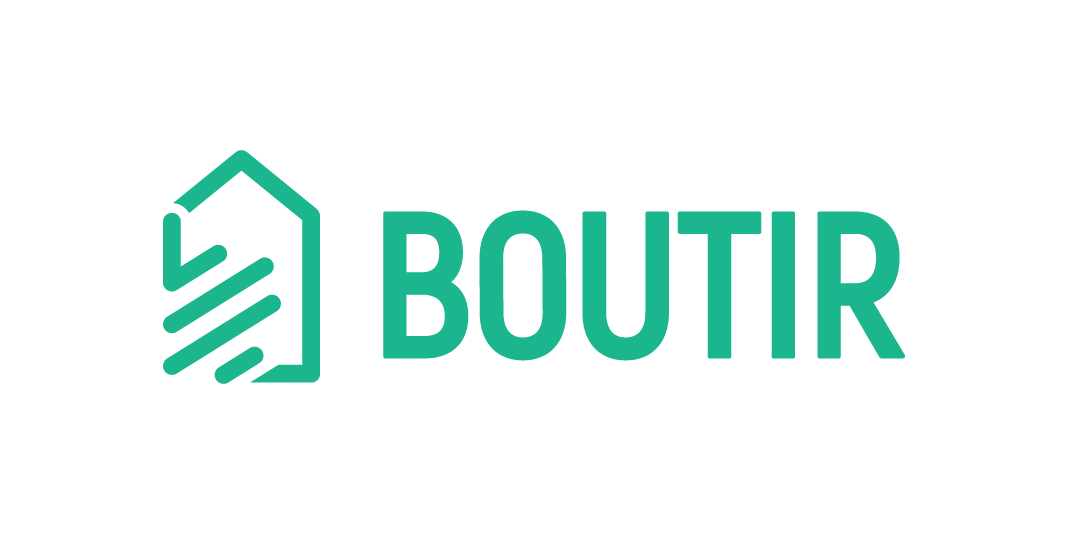The brand new feature “Volume price” has been launched in our desktop and mobile CMS! The more your customer buys, the cheaper the unit selling price. In this article, we will illustrate how to set the discount.
Note:
- This feature only applies to merchants who are subscribing to our Business or Business PLUS service plan.
- Once you create a product and enable the feature, this will disable its discounted price setting (if any).
- The volume price applies to all item options (if any), even if their prices are different. For example:
- Option prices: Red – $38 for 1 / White – $40 for 1 / Black – $42 for 1
- volume price: $40 for 2 or more / $30 for 5 or more (regardless of color)
- When customers buy products with a volume price, they can also enjoy other offers from your online promotion campaign (if any).
- Please note that both “First purchase offer” and “Member order discount” will not apply to products with the volume price if they are set to exclude all discounted products.
Table of Content
How to add volume prices?
- Desktop CMS
1. Login to our desktop CMS (https://www.boutir.com/user_cms/log-in)
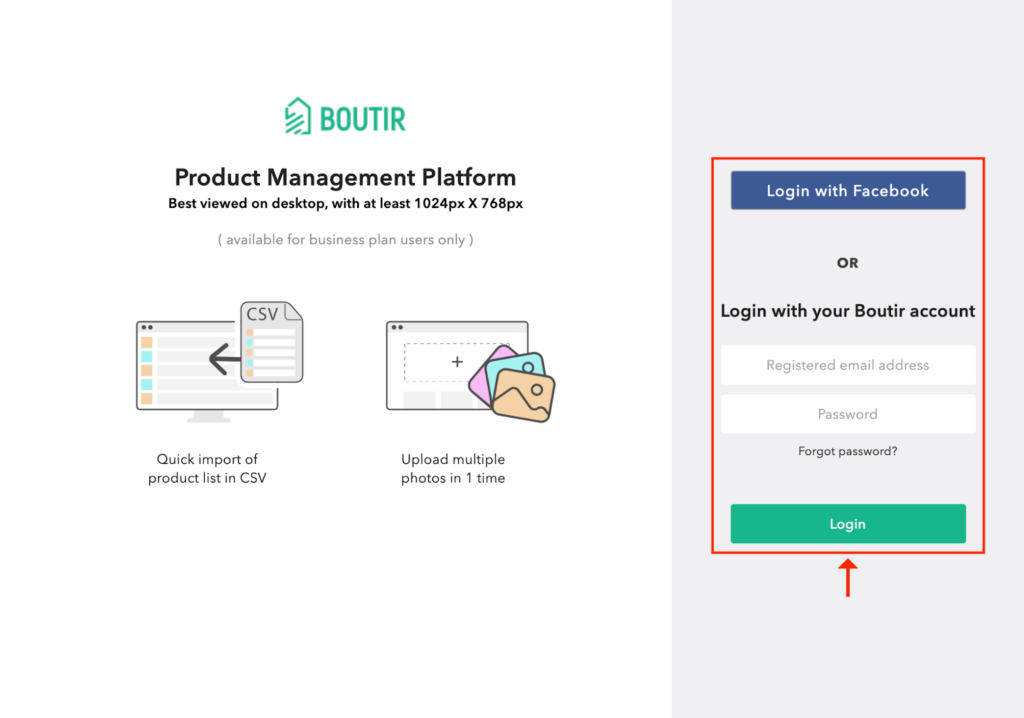
2. Edit your existing product or click “Create Product” to add a new product*
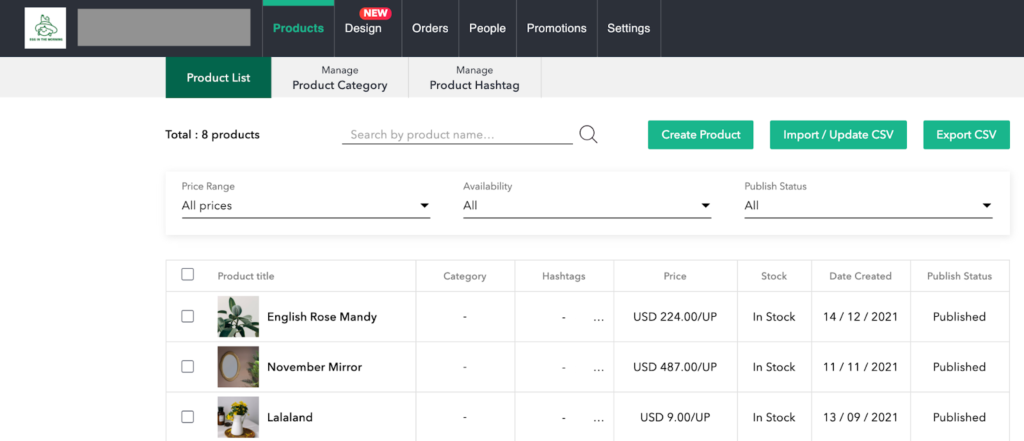
*Note: Boutir’s Business and Business PLUS plan subscribers can set the volume price by importing and exporting product information as a CSV file in large quantities efficiently. For details, please visit our Boutir Academy at:
3. Please enable the volume price when setting your product option
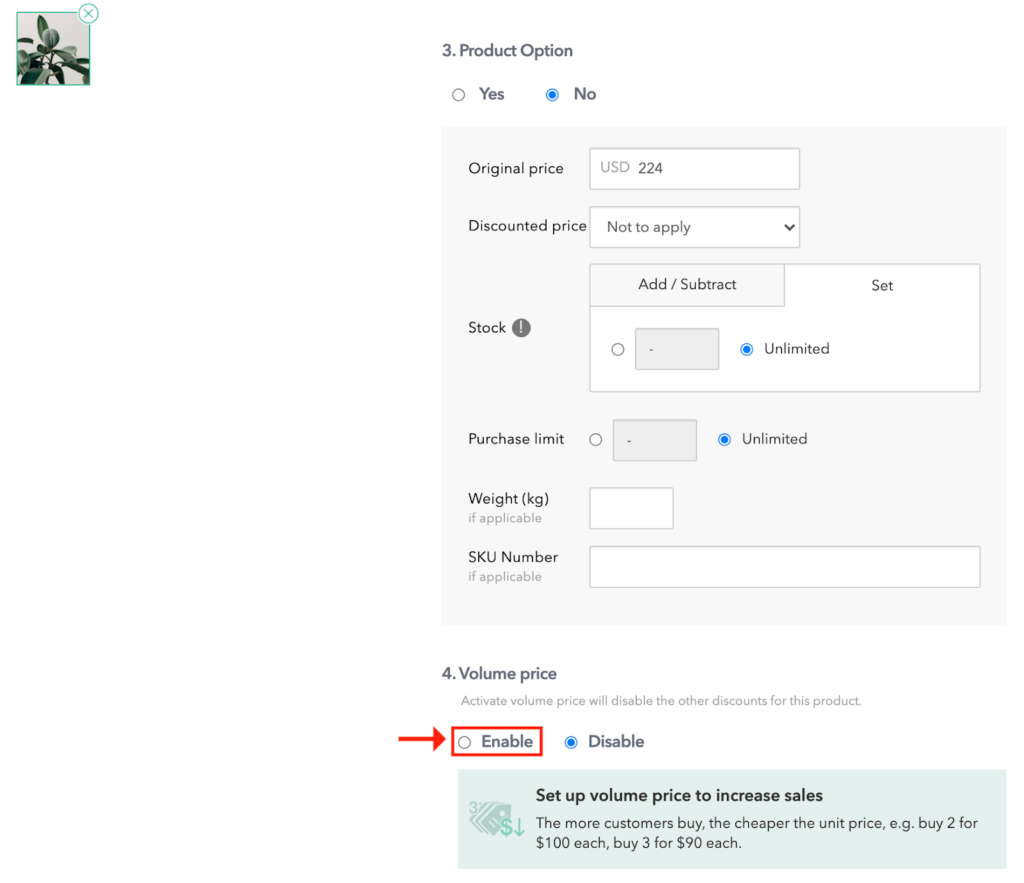
4. When setting the volume price:
- Please note that we support maximum 3 tiers of volume price per product
- Please enter the quantity and volume price. With reference to the following screenshot:
- There is a discount on a potted plant. If a customer buys 4, he/she would pay USD 200 for each of them (volume break 3) for a total of USD 800.
- If the customer buys 6, he/she would pay USD 150 for each of them (volume break 5) for a total of USD 900, and so on.
- Please click “Apply” after the setting is completed.
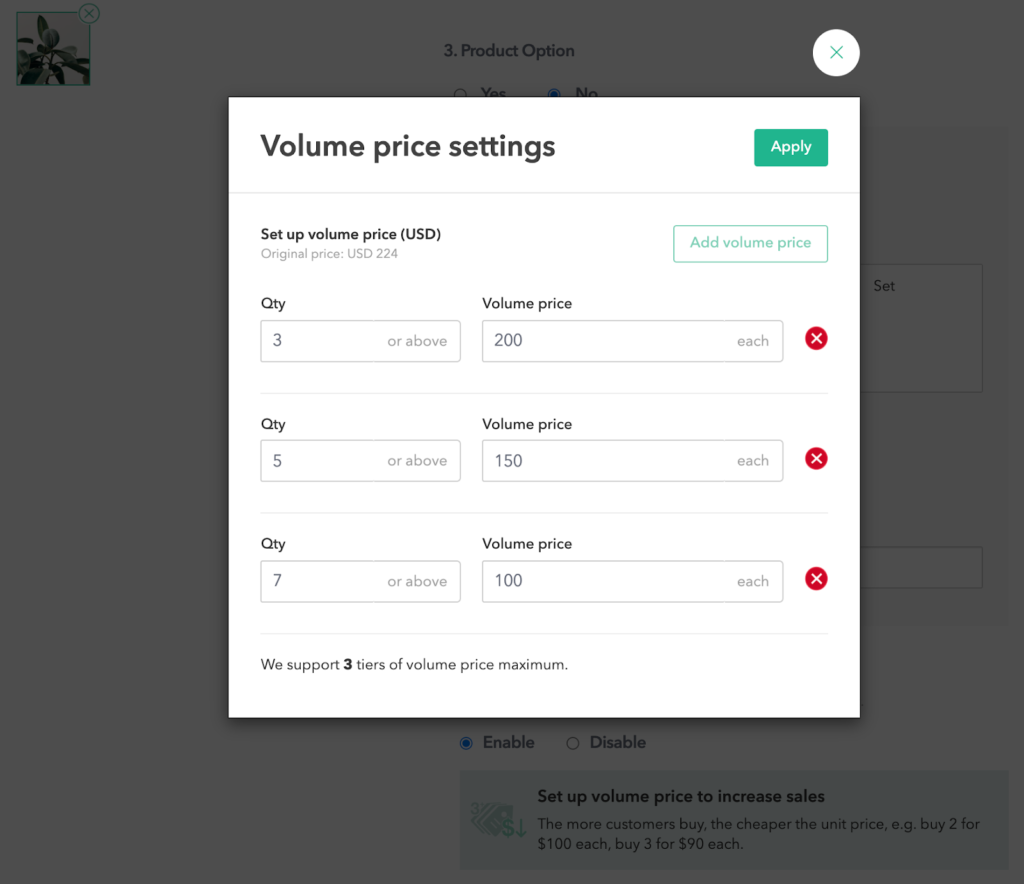
5. Please click “Edit” if you have to change its setting
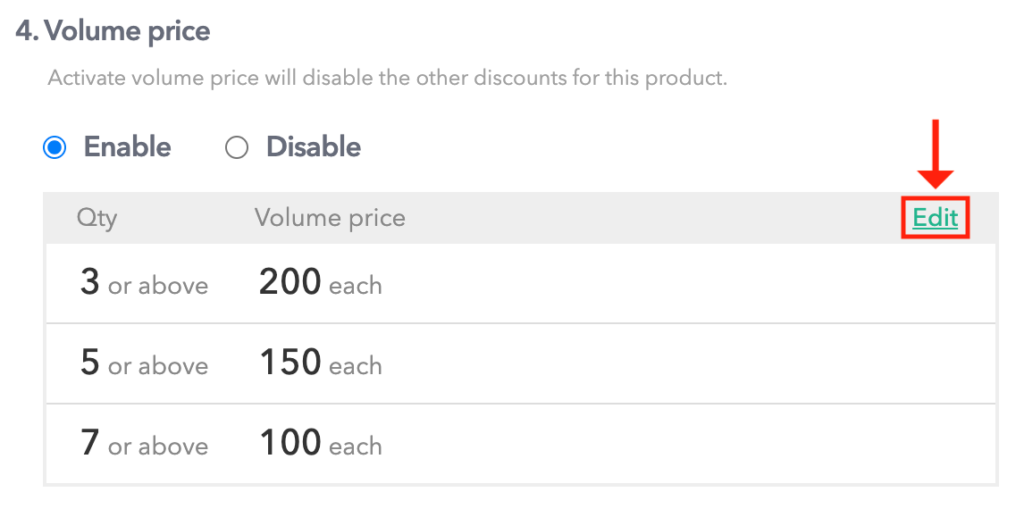
6. Please click “Save” if the setting is correct
- Mobile CMS
1. Edit your existing product or click “+” to add a new product
2. Tap “Volume price”
3. Toggle the button to enable the feature
4. Please note that we support maximum 3 tiers of volume pricing per product
- Please enter the quantity and volume price. With reference to the following screenshot:
- There is a volume pricing discount on a potted plant. If a customer buys 4, he/she would pay USD 200 for each of them (volume break 3) for a total of USD 800.
- If the customer buys 6, he/she would pay USD 150 for each of them (volume break 5) for a total of USD 900, and so on.
- Please click “Done” after the setting is completed.
5. Please click “Volume price” if you have to change its setting
6. Please click “Save” if the setting is correct
Where can visitors get information about the discount?
- Product detail page
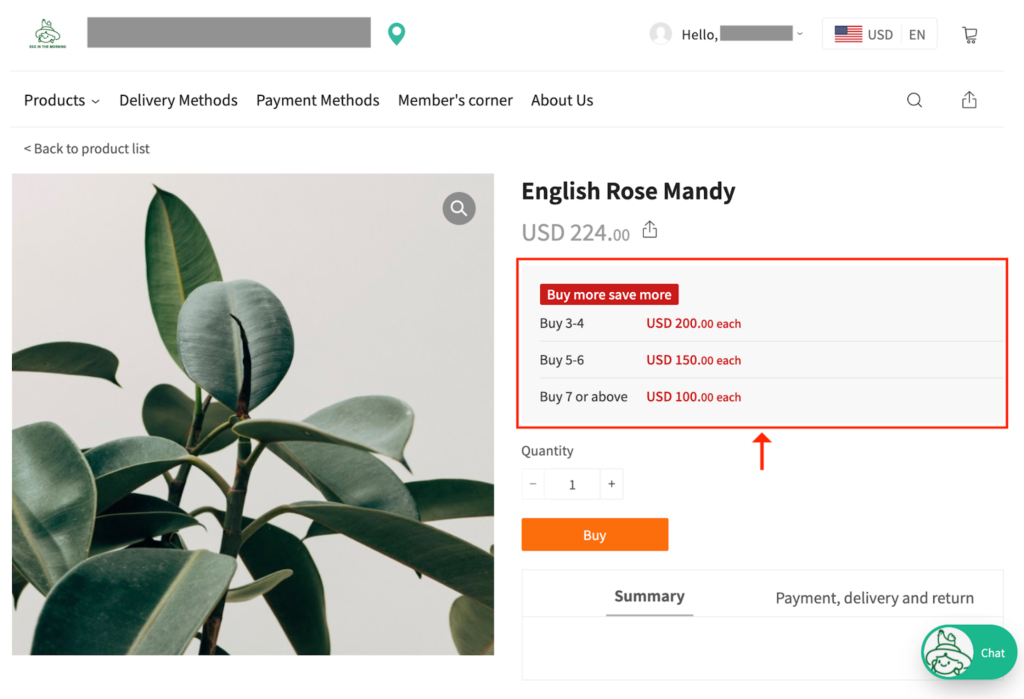
For any questions, please contact our customer success team by m.me/boutir.hk
(This tutorial is for reference only. If there is any update on the feature, its latest version shall prevail.*)