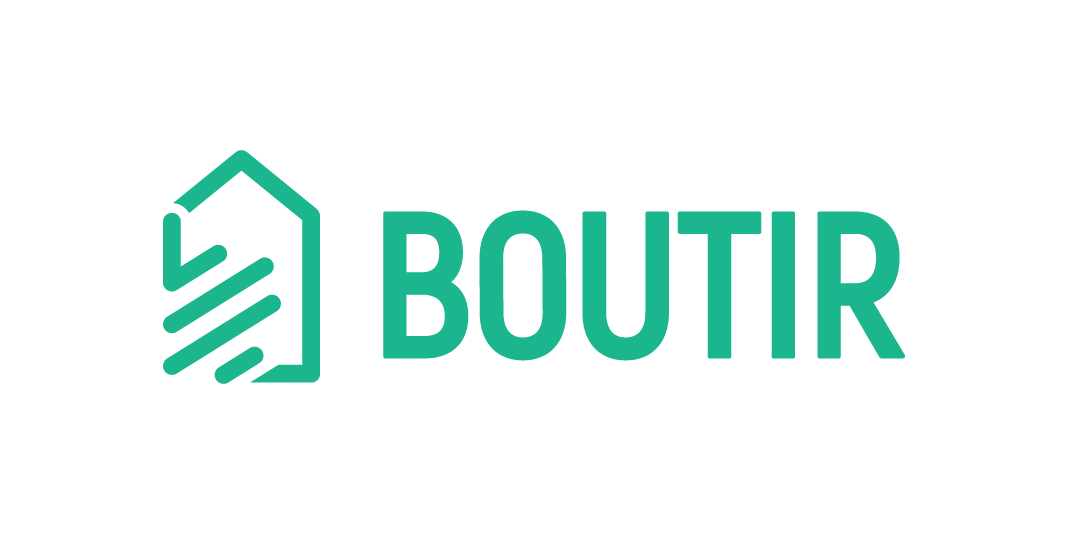Dear Boutir merchants, we are now in partnership with Firework, a short-form video sharing platform which was founded in the U.S. in 2017. Similar to other social media apps, Firework enables users to edit videos by changing their speed, adding text and filters, etc. After that, users can upload them to the platform.
Now you can connect your Firework account to your store, so that visitors can watch your promotional videos shown in the storefront. Here are the examples:
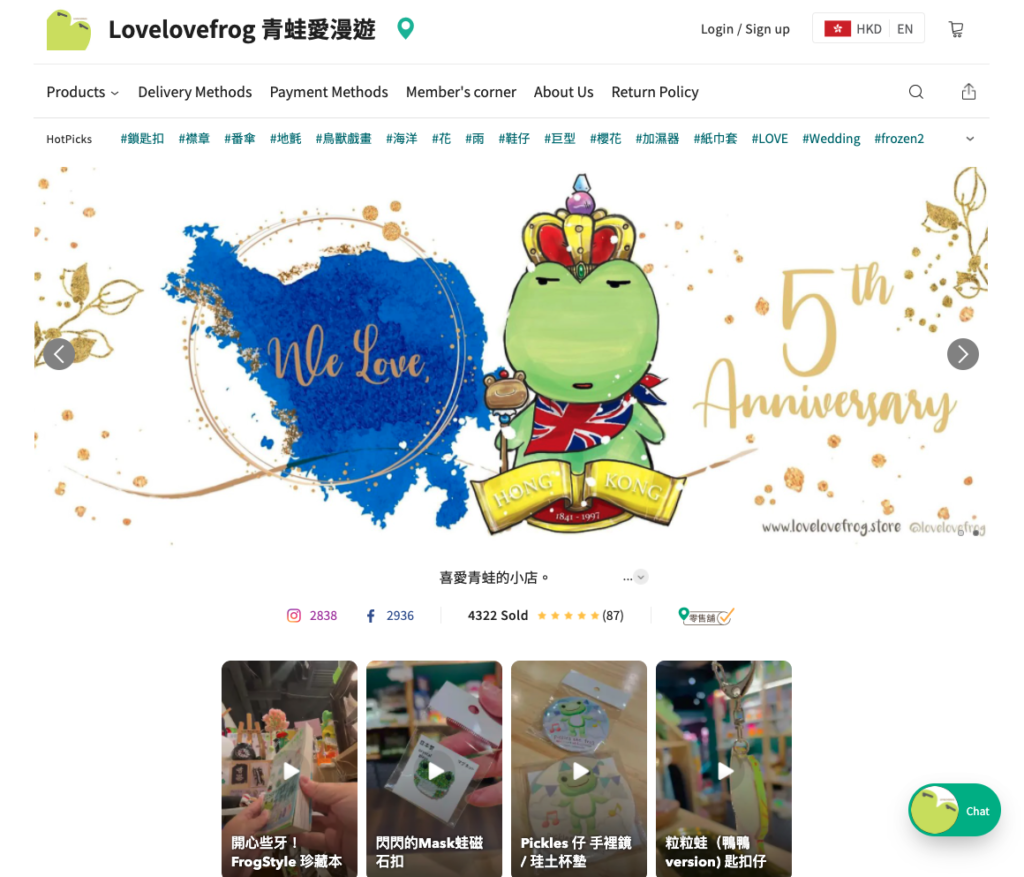
Lovelovefrog 青蛙愛漫遊 (https://lovelovefrog.store/)
– Desktop Screenshot
It can increase their engagement, buying intent and time spent on your website!
Note: This feature only applies to merchants who are subscribing to our Business PLUS service plan.
- How to create a Firework account?
- How to upload a video clip to the platform?
- How to connect the account to your Boutir store?
- How to add product(s) to your video?
How to create a Firework account?
1. Go to https://firework.tv/ and click “Log in”
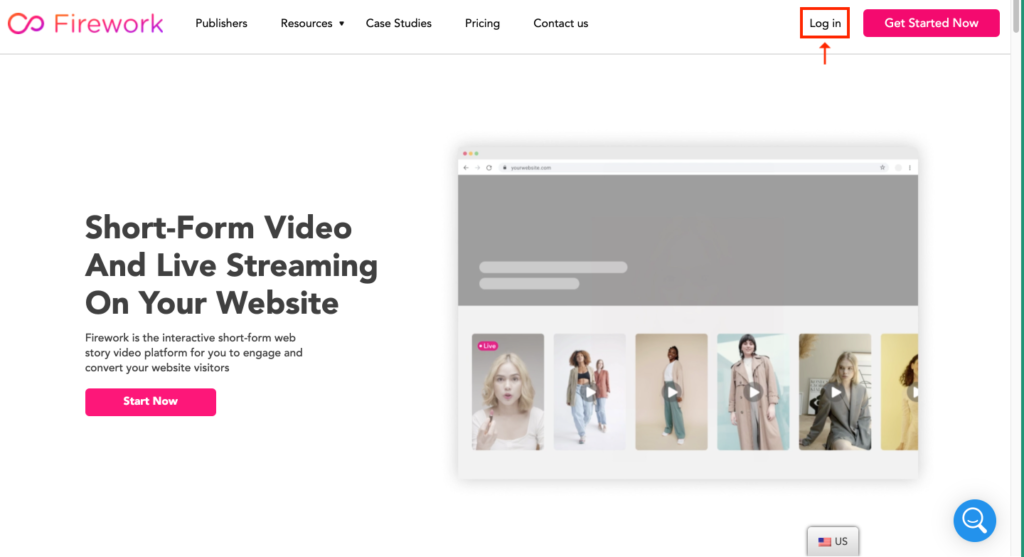
2. After entering your email address, please click “Continue with email”. There are also several ways to create the account.
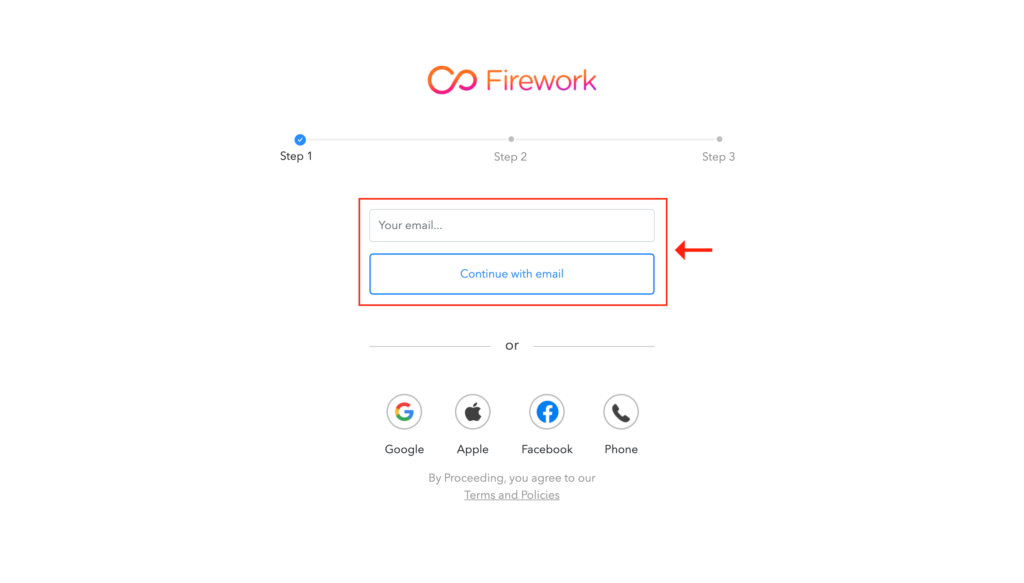
3. After adding your Boutir store link, please click “Next”
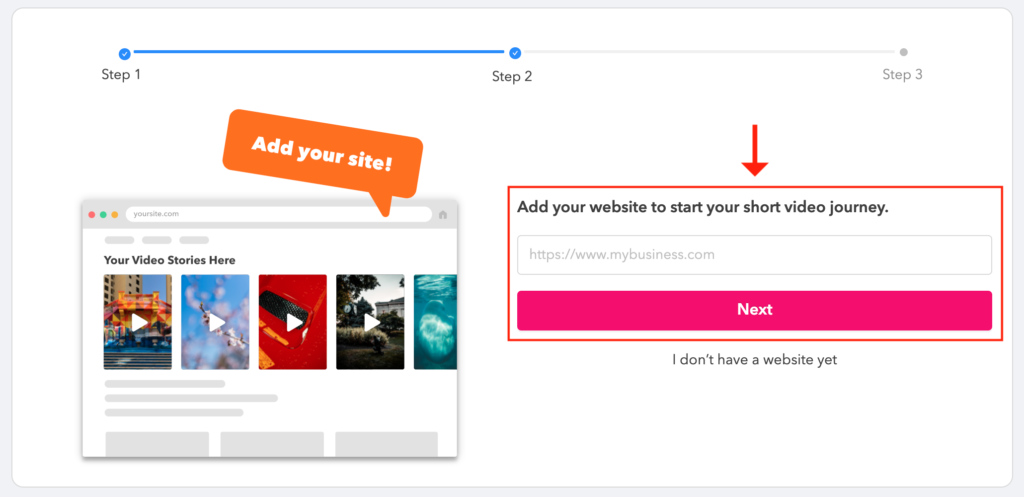
4. After entering your store link (optional), please click “Complete”

How to upload a video clip to the platform?
Note: Please login to upload your video on Firework website (https://firework.tv/).
You don’t have to download their mobile app.
1. Click “Add Content” on the “Videos” page of your channel, and then select your method for uploading a video clip
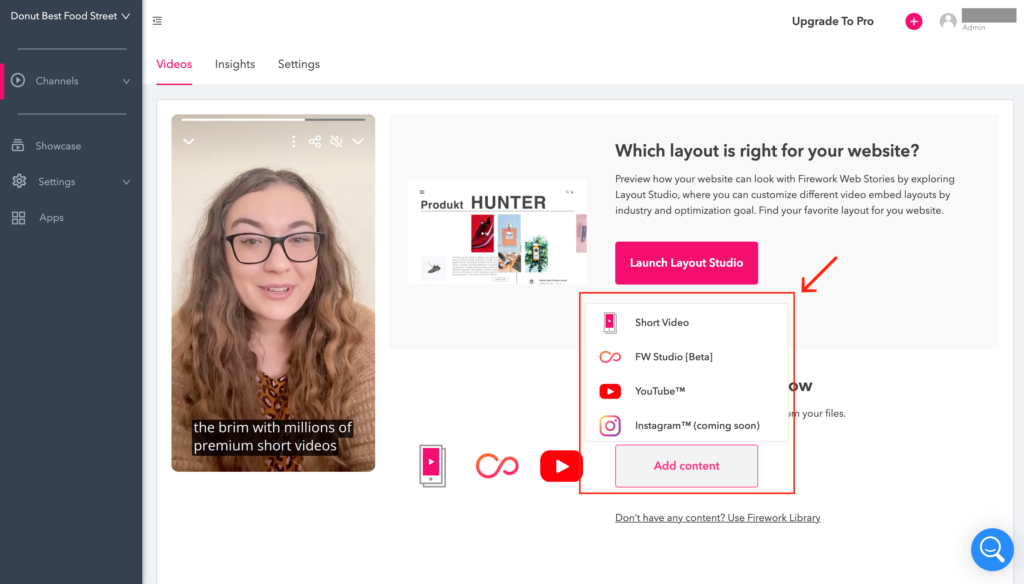
2. There are several ways to upload a video:
Upload Video
1) After clicking “Upload Video”, you can upload the clip by:
- Clicking the designated area shown in the screenshot below, or
- dragging it directly to the area
Please note that:
- You are recommended to upload a 30-second long vertical video
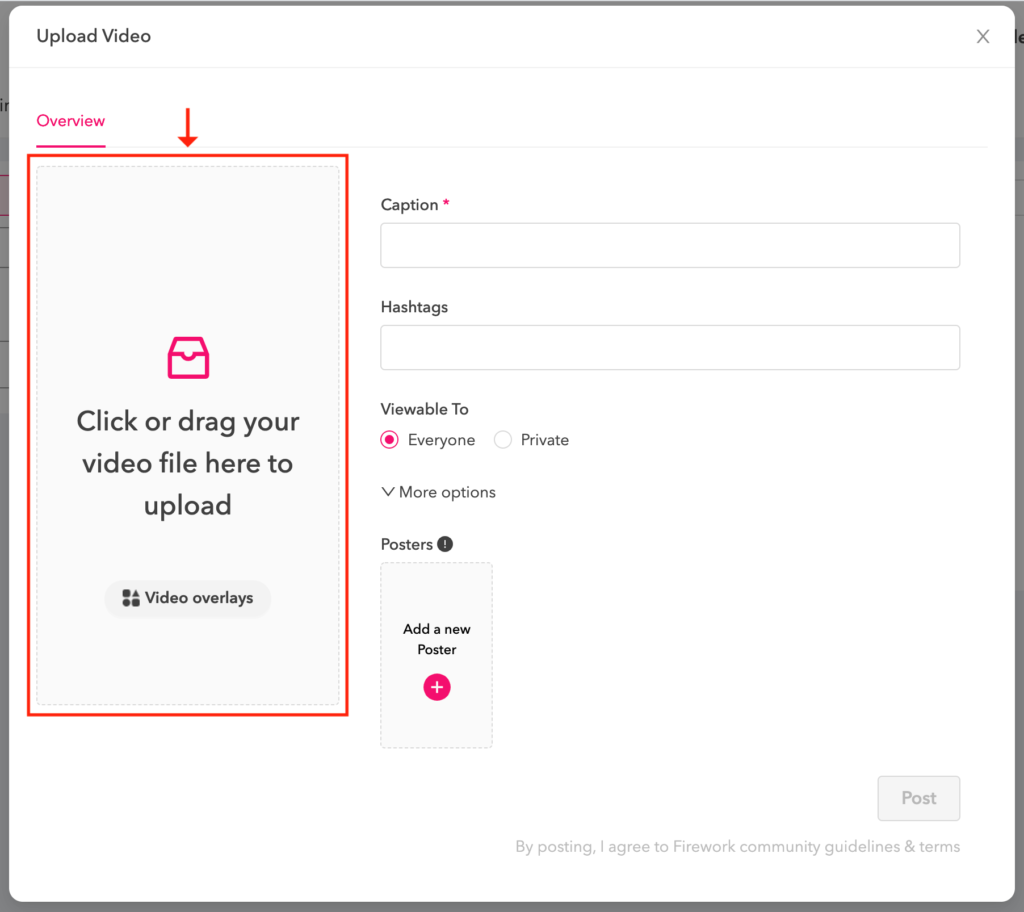
2) After uploading details of the video, please click “Post”
- Must fill in:
- Caption: a brief description of your video
- Viewable To: either Public or Private
- Optional:
- Hashtags: for users to search your video easily
- Posters: They are displayed on your video when they are not being watched
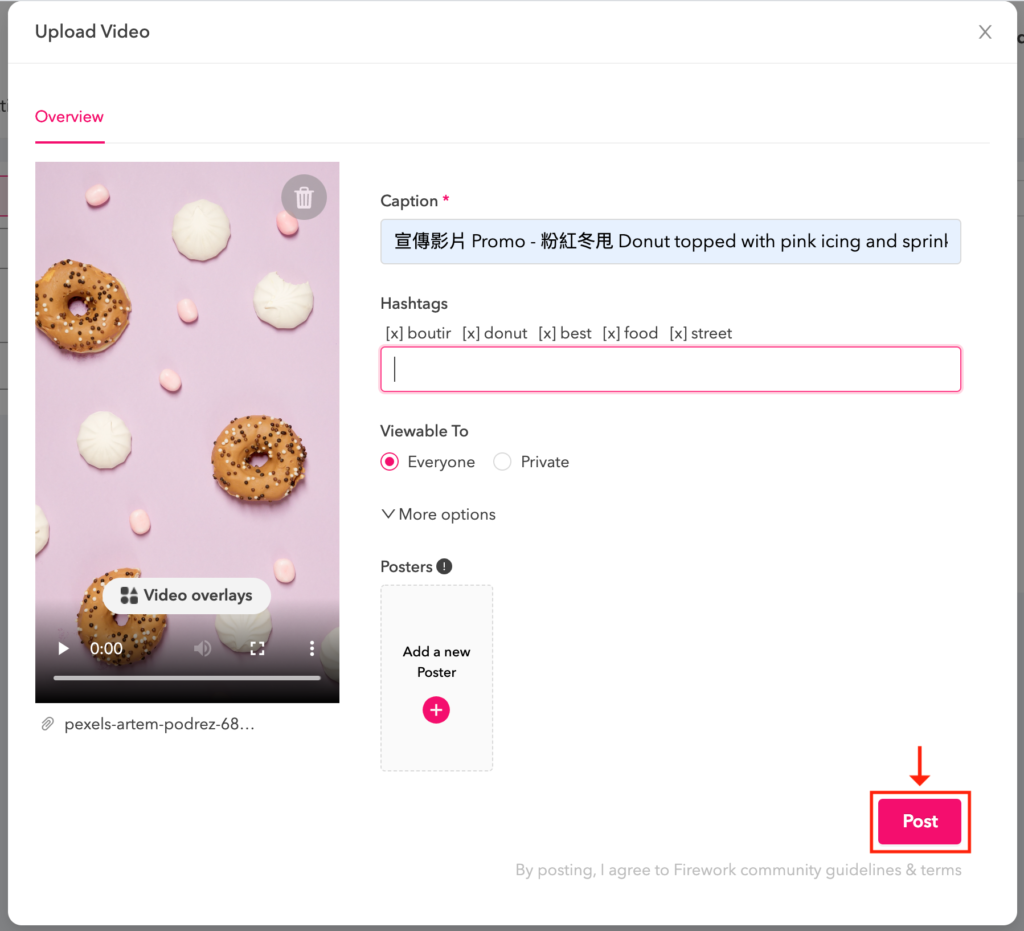
YouTube (Importer)
1) After clicking “YouTube (Importer)”, enter the video link and check the box, and then click “Next”
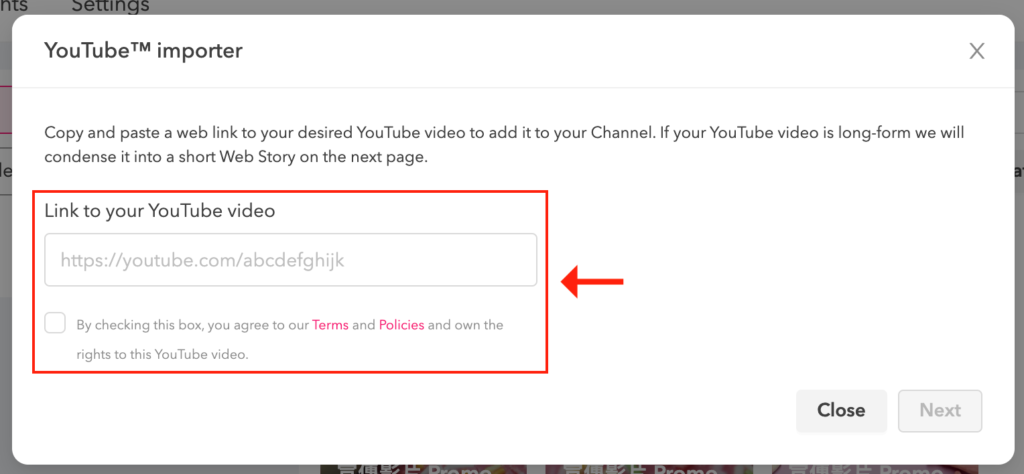
2) If you import a long-form video, the system will convert it into several short videos. After choosing your favourite one, please click “OK”
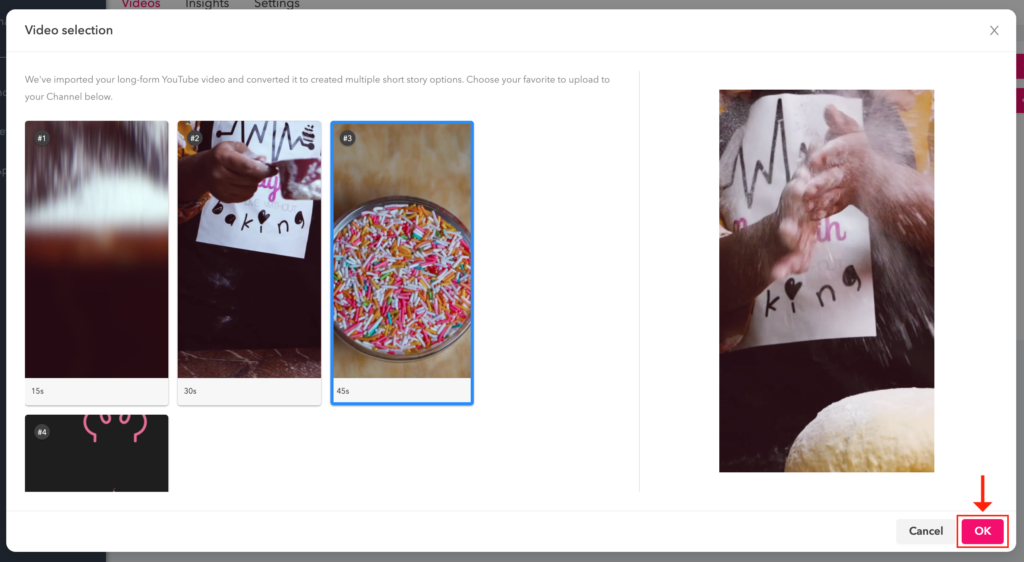
3) After uploading details of the video, please click “Post”
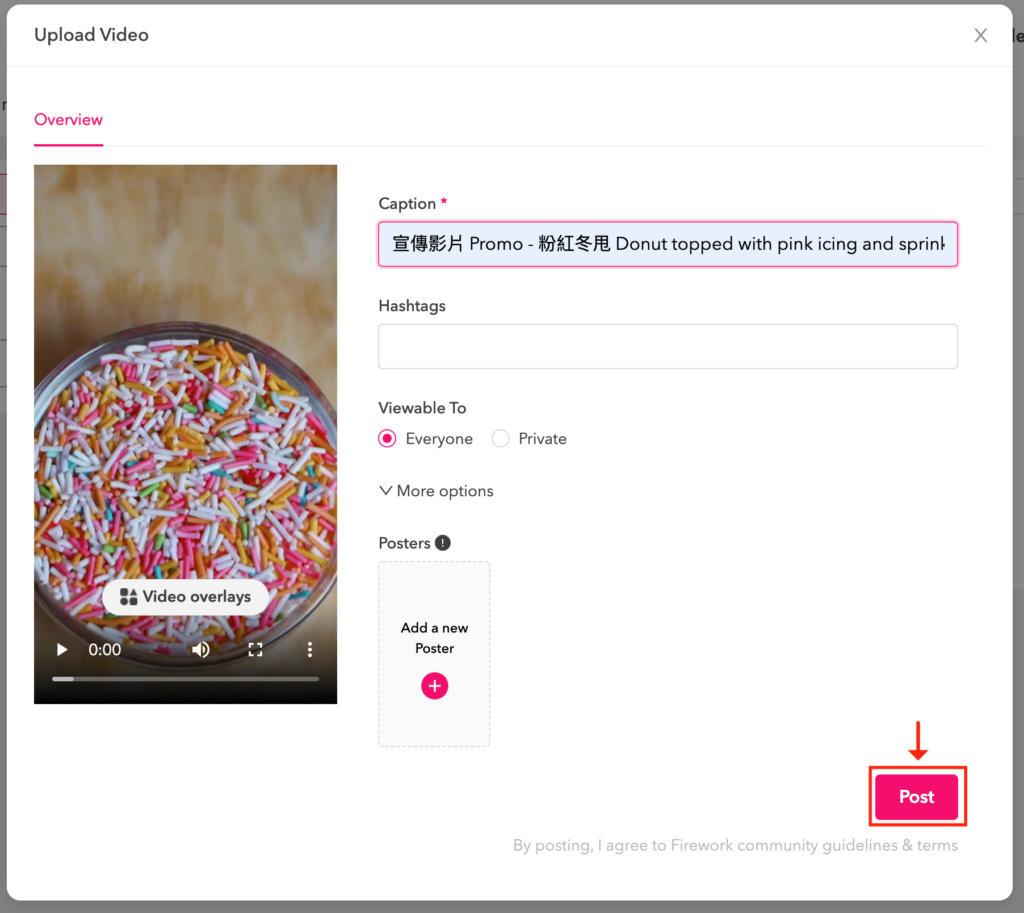
FW Studio [Beta]
1) You can either open your previous project, or add media to create a new one.
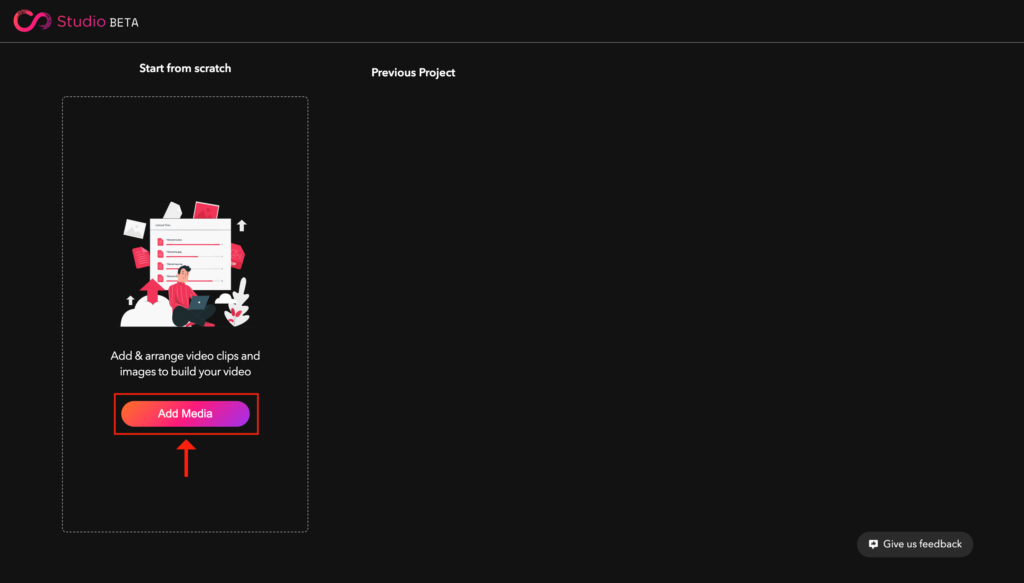
2) If you want to create a new project, please upload your video after clicking “Add Media”
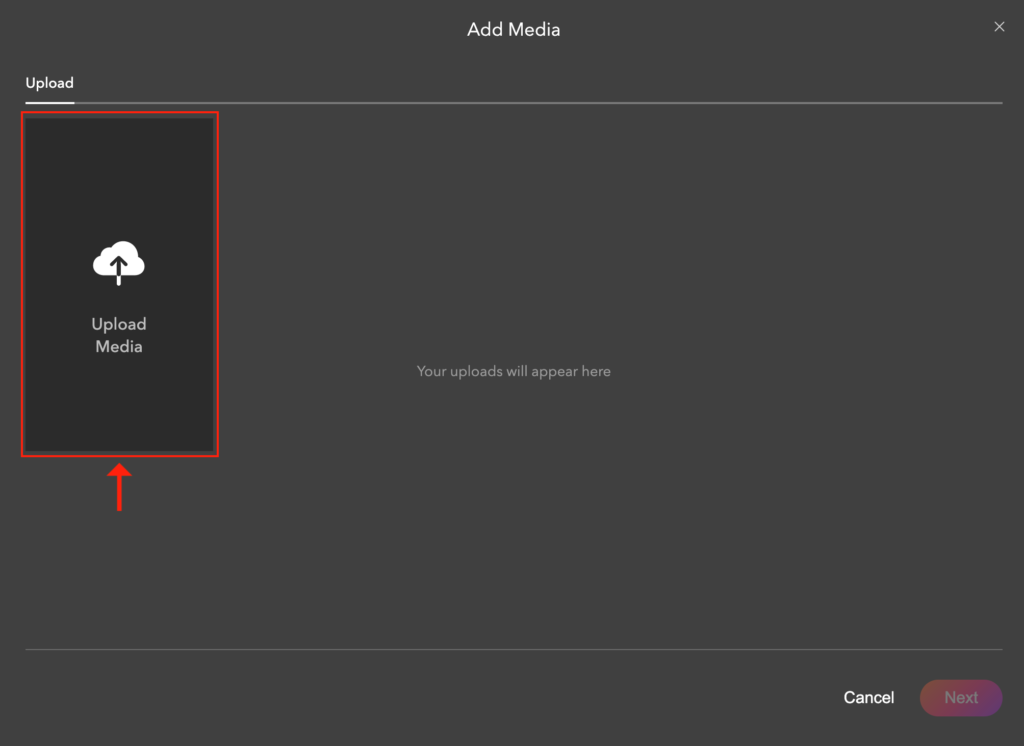
3) Select your required video clip(s) and click “Next”
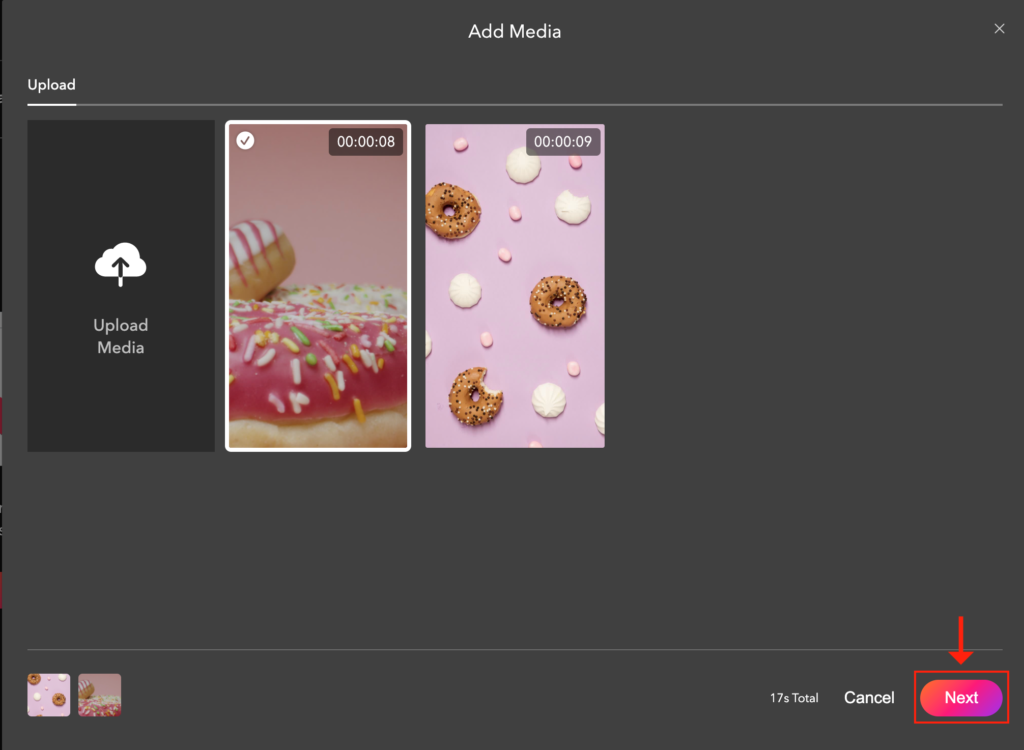
4) After previewing your edited video, please click “Publish”
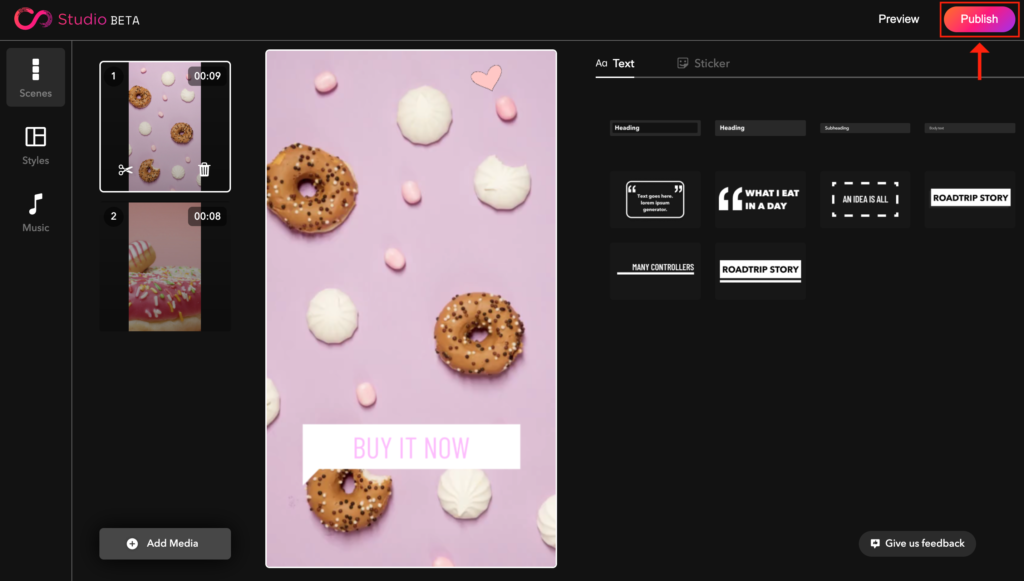
5) After uploading details of the video, please click “Publish”
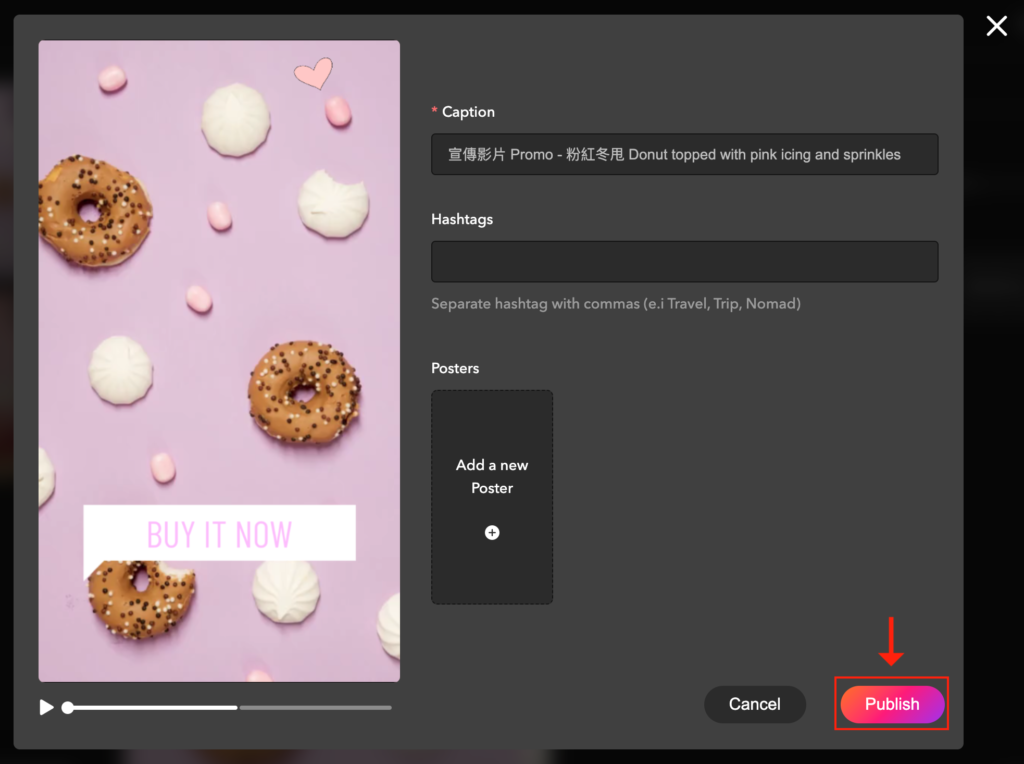
3. If you need to upload another video, please click “Add Content” on the “Videos” page of your channel
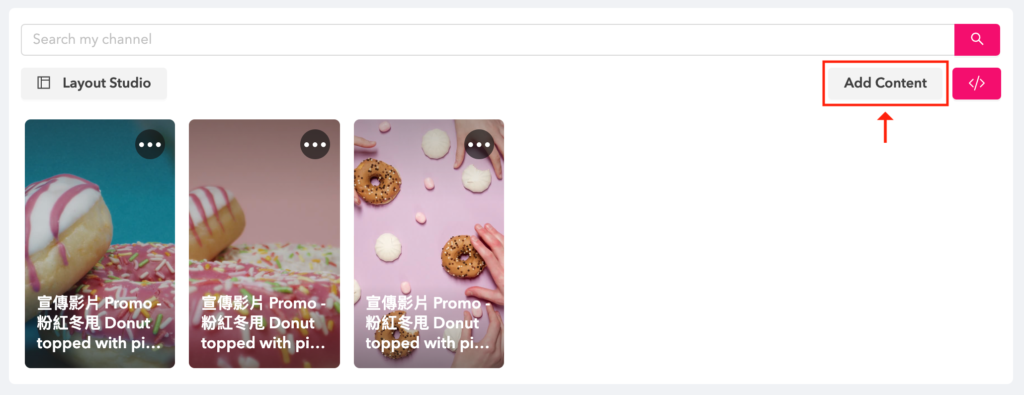
4. If you need to edit details of your video, please click “⋯” on the top right corner of the thumbnail, and then click “Edit”
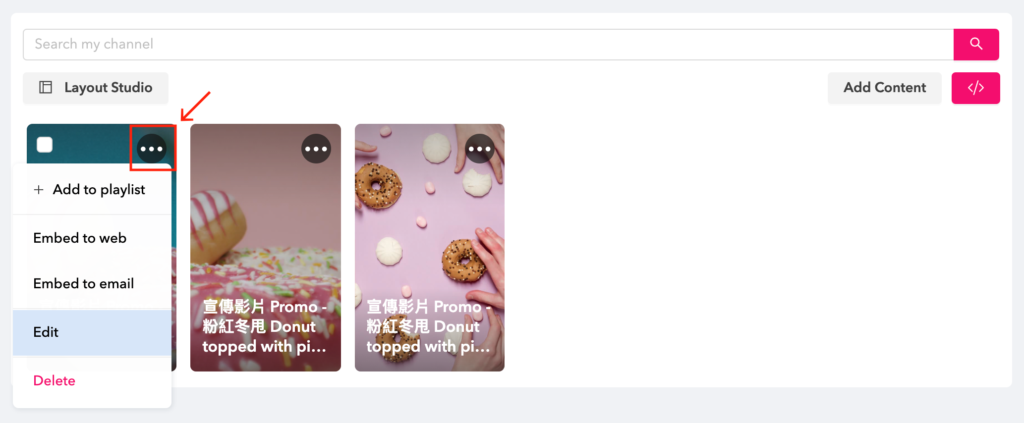
How to connect the account to your Boutir store?
Boutir App
1. After opening Boutir App, please tap “Set up Firework” on the homepage
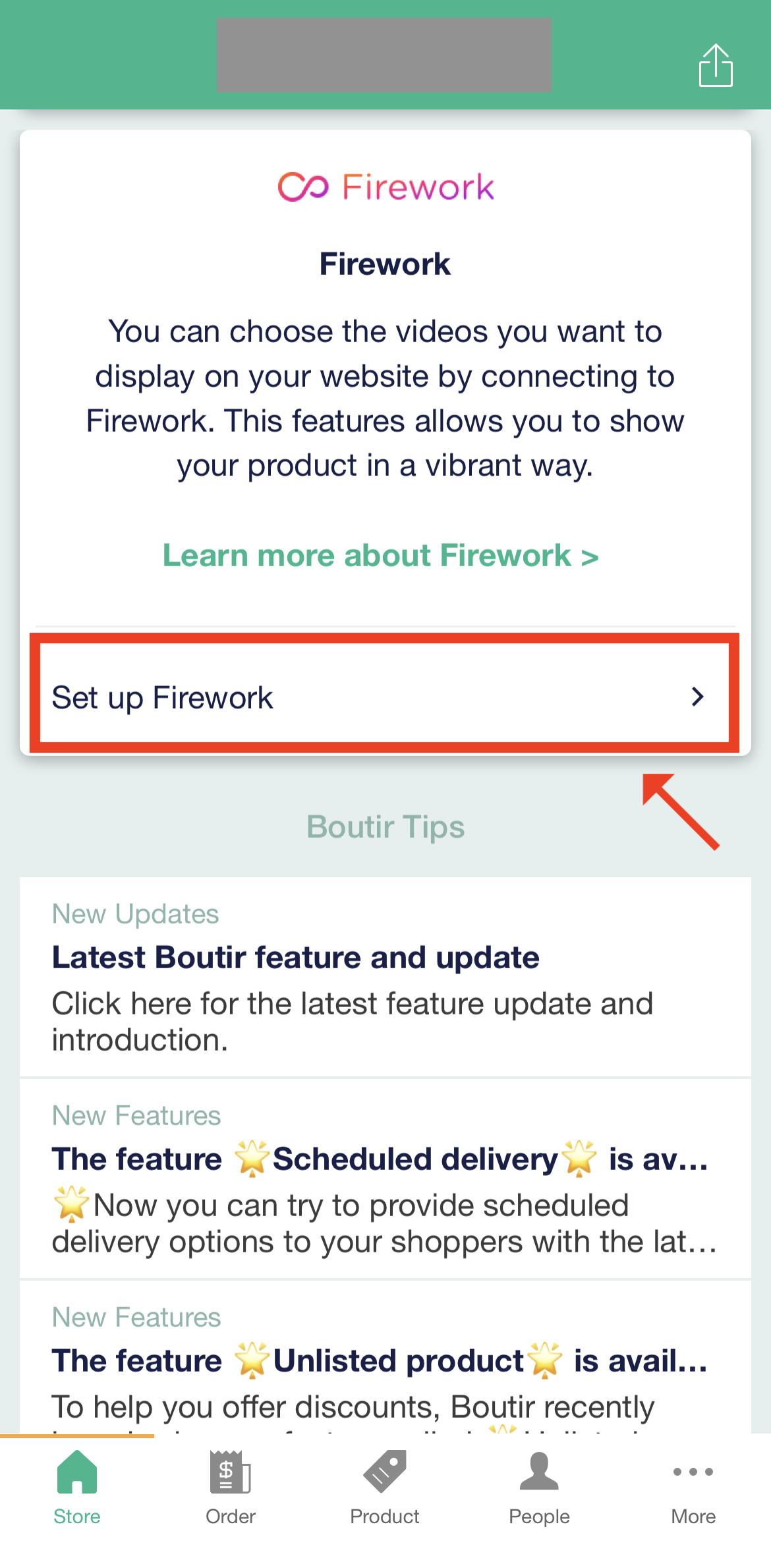
2. Tap “Connect to Firework”
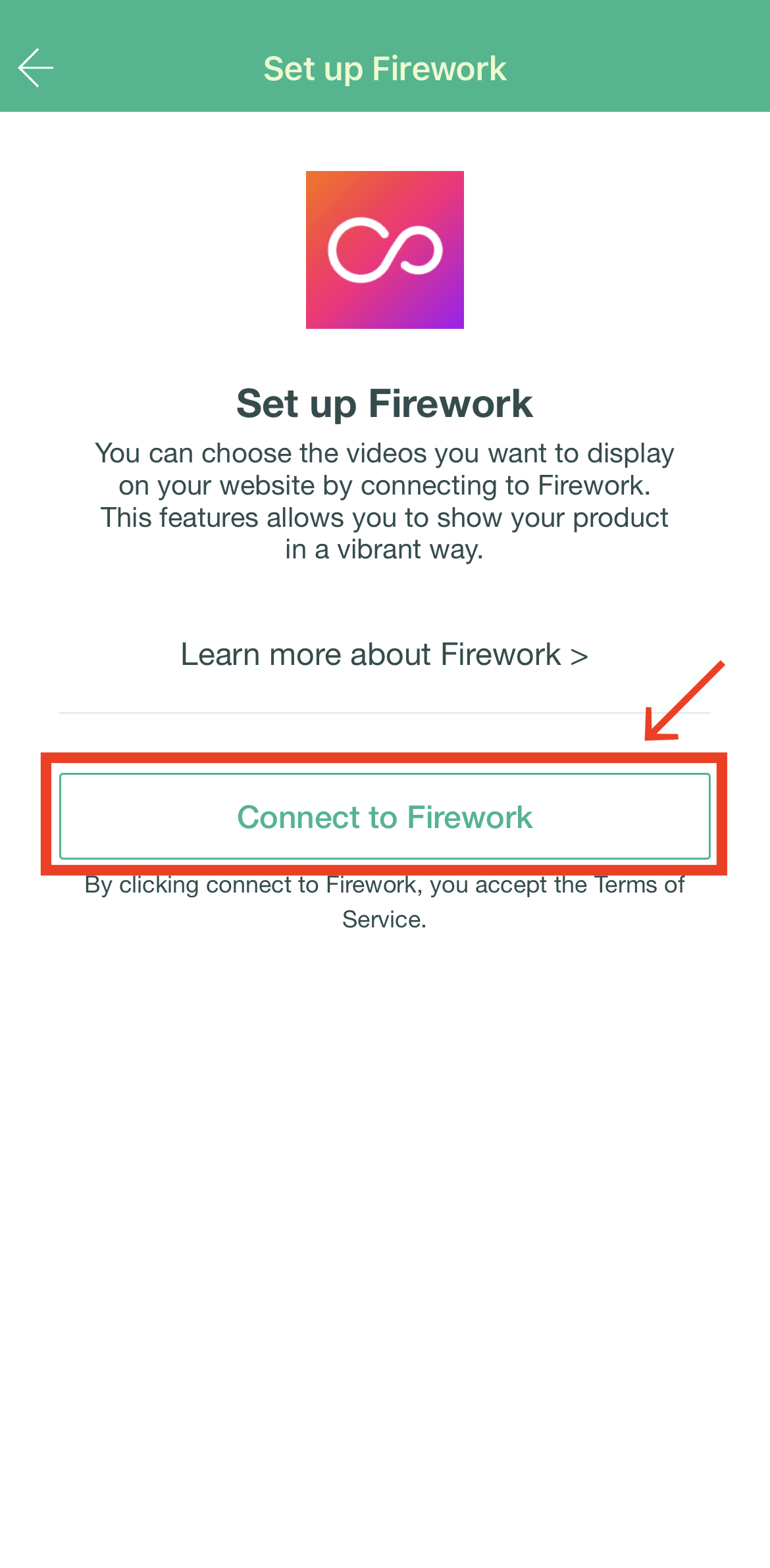
3. After entering your email address, please tap “Continue with email”. There are also several ways to log into your account
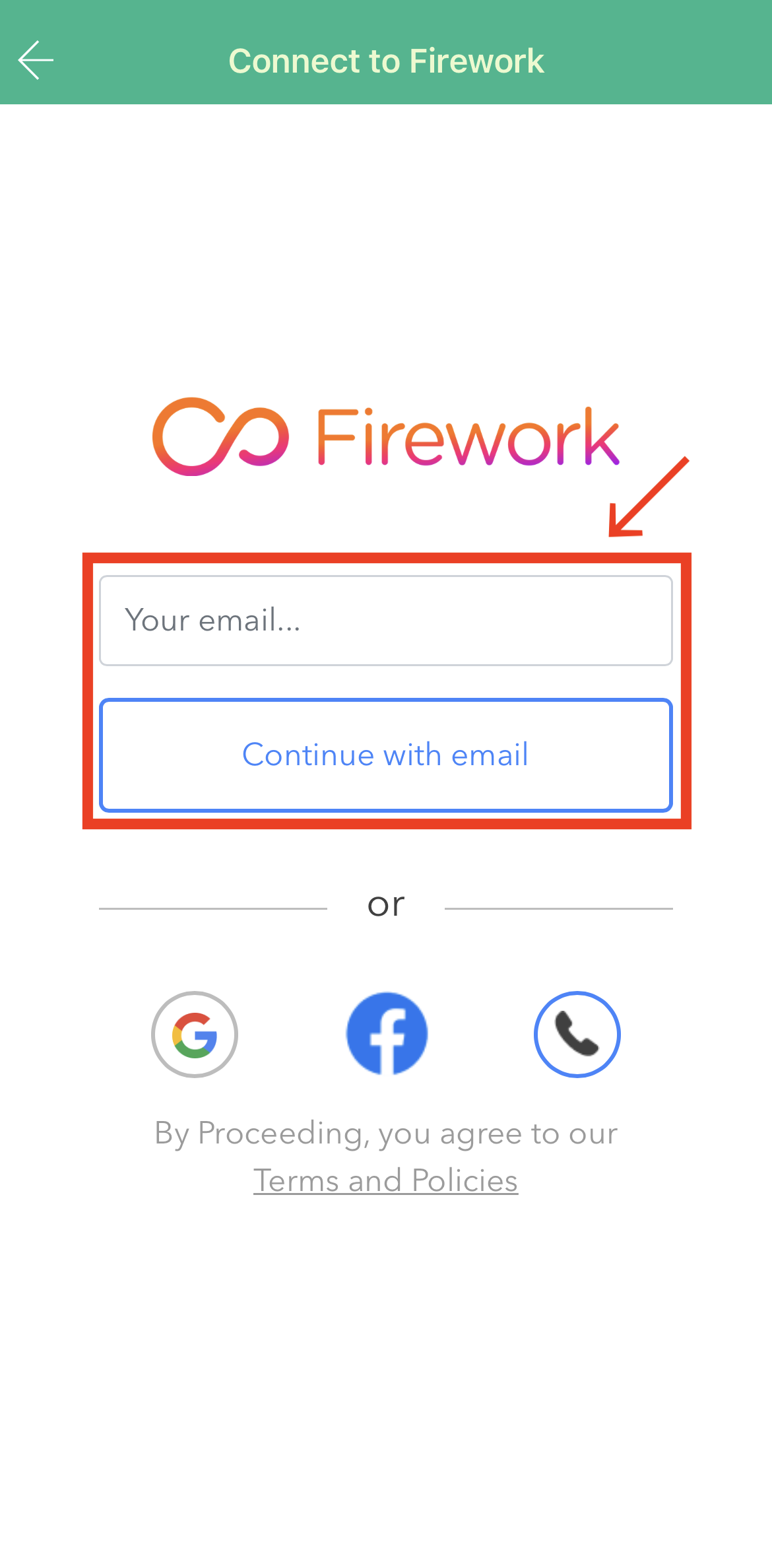
4. If using your email address to log into your account, you will receive an email with a verification code. After entering the code, please tap “Continue”
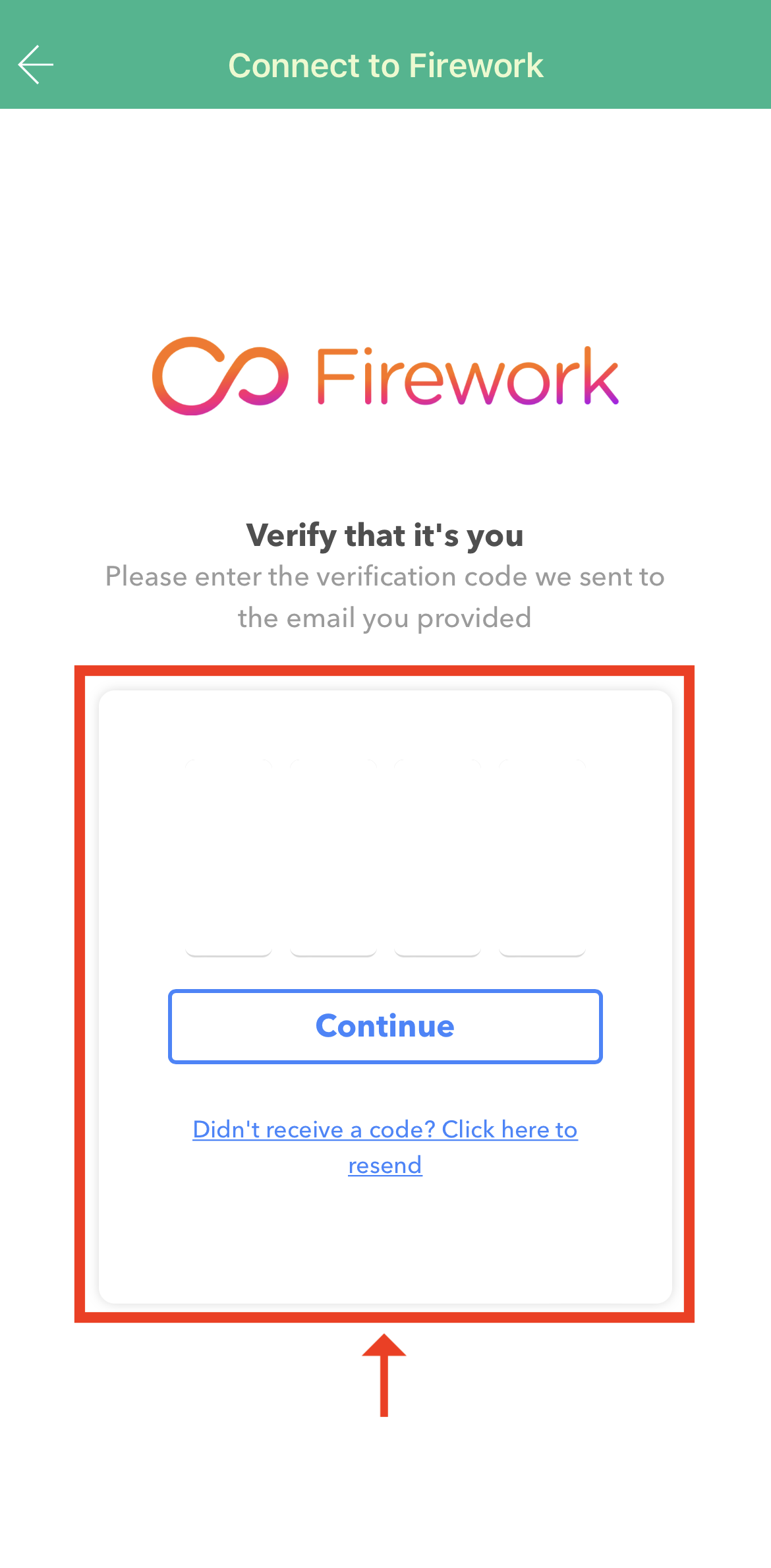
5. Create or select an account associated with your Boutir store
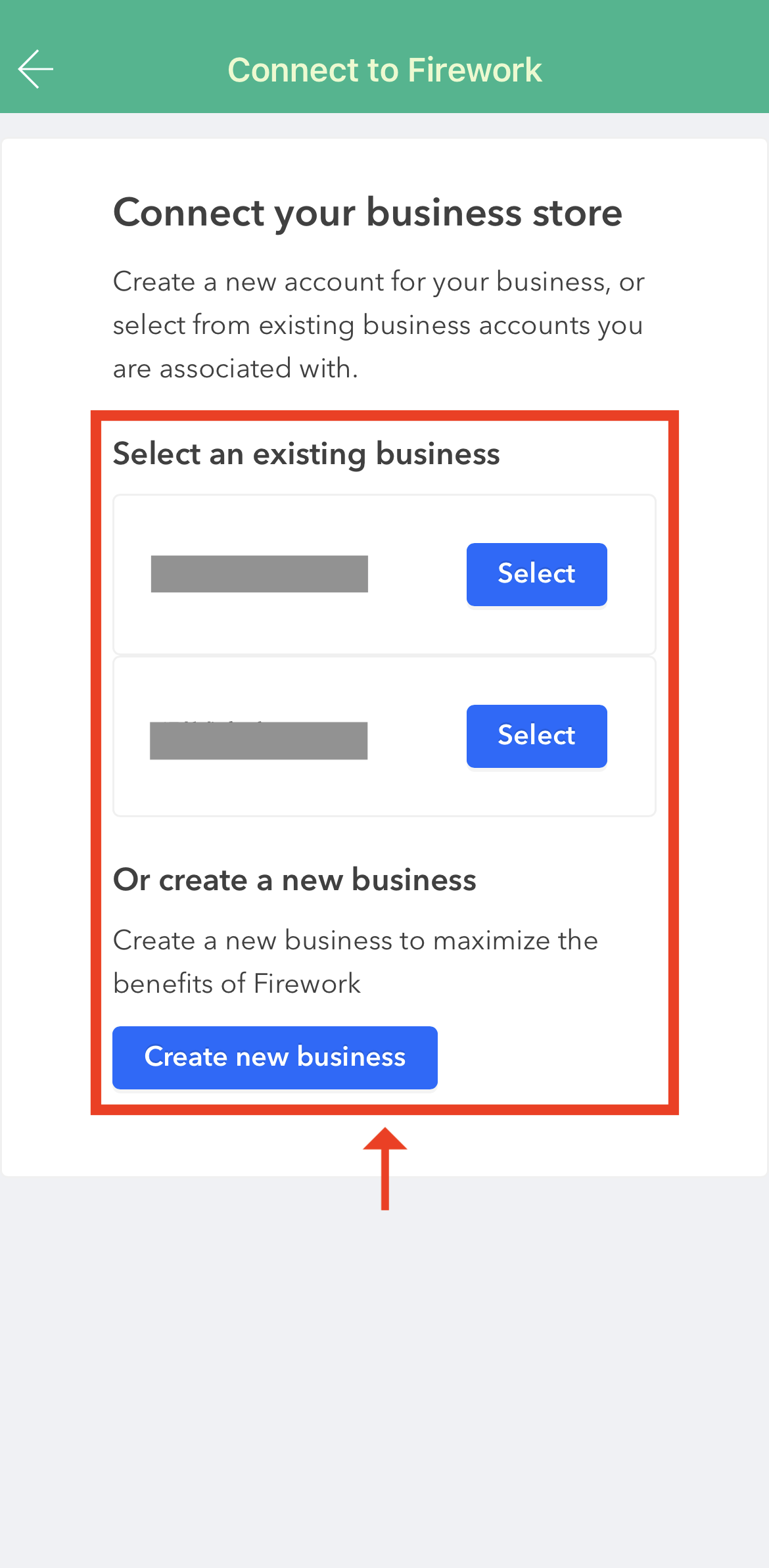
6. Select a channel associated with your Boutir store and complete the setup by saving the setting
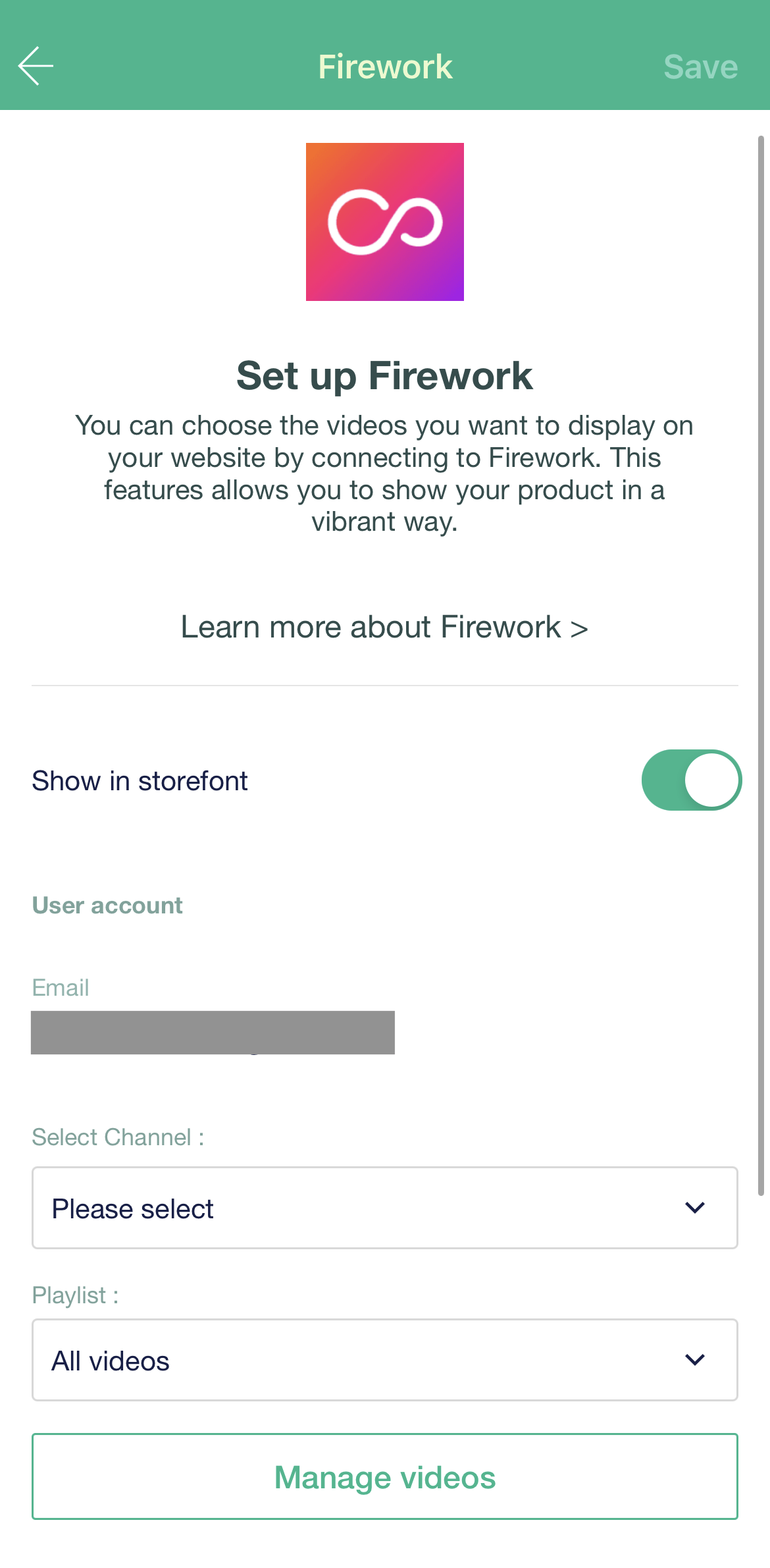
Boutir Admin
1. Visit Boutir Admin (https://www.boutir.com/user_cms) and log into your account
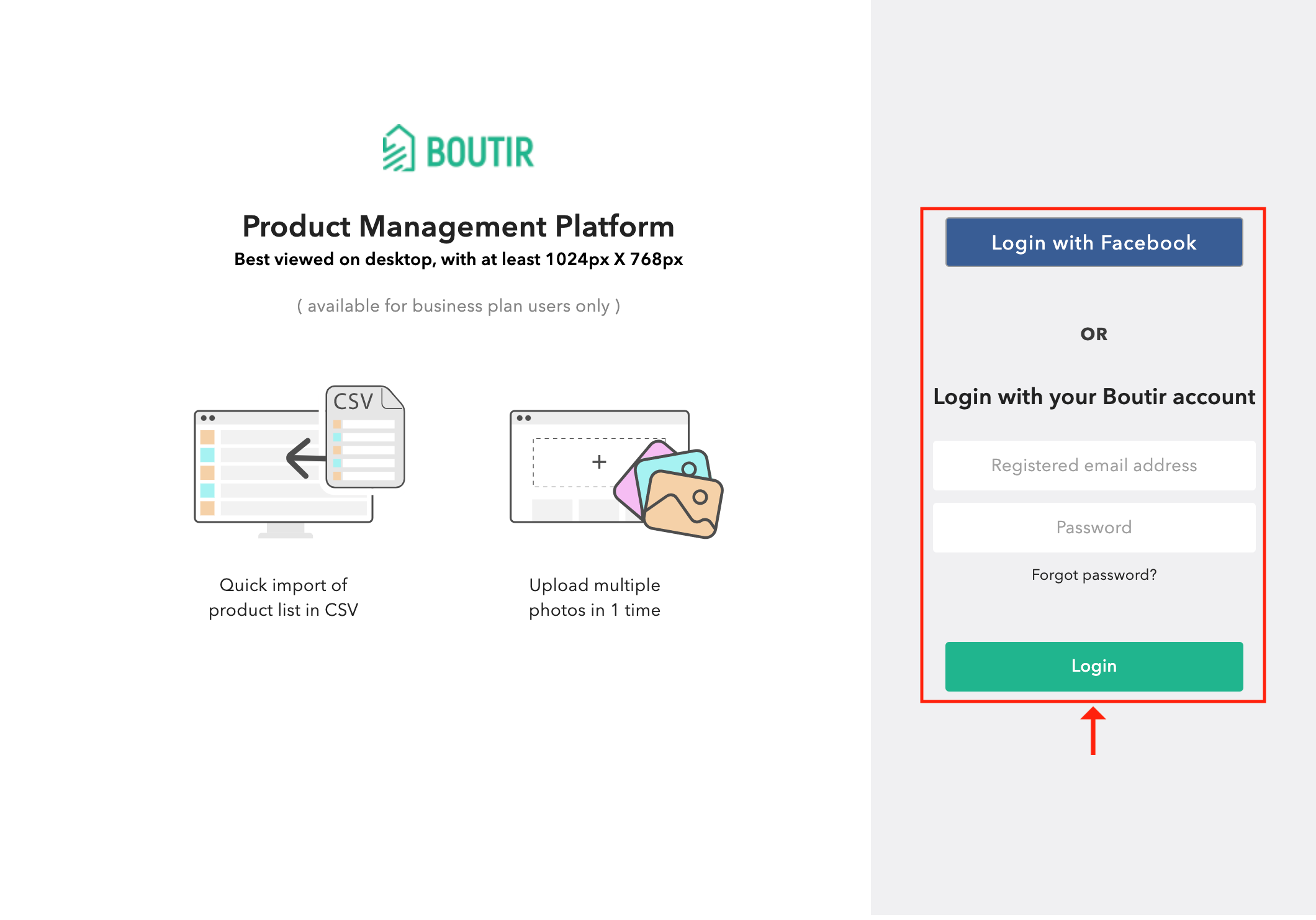
2. Click “Settings” > “Channel settings” > “Set up” in the Firework session
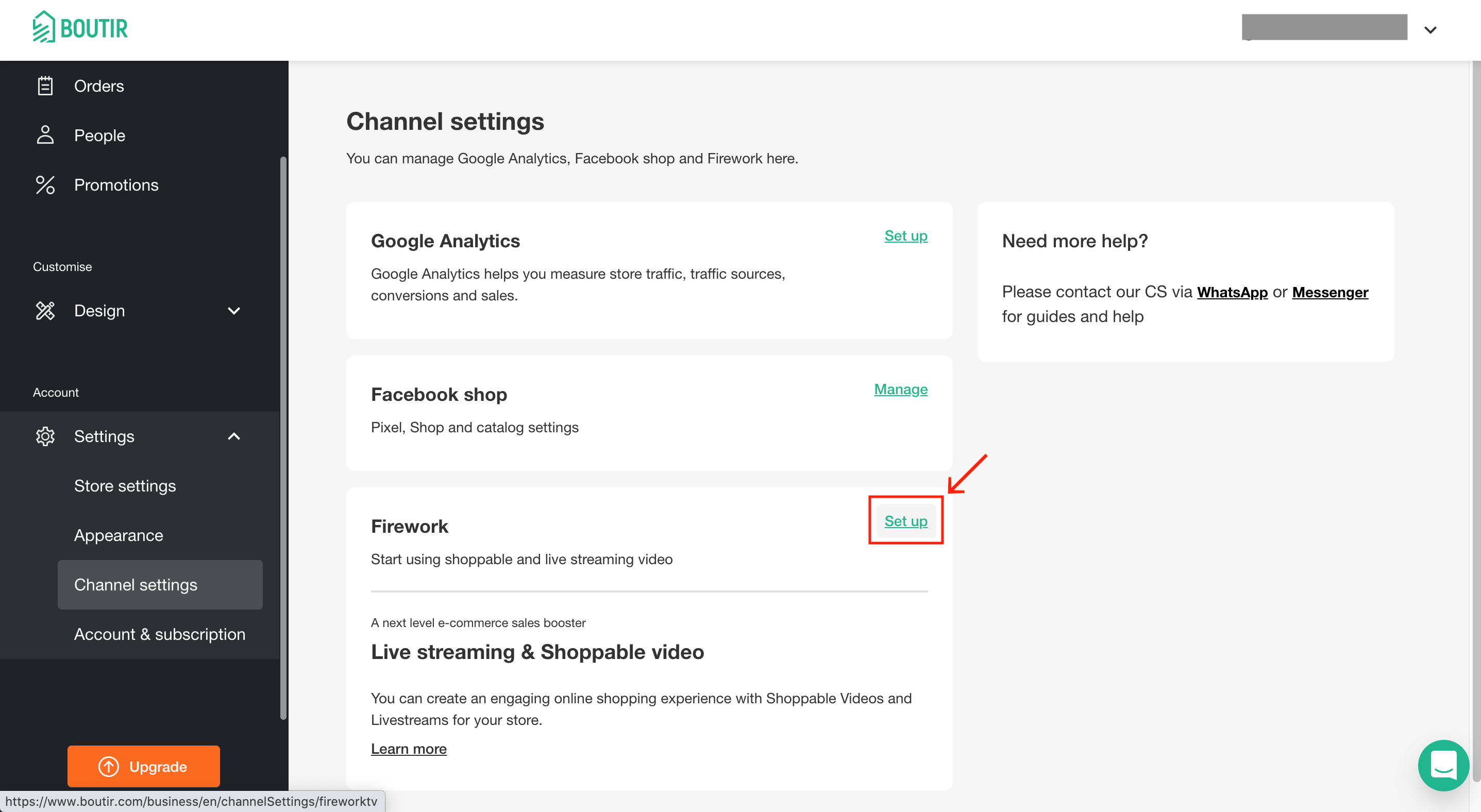
3. Click “Connect”
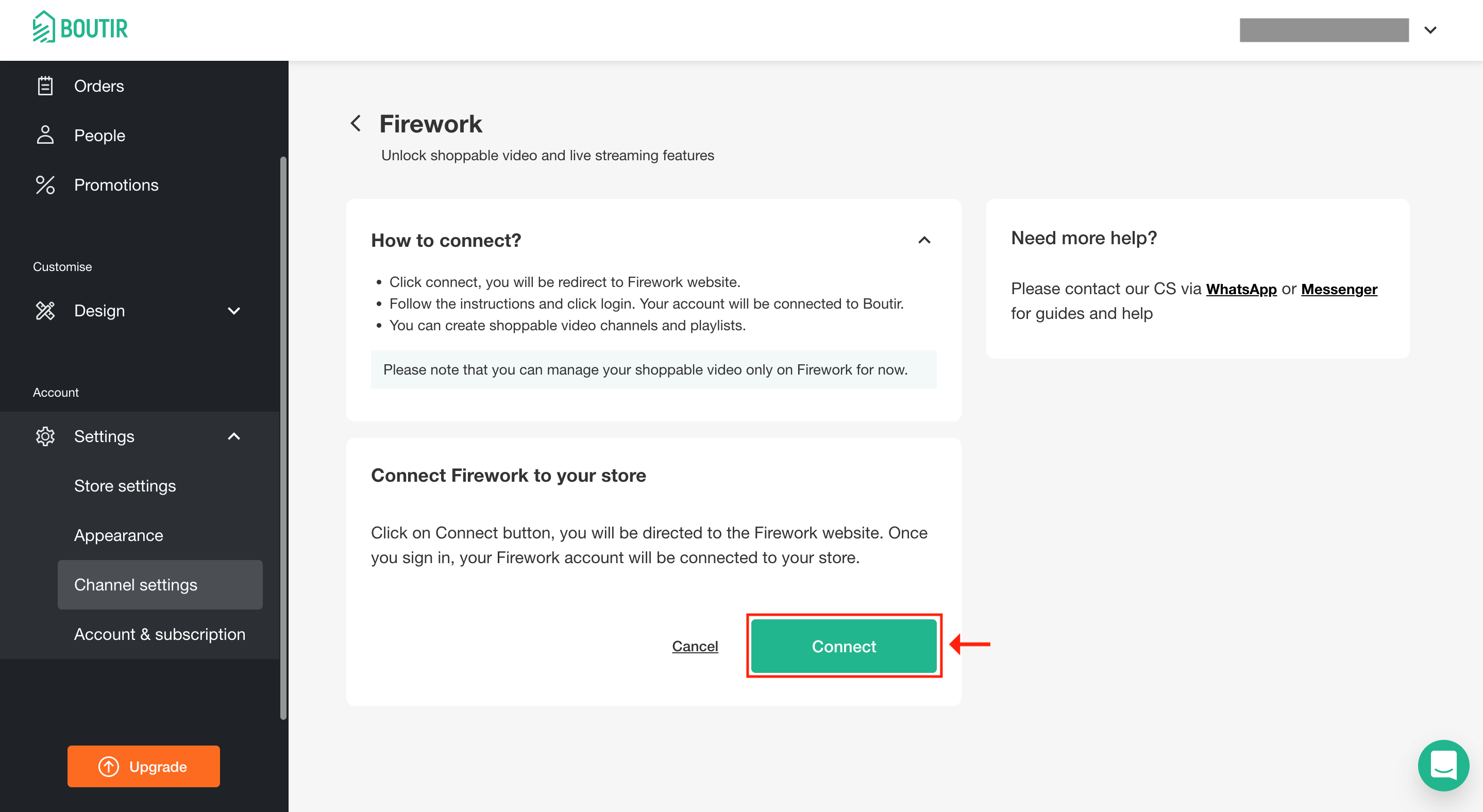
4. After entering your email address, please tap “Continue with email”. There are also several ways to log into your account
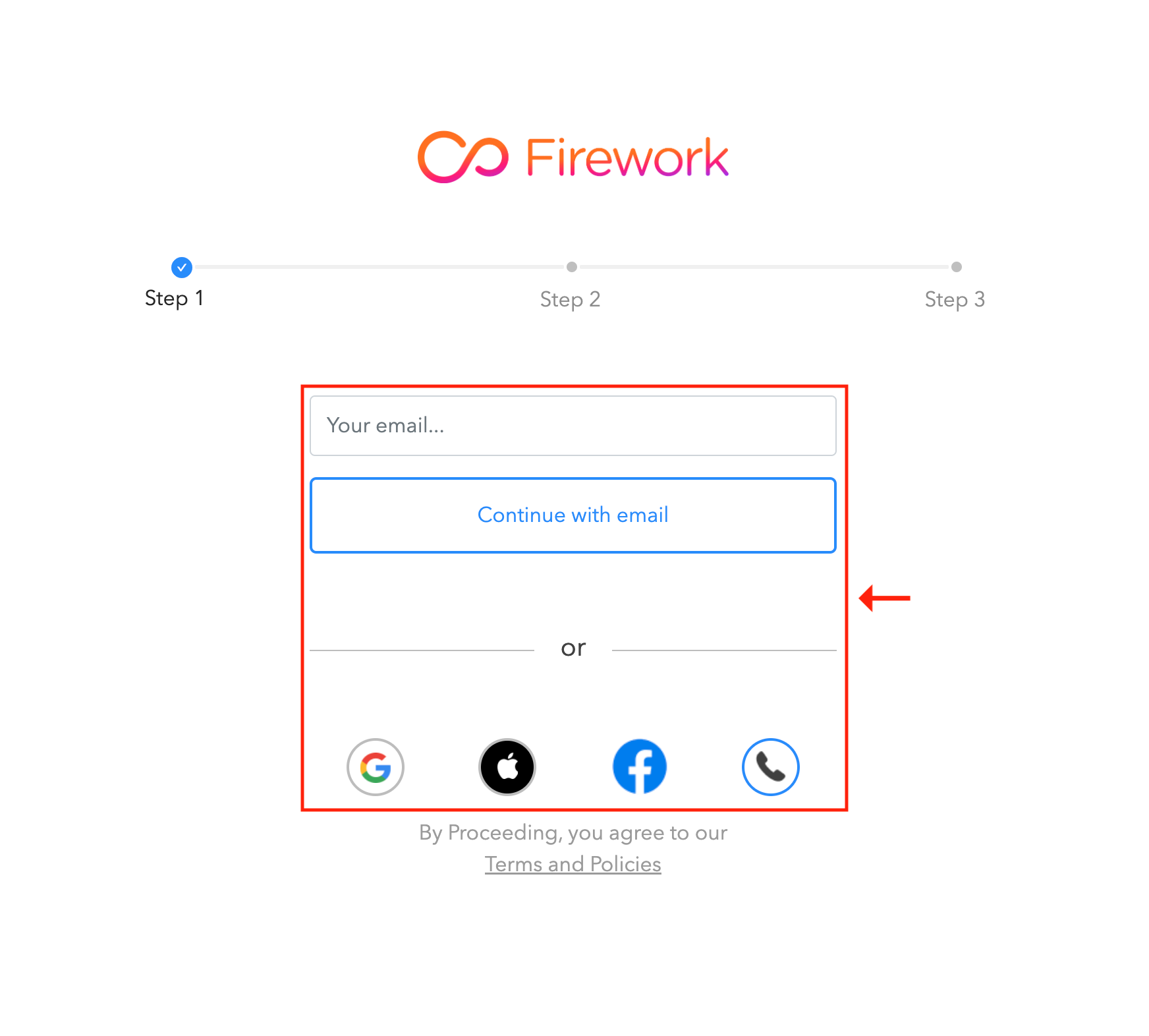
5. If using your email address to log into your account, you will receive an email with a verification code. After entering the code, please tap “Continue”
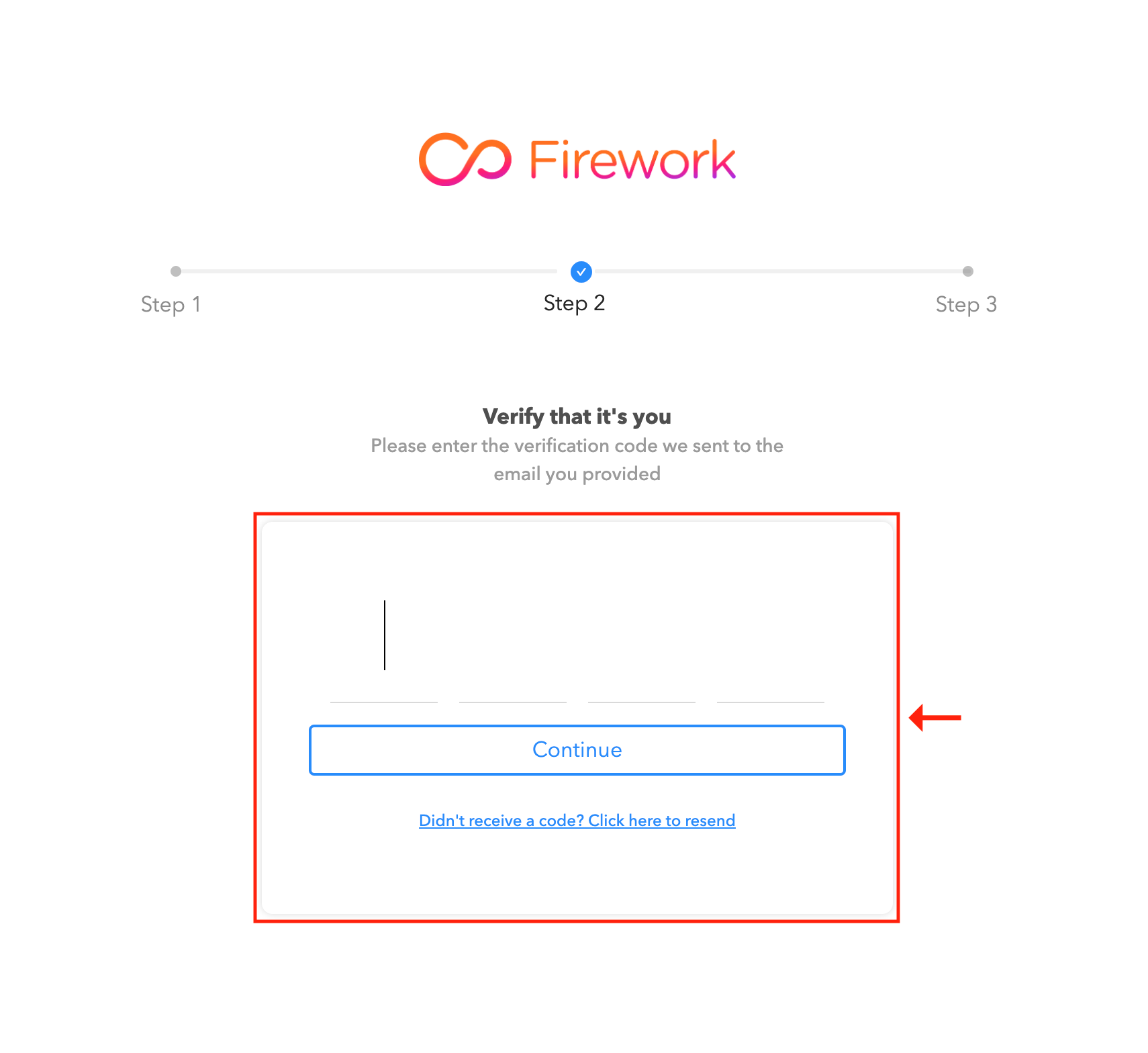
6. Create or select an account associated with your Boutir store
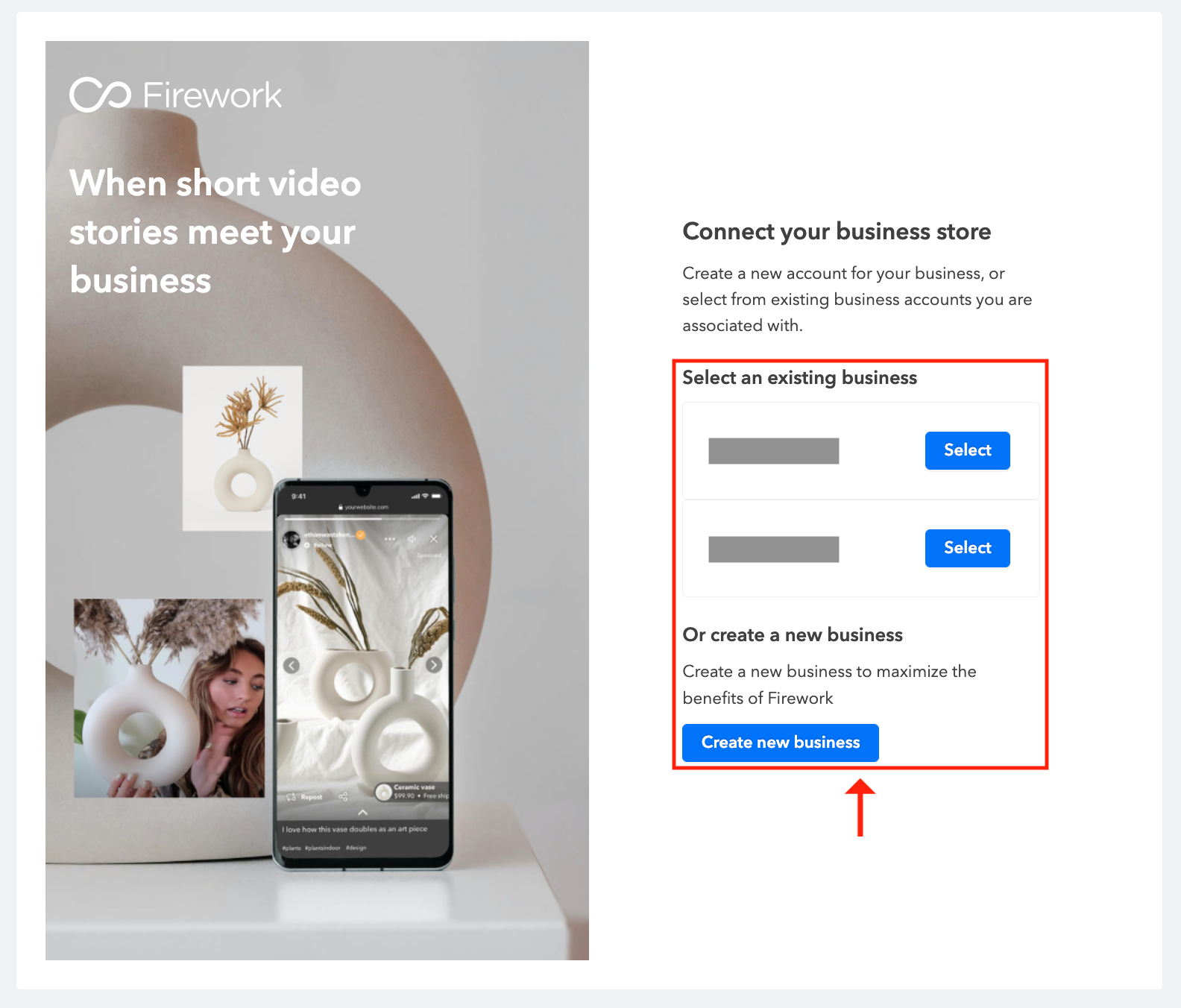
7. When you see this page, it means your Firework account has been connected to Boutir
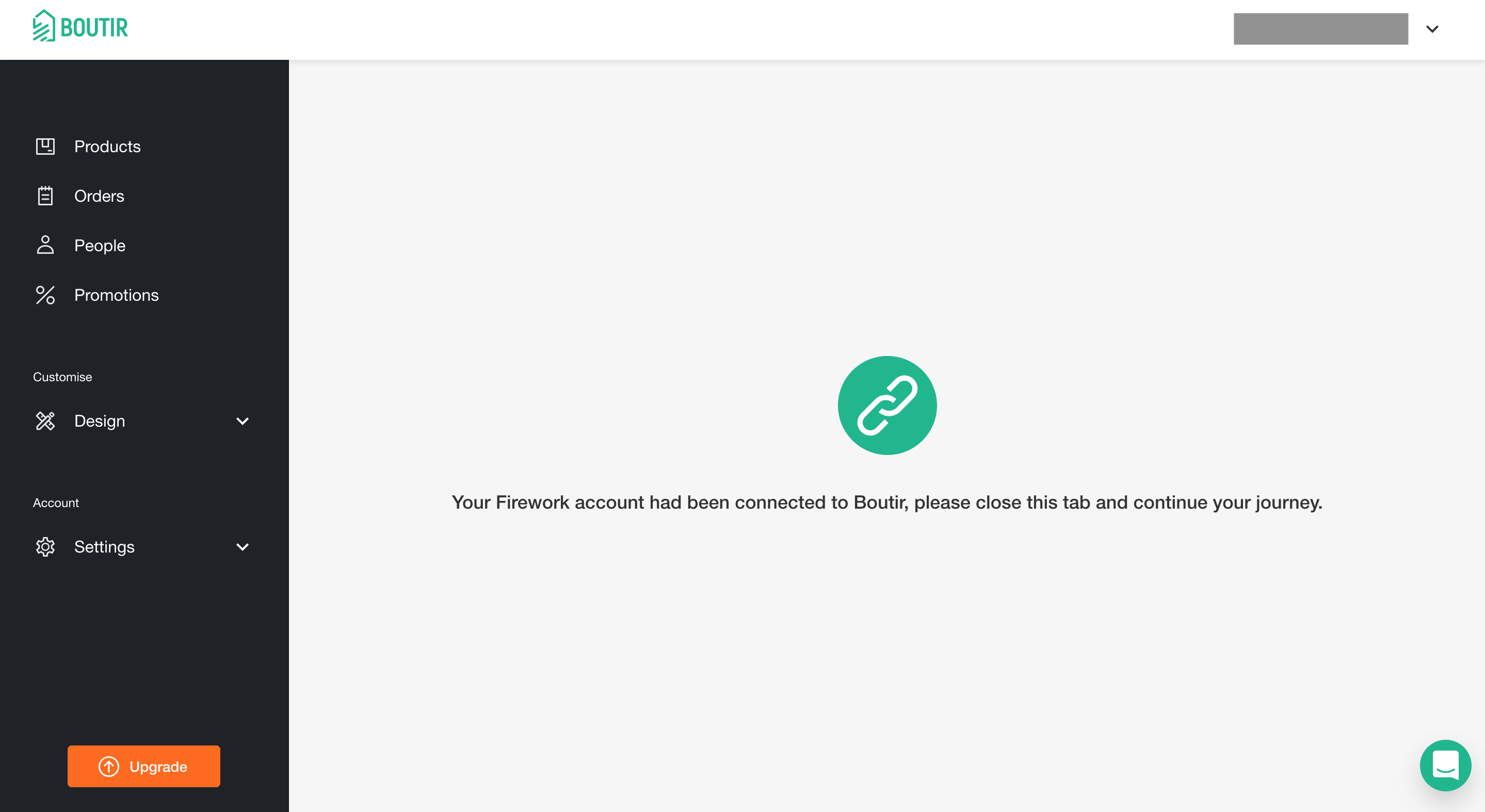
8. Click “Settings” > “Channel settings” > “Manage” in the Firework session, select a channel associated with your Boutir store and complete the setup by saving the setting
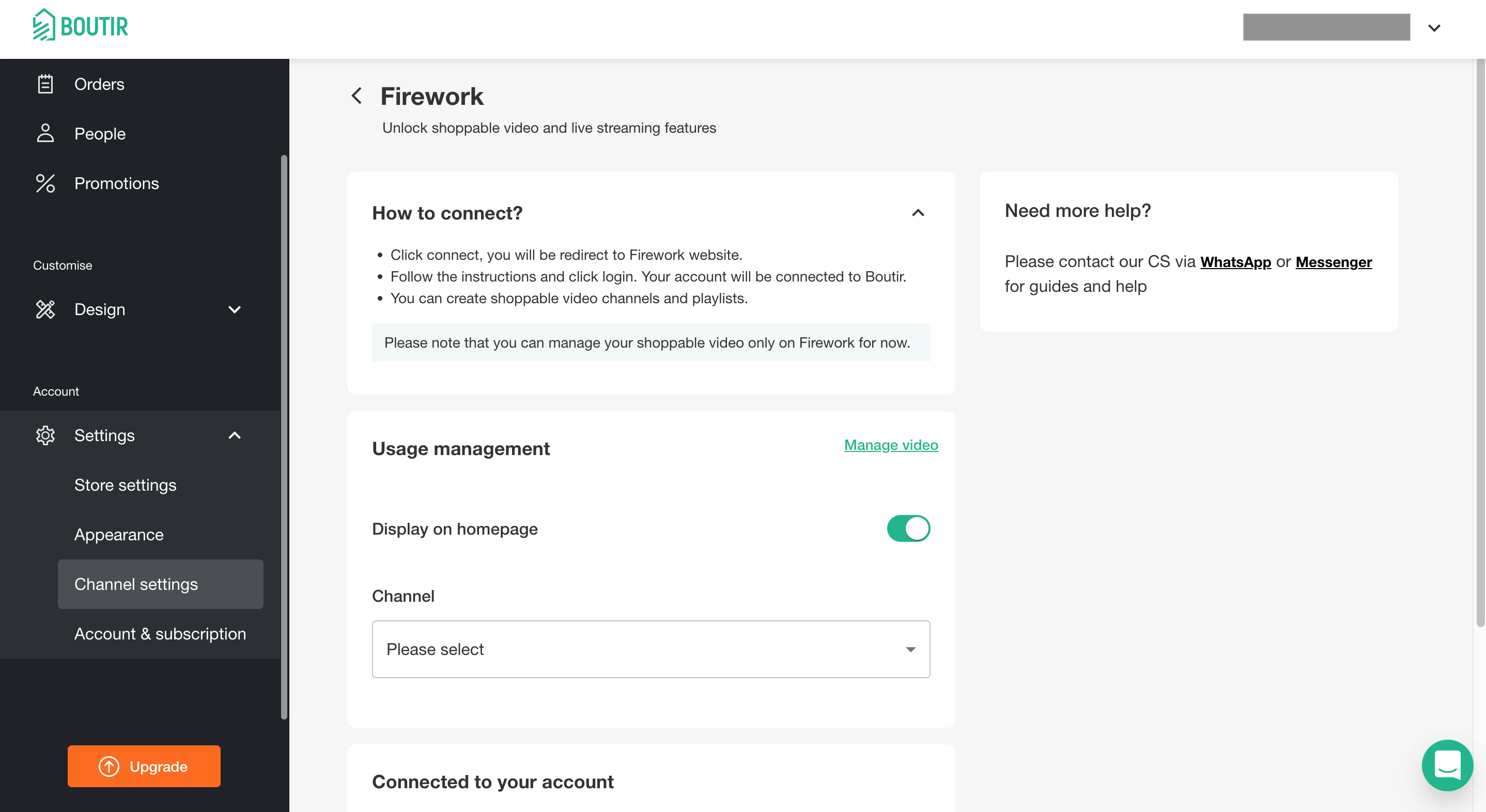
How to add product(s) to your video?
1. After connecting your Firework account to Boutir, please go to Firework business portal again and click “⋯” on the top right corner of the thumbnail. After that, please click “Edit”
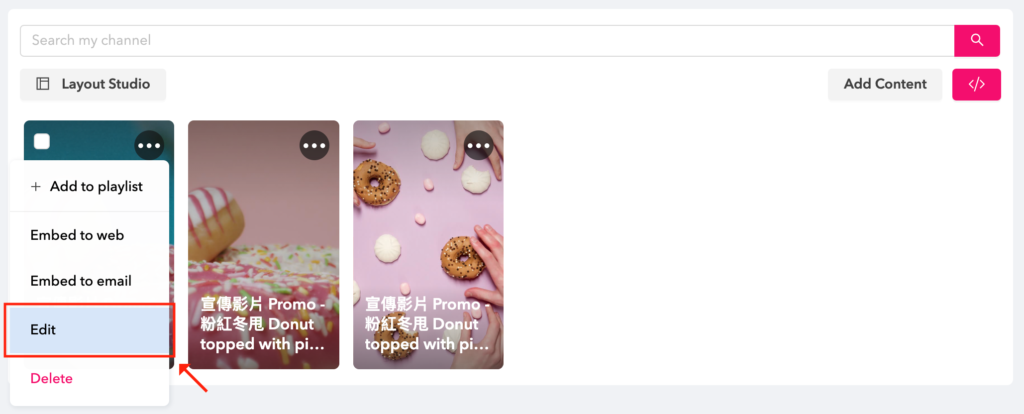
2. Click “Video overlays”
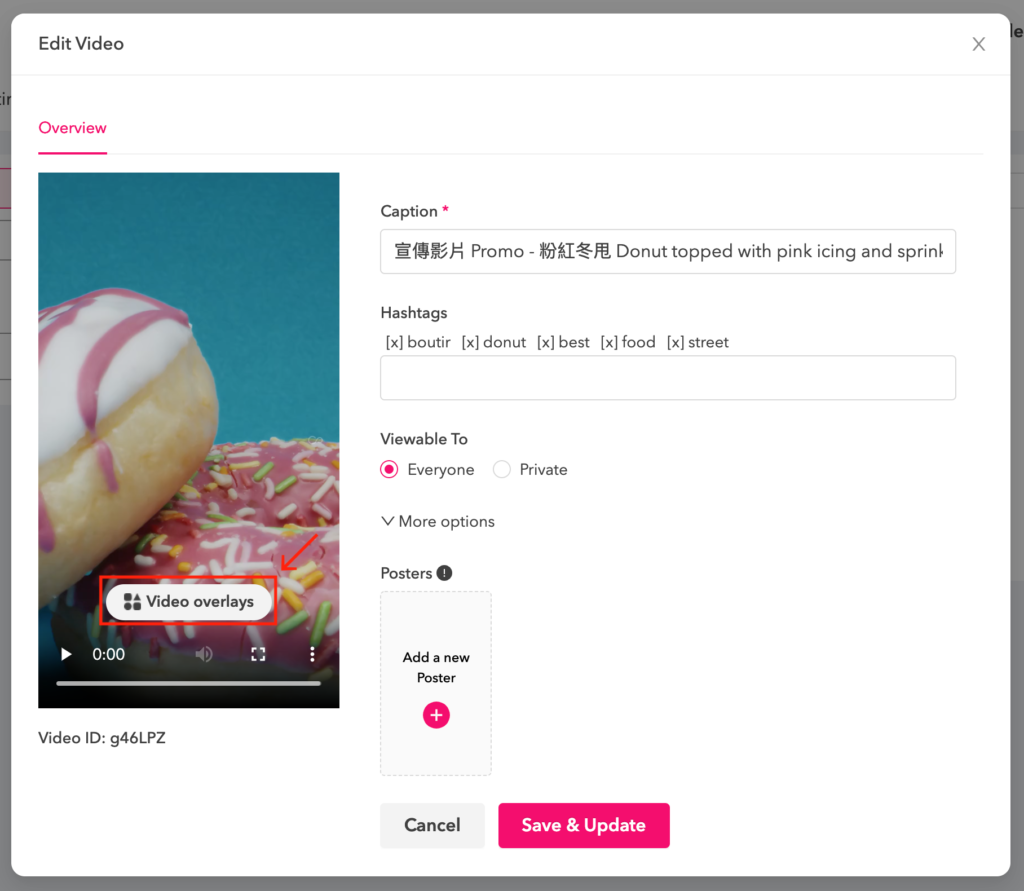
3. Click “Product card”
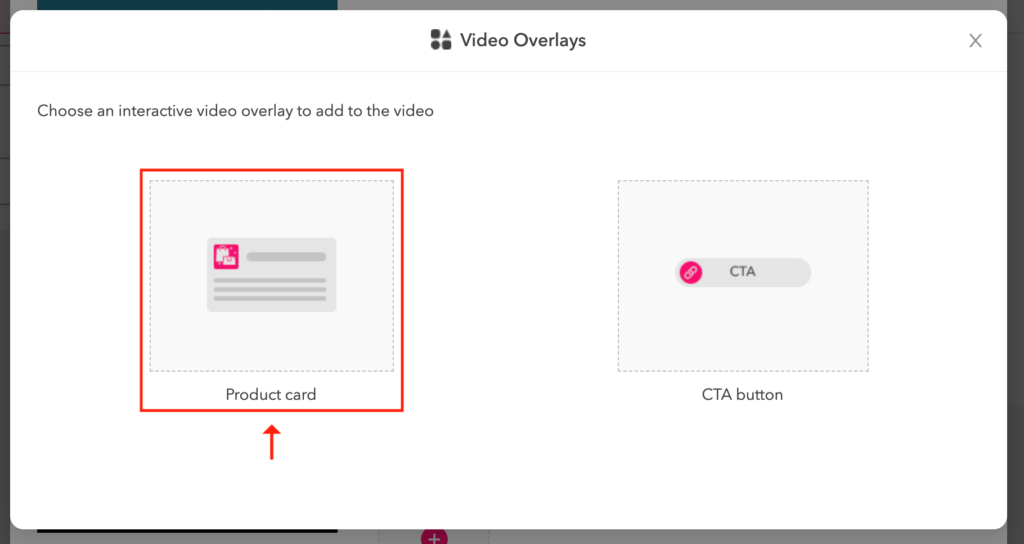
4. After clicking “Import products”, please select your online store, and then click “Search”
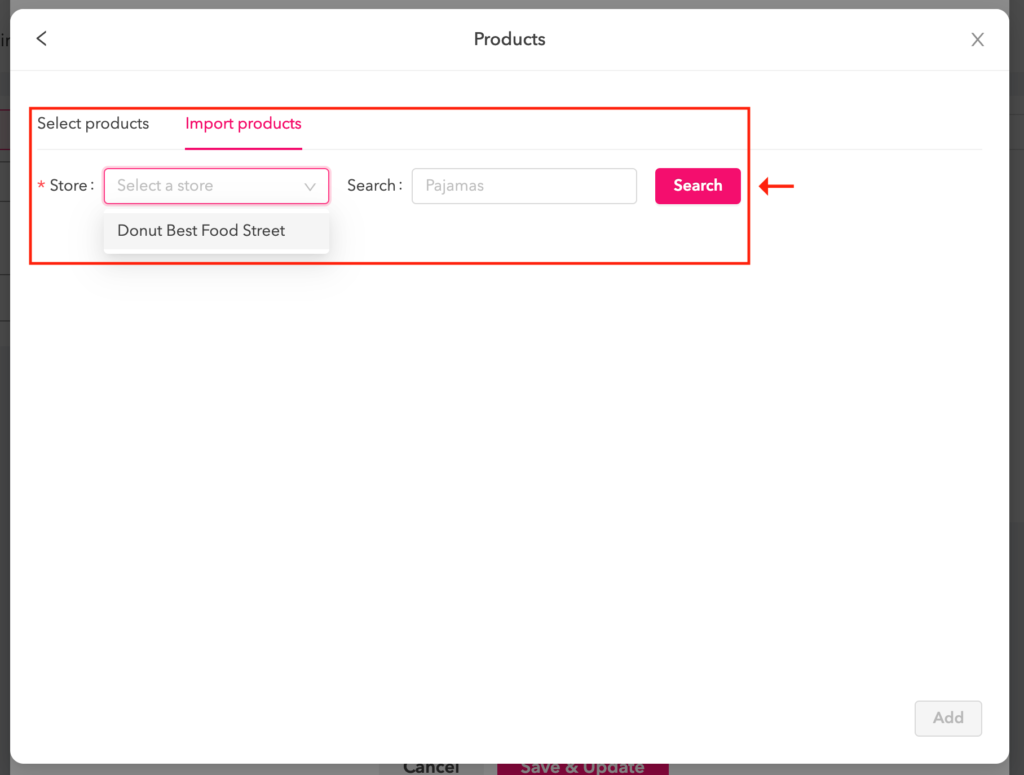
5. Click “Sync” next to related product(s)
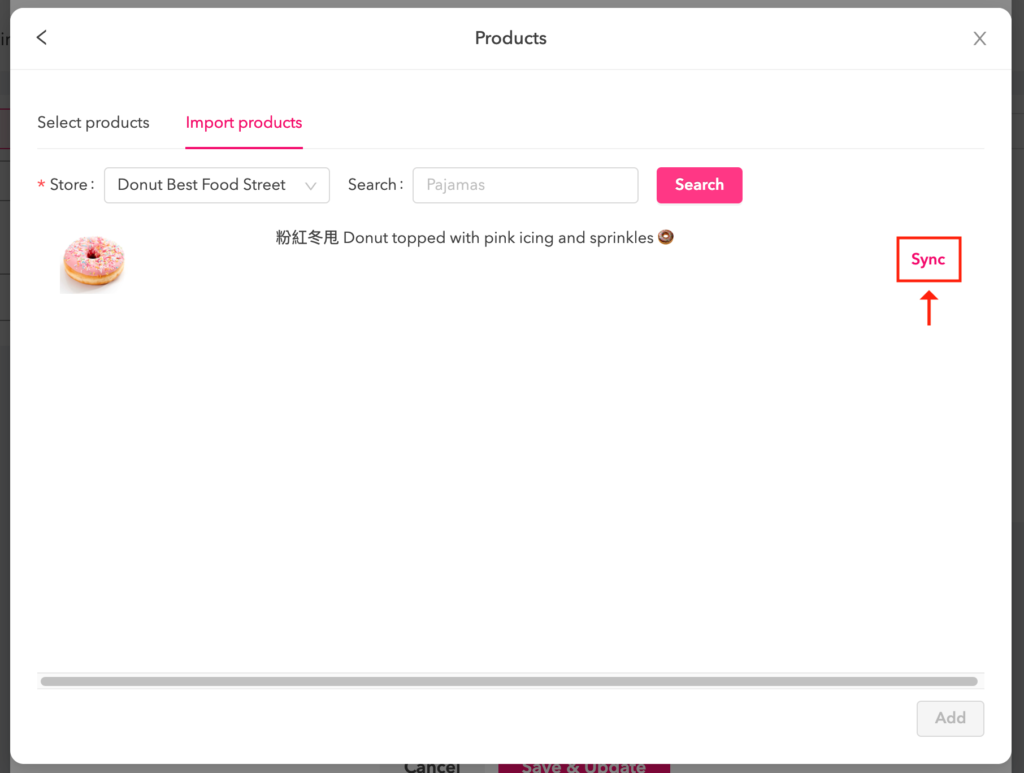
6. You can see imported product(s) after clicking “Select products”. Please click “Add” after choosing the related product
Please note that you can add only 1 product for each video
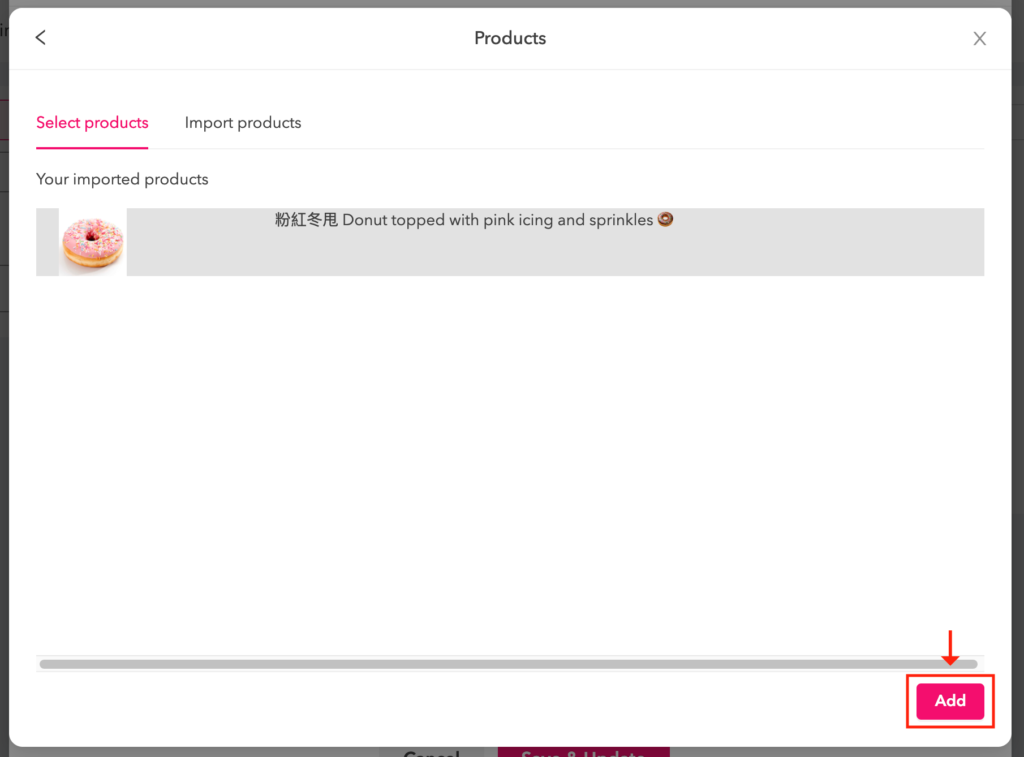
7. Click “Save & Update”
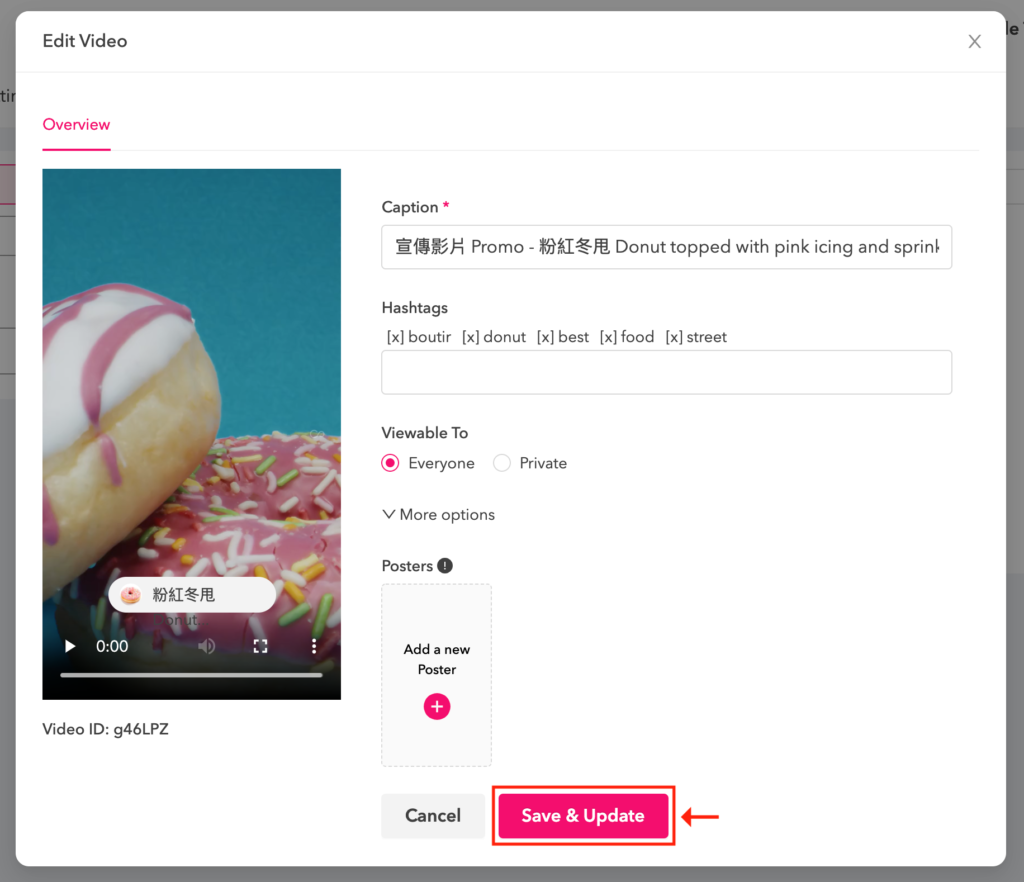
For any questions, please contact our customer success team by m.me/boutir.hk
(This tutorial is for reference only. If there is any update on the feature, its latest version shall prevail.*)