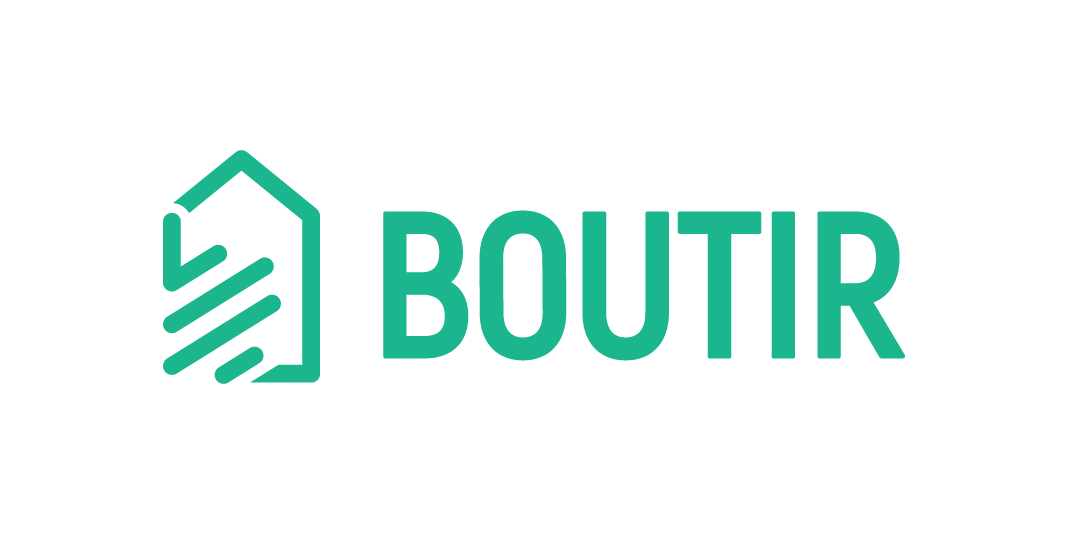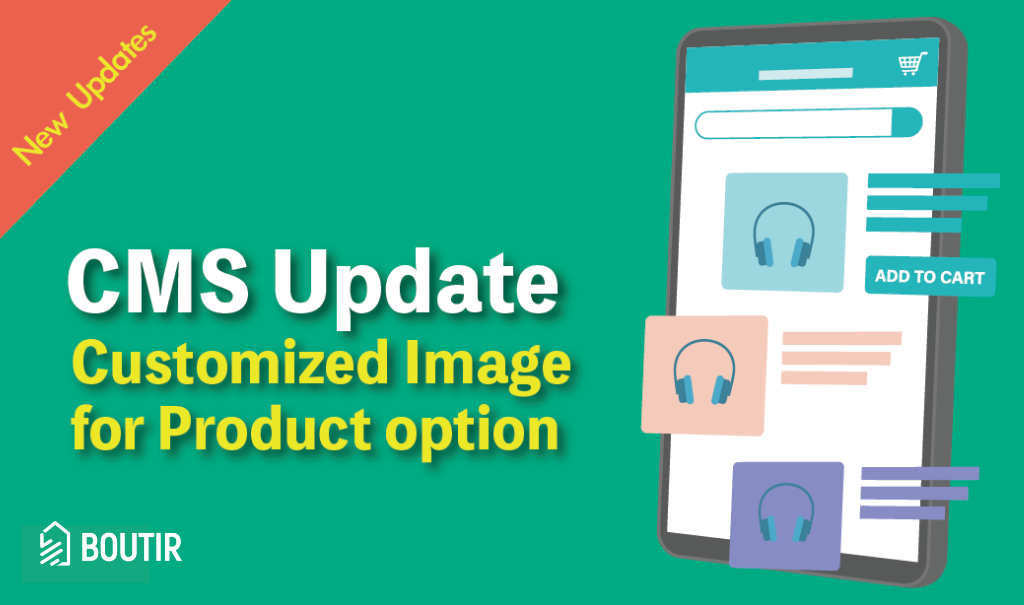
Dear Boutir Merchants, our desktop CMS has been updated recently! By using our new feature “Customized Image for Product option”, you can upload a photo/video clip for each product option, so that visitors in your online store can see a specific promotional material after clicking it on your product page.
*Note: The feature is only applicable to Business plan and Business PLUS plan
How to add a photo/video clip for each product option?
1. Enter our desktop CMS (https://www.boutir.com/user_cms/log-in)
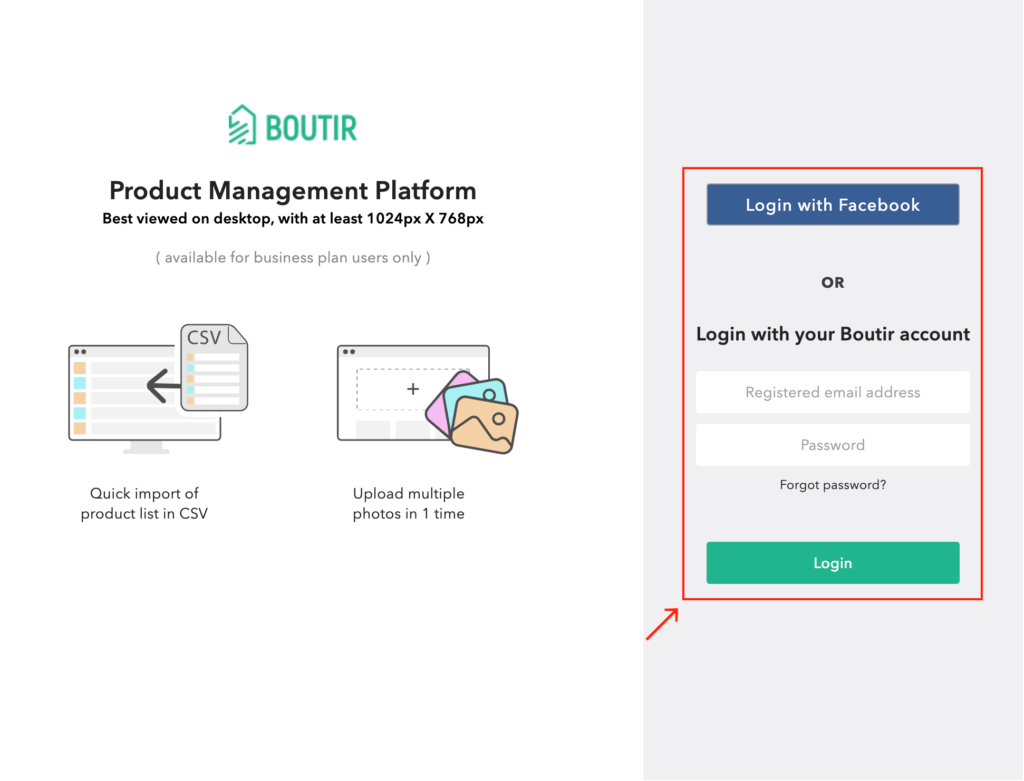
2. Click “Create Product” on the “Products” page
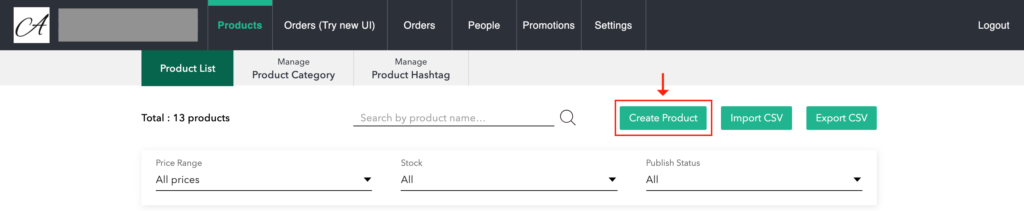
3. After entering your product title and description, as well as assigning it to categories (if any), you can upload its photo(s) / video clip(s) by:
- Clicking “Choose image files” or dragging them directly to the designated area shown in the screenshot below, or
- Inserting a link
*Note: You don’t have to upload photo(s)/video clip(s) for your options in this step in order to prevent repetition of the materials
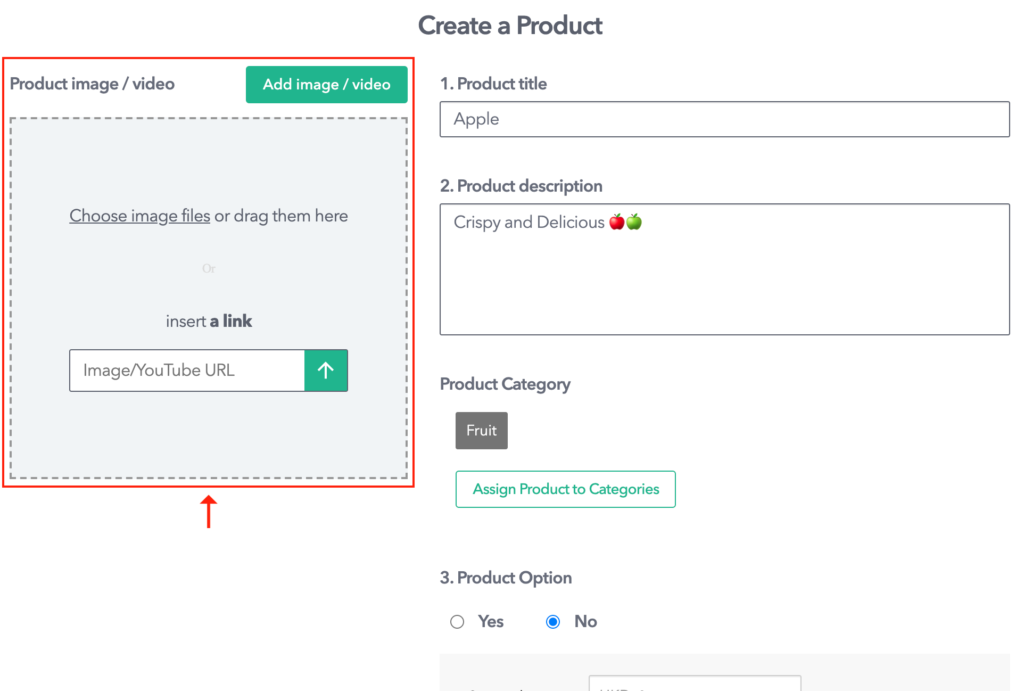
4. Drag and drop the photos for reordering them. Video clips are always displayed after image(s).
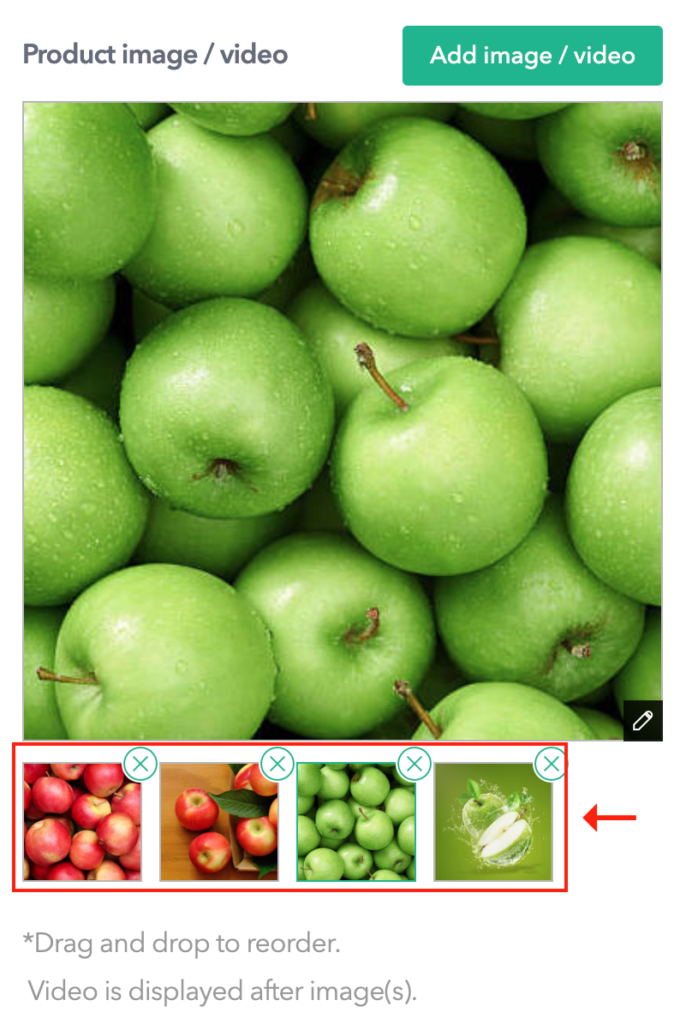
5. Steps of creating product option(s):
- Select “Yes” in this part, and then enter information about the option(s) accordingly
- After that, please click “Create”
- Please note that you can only create a maximum of 3 options for each product
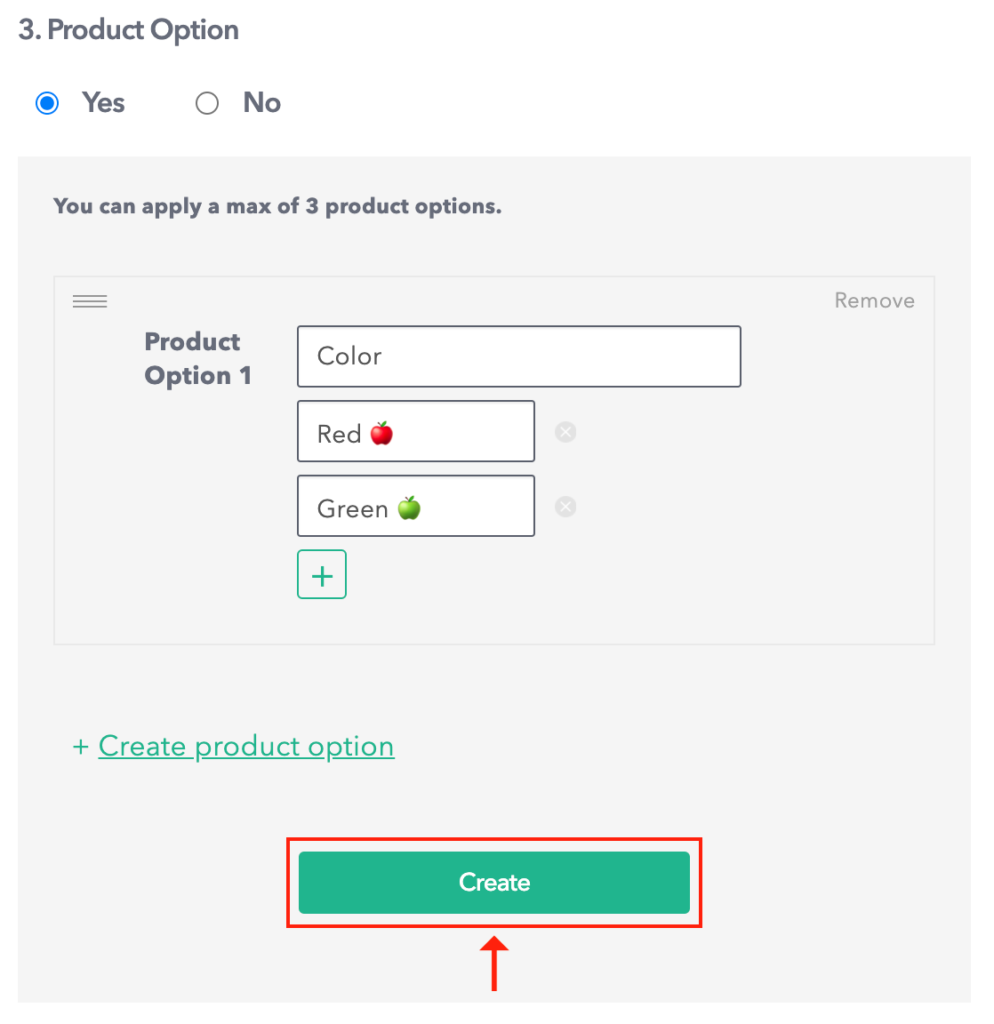
6. Steps of setting product option(s):
- Entering required information for each option, such as its original price, stock and purchase limit
- If the information is the same for all options, you can save time and effort using “Quick Fill Helper”
- After that, please click “Add image / video”
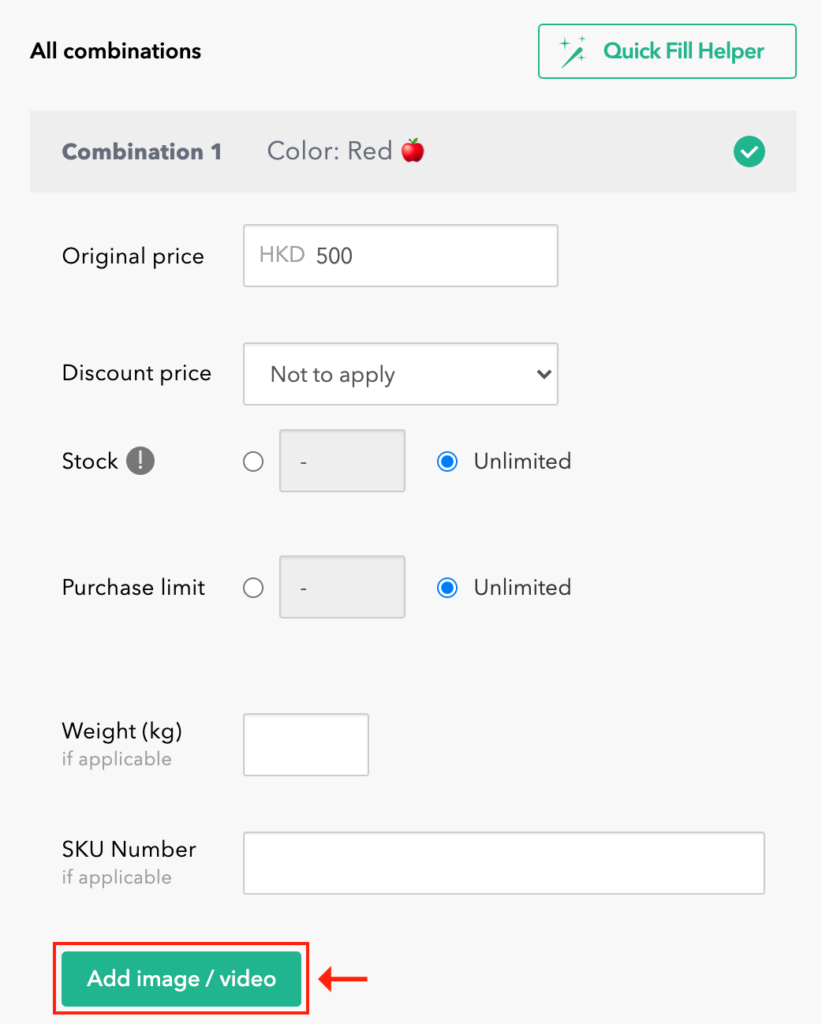
7. Upload a photo / video by:
- Clicking “Choose an image file” or dragging it directly to the designated area shown in the screenshot below, or
- Inserting a link
*Note: You can only upload one photo / video clip for each product option.
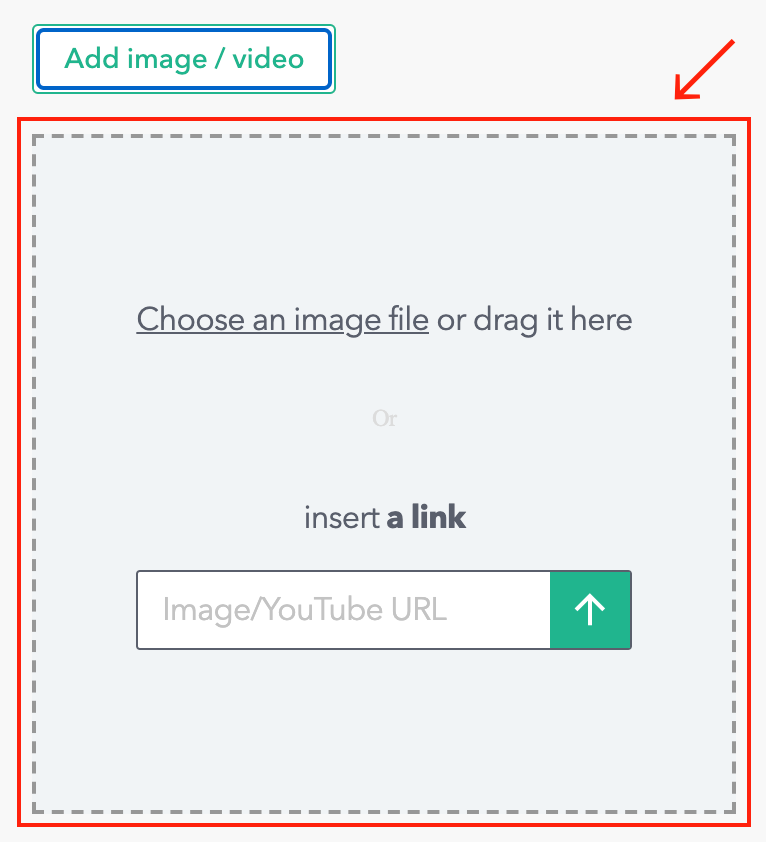
8. Click “Save” at the bottom of the page after finishing the setting
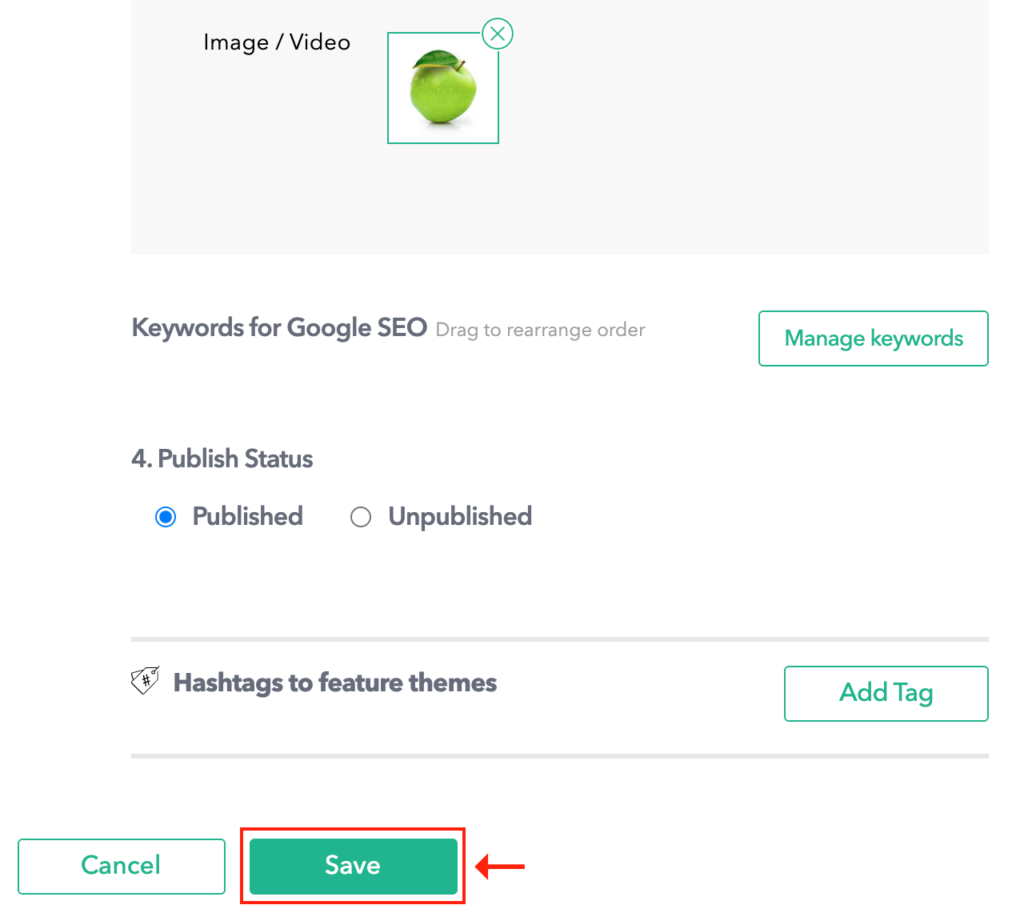
9. When the product is published, all photo(s) and/or video clip(s) are shown on its page
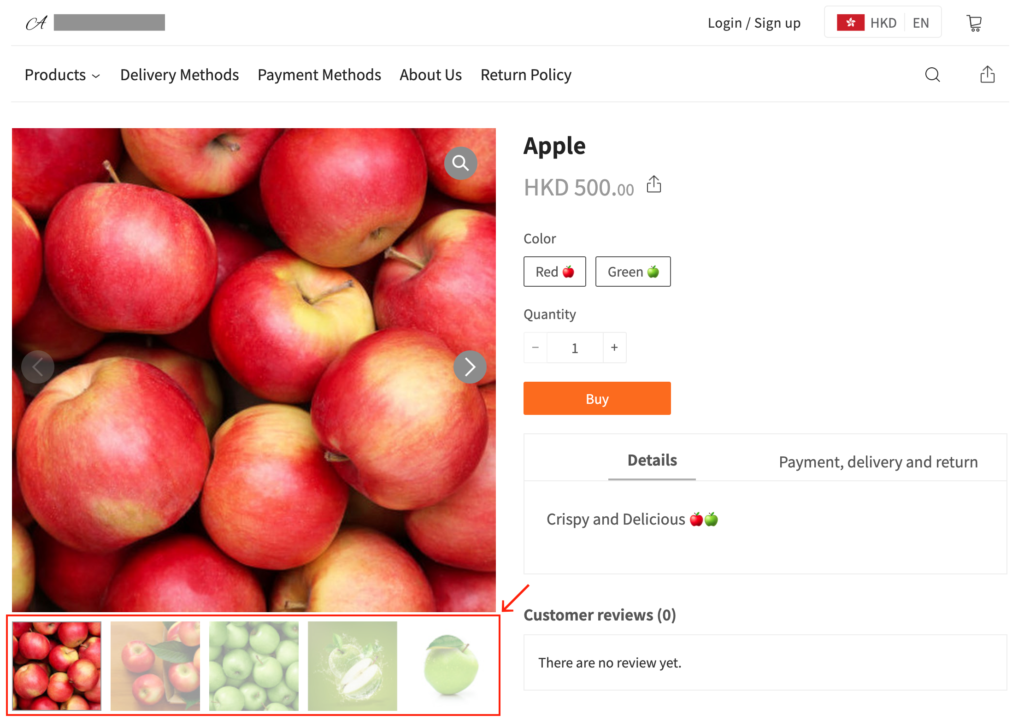
10. After a visitor chooses a product option, the system will automatically show the corresponding photo / video clip on the left side of the page
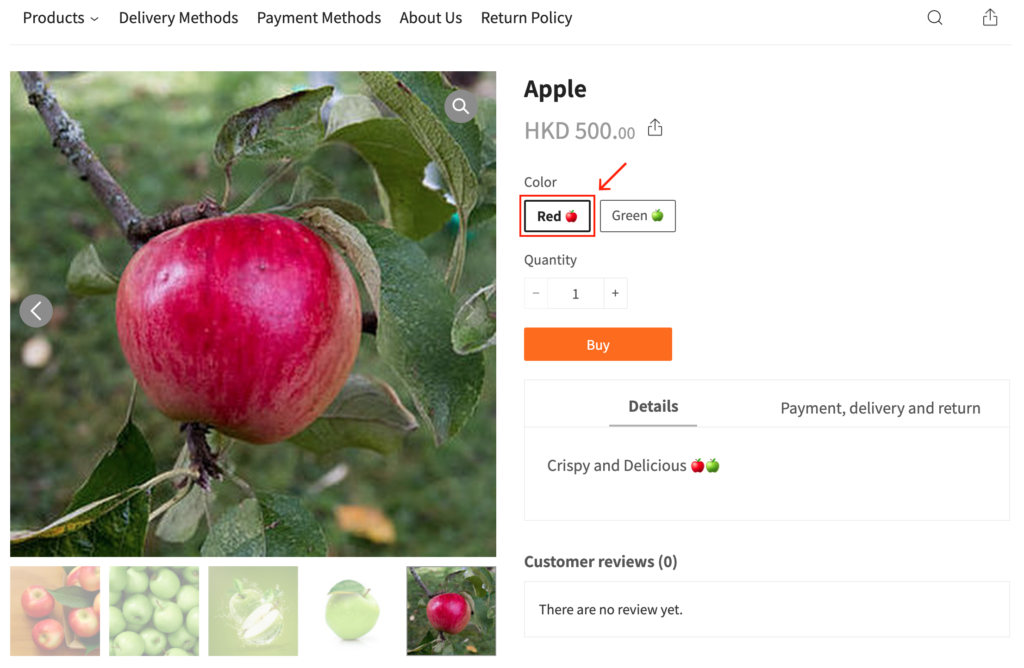
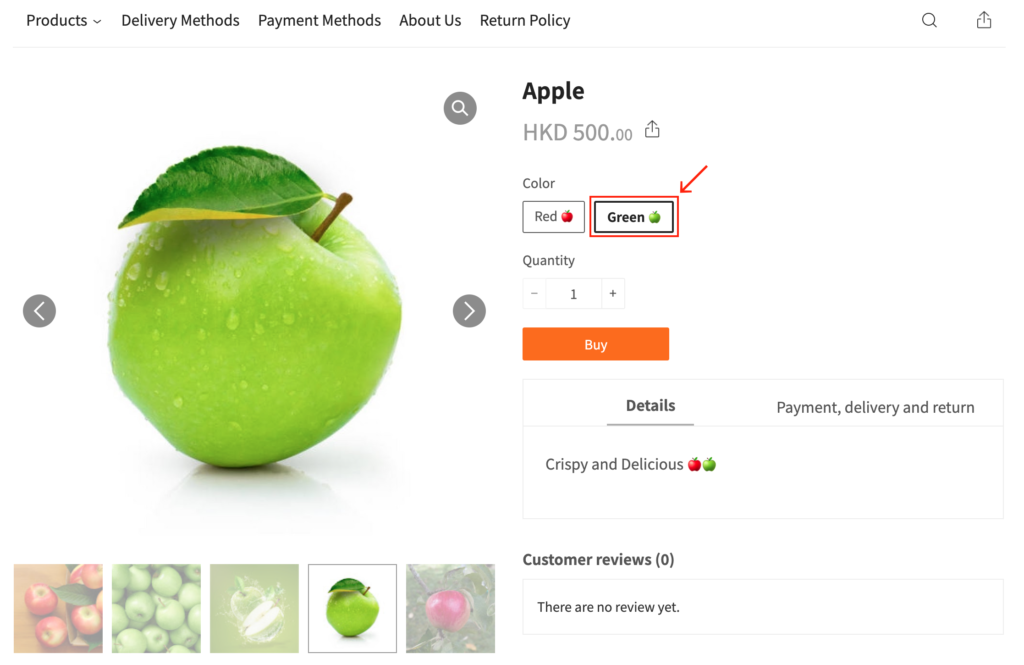
For any questions, please contact our customer success team by m.me/boutir.hk
(This tutorial is for reference only. If there is any update on the feature, its latest version shall prevail.*)